
Use the Playing Next list in Music on Mac
While listening to music, you can use the Playing Next list to view and change which songs play next. For example, if you’re listening to a playlist, you can click Playing Next and choose an album to switch to after the song currently playing finishes. When the album finishes, Music resumes playing the playlist.
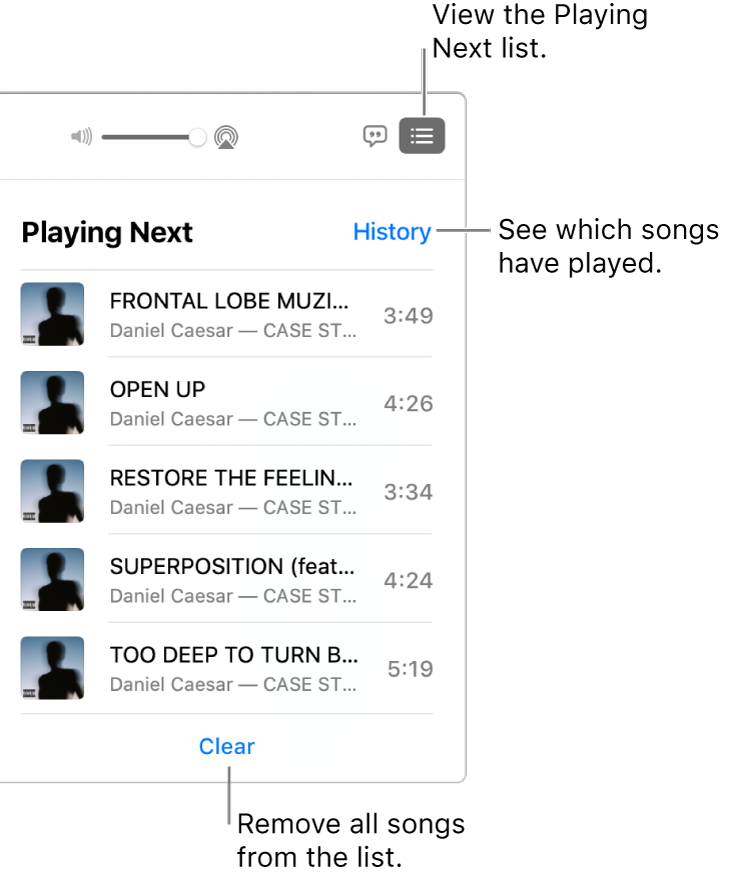
In the Music app
 on your Mac, click any option under Library in the sidebar.
on your Mac, click any option under Library in the sidebar.Play a song or playlist in your music library by double-clicking it, or selecting it and clicking the Play button
 (or using the Touch Bar).
(or using the Touch Bar).Click the Playing Next button
 , then click Playing Next.
, then click Playing Next.Do any of the following:
Play a song in the list: Double-click the song.
Add or move a song to the top of the list: Hold your pointer over the song, click the More button
 , then choose Play Next.
, then choose Play Next.Change the order of songs in the list: Drag the songs into the order you want.
Remove a song from the list: Select the song, then press the Delete key.
Remove all songs from the list: Click the Clear link at the bottom of the list one or more times.
See which songs played previously: Click the History link at the top of the list.
The Playing Next list appears onscreen until you click the Playing Next button again to close it.
Tip: To add a song or an album to the Playing Next list, drag the item from the list of songs to the top centre of the Music window until a blue border appears.

If you quit Music, the Playing Next list is automatically saved for the next time you open Music.
