
Create an Apple Account on Mac
An Apple Account gives you access to all Apple services, including the App Store, Apple Music, iCloud, iMessage, FaceTime and more. You sign in to your Apple Account with an email address (for example, daniel_rico1@icloud.com) and a password. It’s recommended that you use the same Apple Account for all Apple services. For more information about Apple Accounts, see the Apple Account Support website.
You can create an Apple Account on a Mac, iPhone or iPad, or at the Apple Account page.
Important: If you forget or need to reset your Apple Account email address or password, see the Apple Support articles If you forgot the email address or phone number that you use with Apple Account and If you forgot your Apple Account password.
You can create an Apple Account on your Mac using your current email address, or you can get a free iCloud email address.
In some countries and regions, you can use a phone number instead of an email address to create your Apple Account. See the Apple Support article Use your mobile phone number to sign in to Apple Account.
On your Mac, choose Apple menu

Click Don’t Have an Account? then follow the on-screen instructions.
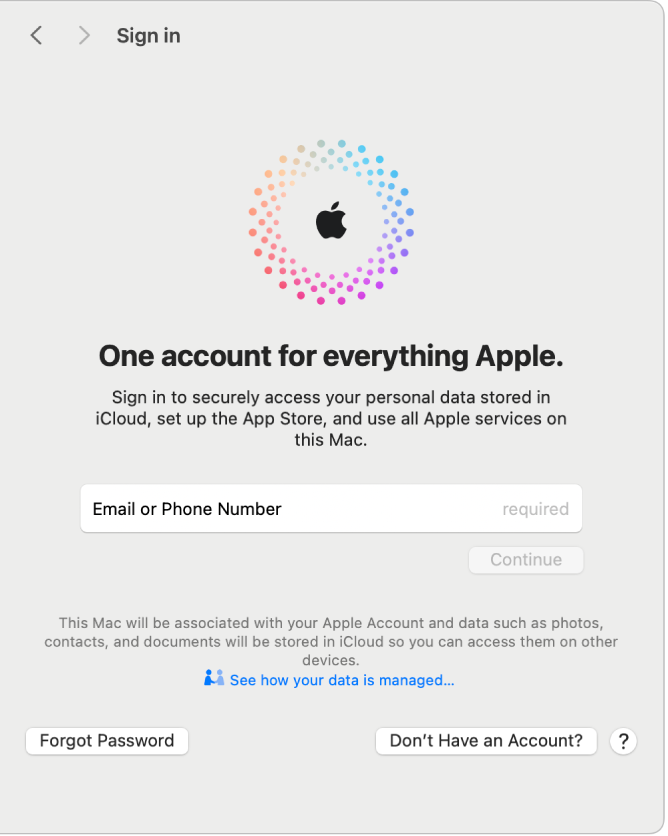
After you create an Apple Account and sign in, you can manage your Apple Account settings on your Mac. See Manage your Apple Account settings.
To keep your purchases and access to Apple services secure, don’t share your Apple Account password with others. To share your purchases with family members, you can set up a Family Sharing group with up to five other family members. See What is Family Sharing?
For information about changing Apple Account settings using your iPhone or iPad, see Sign in to your Apple Account on your iPhone in the iPhone User Guide or Sign in to your Apple Account on your iPad in the iPad User Guide.
