
Customise your Mac with System Settings
You can change system settings to customise your Mac. For example, you can choose a light or dark appearance, change the wallpaper and more.
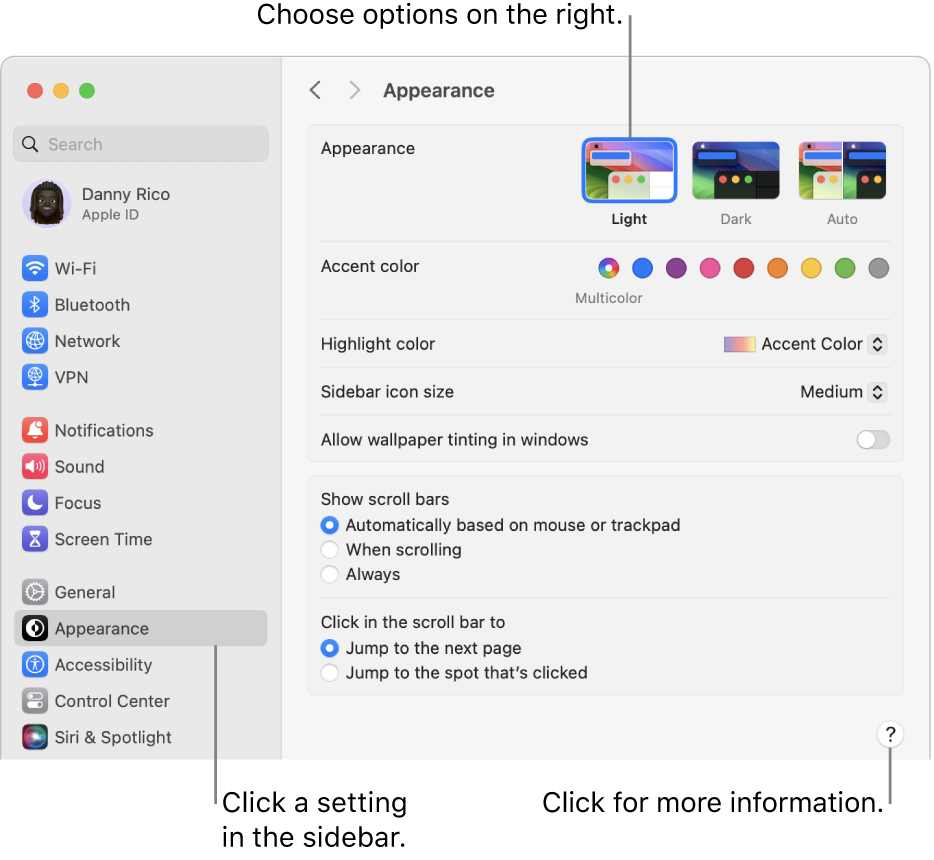
Options for your Mac are organised into settings. For example, options you can set for Accent colour and Highlight colour are located in Appearance settings.
Click the System Settings icon
 in the Dock or choose Apple menu
in the Dock or choose Apple menu 
Click a setting.
Settings are listed in the sidebar and may vary depending on your Mac and the apps you’ve installed.
Change an option.
Most settings include a Help button ![]() to click for more information about the options.
to click for more information about the options.
If a red badge is shown on the System Settings icon in the Dock, you need to take one or more actions. For example, if you didn’t fully set up iCloud features, the badge appears on the icon in the Dock; when you click the icon, the settings are displayed so you can complete set-up.
To change options for an app, such as Mail or Safari, open the app, click the app’s name in the menu bar, then choose Settings. Some apps don’t offer settings.
