
Add a sticky note to a Freeform board on Mac
Give feedback when you’re collaborating on a Freeform board by adding comments in a sticky note.
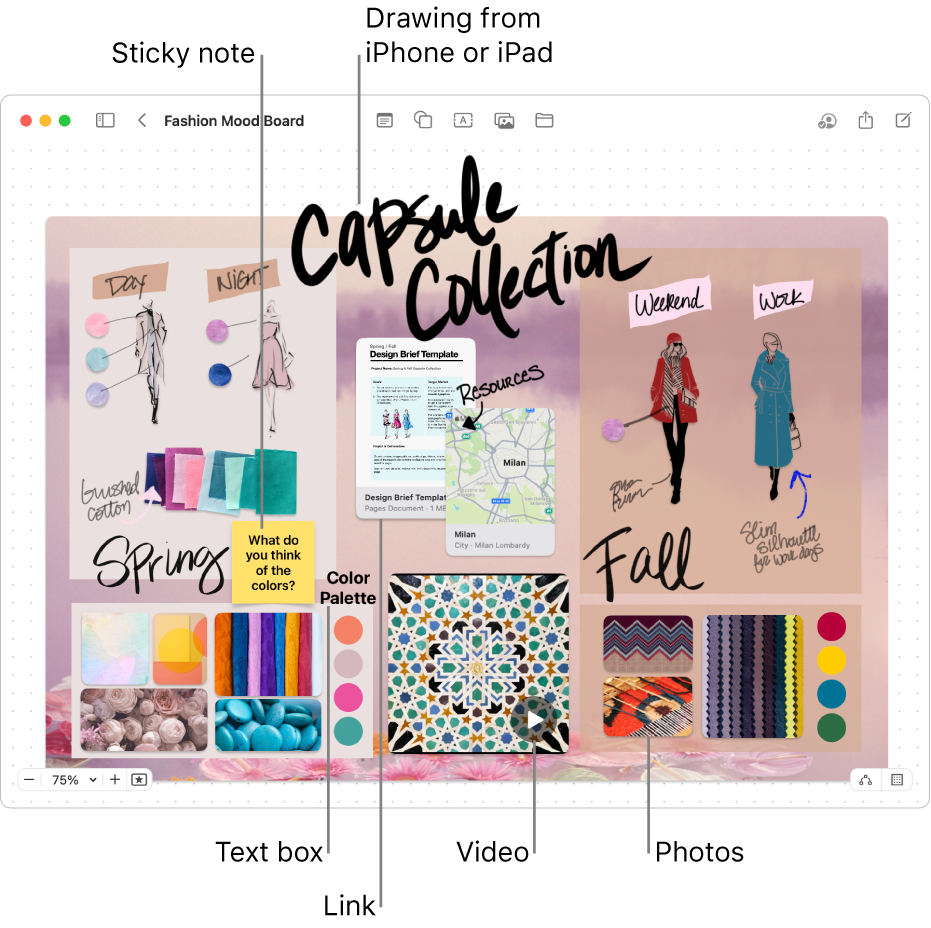
Add and format a sticky note
Go to the Freeform app
 on your Mac.
on your Mac.Click
 , then enter text.
, then enter text.You can use typing suggestions, if available.
To change the colour, text font and more, select the sticky note, then use the formatting tools.
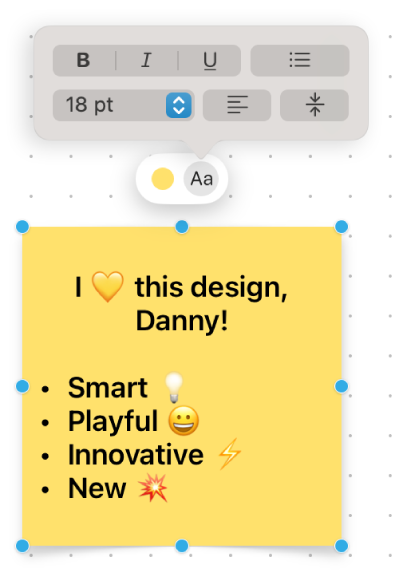
Tool
Description
Sticky Note Fill Inspector button

Change the colour of a sticky note.
Sticky Note Text Inspector button

Change the formatting for all text in a sticky note including font style, size, alignment and list style.
Sticky notes tips
Add more items to a bulleted, numbered or dashed list — just press Return at the end of a list item in a sticky note. You can also increase (or decrease) the list level when you click a line in the list, then press Tab to indent (or Shift-Tab to go back).
To apply formatting to specific text in a sticky note, select the text, then use the formatting buttons for the item.
You can use connector lines between a sticky note and other items. If necessary, click
 in the lower-right corner (when connector lines are enabled, the button looks like this
in the lower-right corner (when connector lines are enabled, the button looks like this  ), click the sticky note, then drag one of the arrows up, down, left or right to add a connector line to the other item.
), click the sticky note, then drag one of the arrows up, down, left or right to add a connector line to the other item.
Continue to build your board by adding text, shapes or lines, photos or videos, diagrams, links and other files.
