Back up and restore iPhone, iPad or iPod touch with your Windows device or iCloud
One of the best ways of safeguarding the information on your iPhone, iPad or iPod touch against damage or loss is backing up your files and settings either to your Windows device or to iCloud. Backing up is also useful if you get a new device and want to transfer your previous settings to it.
After you back up your device, you can use the backup to restore the information on your device whenever needed.
Back up your Apple device
Connect your Apple device to your Windows device. (You may also need to tap Trust on your Apple device.)
You can connect your device using a USB or USB-C cable or a Wi-Fi connection. See Sync content between your Windows device and iPhone, iPad or iPod touch over Wi-Fi.
Go to the Apple Devices app
 on your Windows device.
on your Windows device.Select your Apple device in the sidebar.
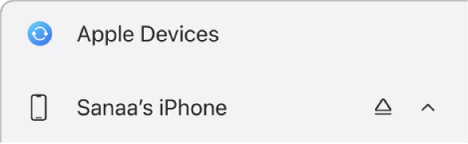
If you connect your Apple device to your Windows device using a USB or USB-C cable and don’t see the device in the sidebar, see If your iPhone, iPad or iPod doesn’t appear in the sidebar.
Select General in the sidebar.
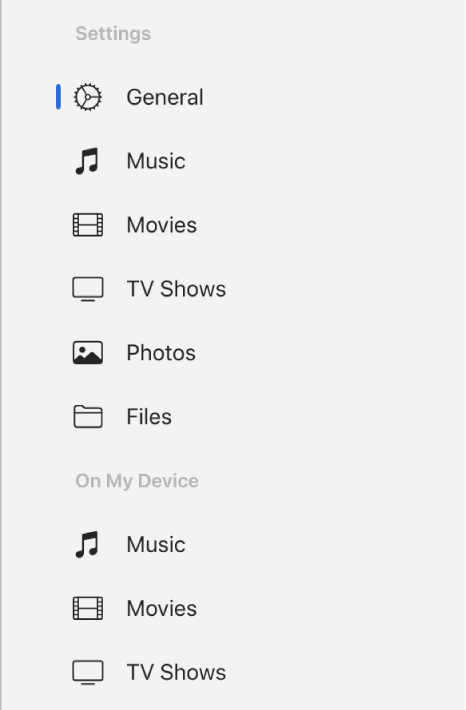
Select any of the following options:
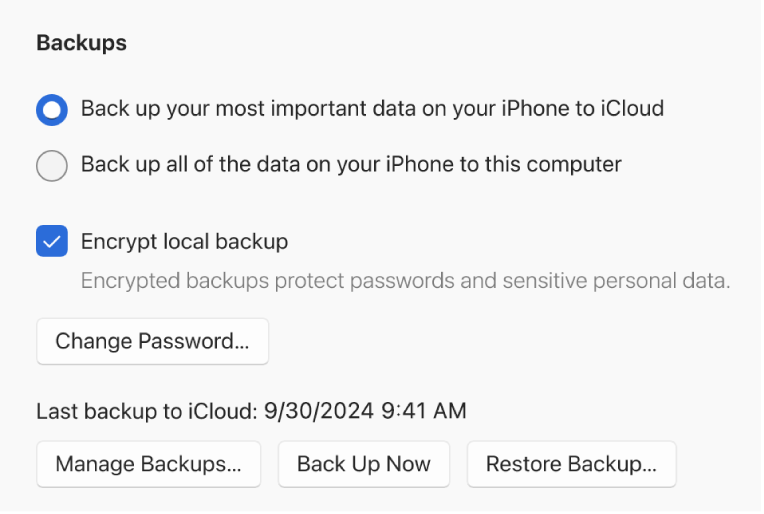
Select “Back up your most important data on your [device] to iCloud” to store backup data in iCloud, instead of on your Windows device. Your device backs up to iCloud during the next automatic backup. This happens on your Apple device and not while syncing with your Windows device.
Select “Back up all of the data on your [device] to this computer” to store backups on your Windows device. Your device backs up to your Windows device during the next automatic backup.
Select the “Encrypt local backup” tick box to encrypt your backup data and protect it with a password.
Important: If you forget the password, you won’t be able to use your previous encrypted backups. See the Apple Support article If you can’t remember the password for your encrypted backup.
To immediately start a backup of your Apple device to your Windows device, select Back Up Now. After the backup is complete, select Manage Backups to see the backup file.
Restore your Apple device from a backup
If your device has an issue, you can use a recent backup to restore the information on the device.
Connect your Apple device to your Windows device. (You may also need to tap Trust on your Apple device.)
You can connect your device using a USB or USB-C cable or a Wi-Fi connection. See Sync content between your Windows device and iPhone, iPad or iPod touch over Wi-Fi.
Go to the Apple Devices app
 on your Windows device.
on your Windows device.Select your Apple device in the sidebar.
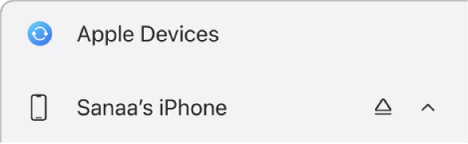
Select General in the sidebar.
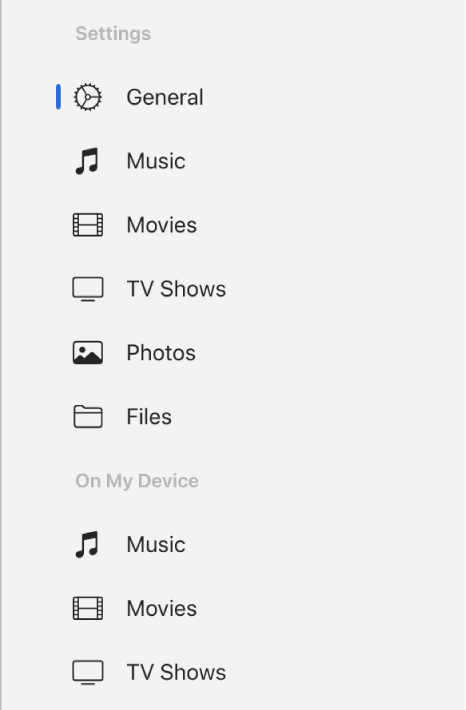
Select Restore Backup.
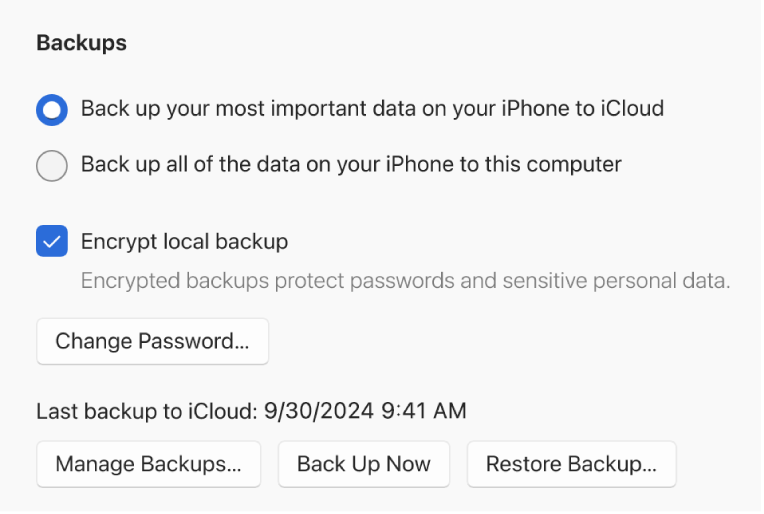
Select the Restore Backup pop-up menu, choose the backup you want to restore to the device, then select Restore.
If your backup is encrypted, you must enter the password before restoring your files and settings.
If your device has issues that can’t be fixed by restoring from a backup, you can try to fix the problem by restoring your device first to its factory settings and then to a recent backup.
