Add and download music from Apple Music
If you subscribe to Apple Music, you can add music from the Apple Music catalogue to your music library. Stream music that you've added over an internet connection. Or download music that you've added to listen to offline.
Add music from Apple Music to your library
Follow the steps below for your device.
How to add music from Apple Music on your iPhone, iPad or Android
Open the Apple Music app.
Find music that you want to add to your library.
.
Next to a song, tap , then tap Add to Library.
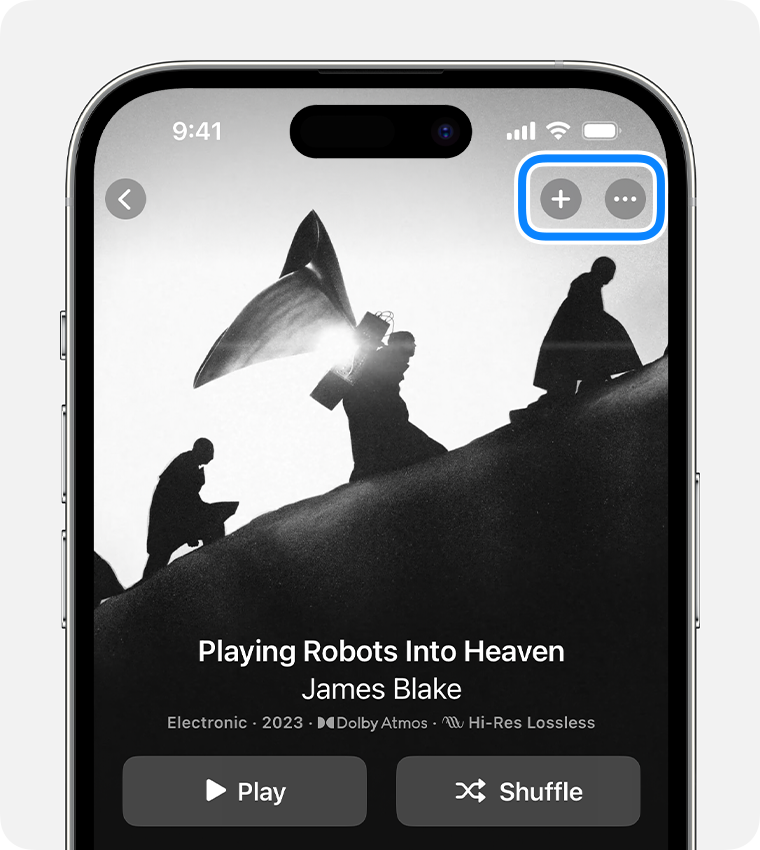
How to add music from Apple Music on your Mac or PC
Open the Apple Music app or iTunes.
Find music that you want to add to your library.
To add a song, click .
To add an album or playlist, click +ADD.
Download music from Apple Music
After you've added music to your library, you can download it to your device to listen to offline. Just follow the steps below for your device.
How to download music from Apple Music on your iPhone, iPad or Android
Open the Apple Music app.
After you add a song, album or playlist:
Tap at the top of an album or playlist.
Tap next to a song, then tap Download.

How to download music from Apple Music on your Mac or PC
Open the Apple Music app or iTunes.
After you add a song, album or playlist:
In the Apple Music app on Mac or Windows, click next to a song or at the top of an album or playlist.
In iTunes for Windows, click next to a song or at the top of an album or playlist.
Delete music downloaded to your device
If you want to free up storage space on your device, find out how to remove music that you downloaded from Apple Music.
Looking for music purchased from the iTunes Store?
Find out how to find and download music that you purchased from the iTunes Store
Apple Music availability may vary by country or region. Find out what’s available in your country or region.
Information about products not manufactured by Apple, or independent websites not controlled or tested by Apple, is provided without recommendation or endorsement. Apple assumes no responsibility with regard to the selection, performance or use of third-party websites or products. Apple makes no representations regarding third-party website accuracy or reliability. Contact the vendor for additional information.

