If your Mac asks you to allow an accessory to connect
You need to allow new USB or Thunderbolt accessories and SD cards to connect before you can use them with your Mac laptop computer with Apple silicon.
When you use a new or unknown USB accessory, Thunderbolt accessory or SD card with your Mac laptop with Apple silicon and macOS Ventura or later, you get an alert that asks you to allow the accessory to connect. If your Mac is locked, you need to unlock it before you can allow an accessory to connect.
If you choose Don't Allow, your Mac won't recognise the accessory or give it access to the data on your Mac. But the accessory can still charge itself or charge your Mac. The next time you use the accessory, you'll be asked to allow it to connect again. If you don't get an alert when you connect an accessory, make sure that you're running the latest version of macOS or check your settings.
Change the setting for allowing accessories to connect
By default, your Mac laptop with Apple silicon will ask you to allow a new or unknown accessory to connect. To change this setting:
Choose the Apple menu > System Settings.
Click Privacy & Security.
Scroll down and click the pop-up menu next to "Allow accessories to connect", then choose which option you want. Find out more about the options.
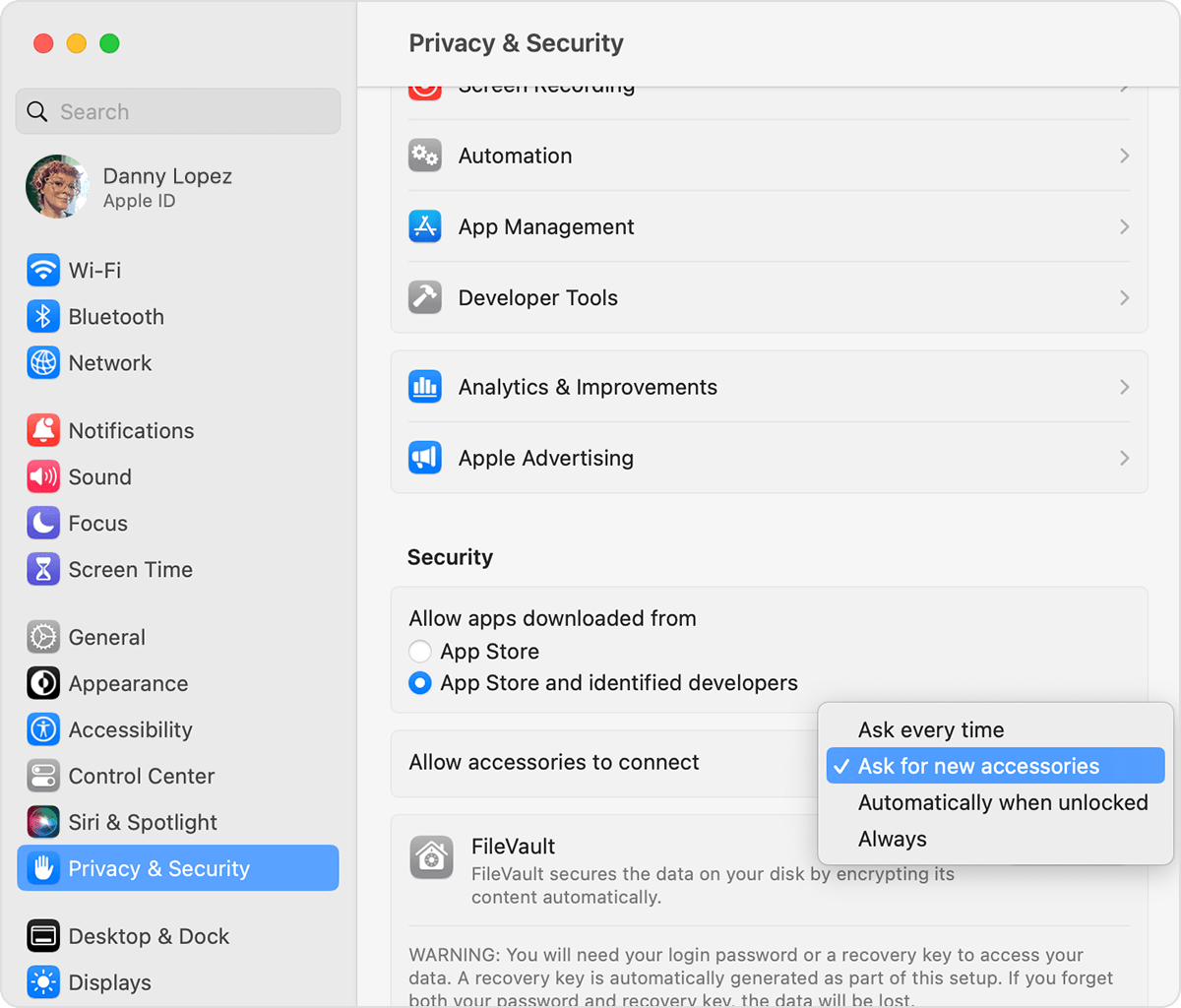
On supervised Mac laptops with Apple silicon, administrators can control this setting.
Manage this setting using Apple Configurator
If you use your Mac laptop with the lid closed
First, you'll need to allow an external display, a mouse and a keyboard to connect to your Mac laptop. Then you can use your Mac with the lid closed (or with a docking station in which you place your Mac with the lid closed), and allow other accessories to connect without opening the lid.

