
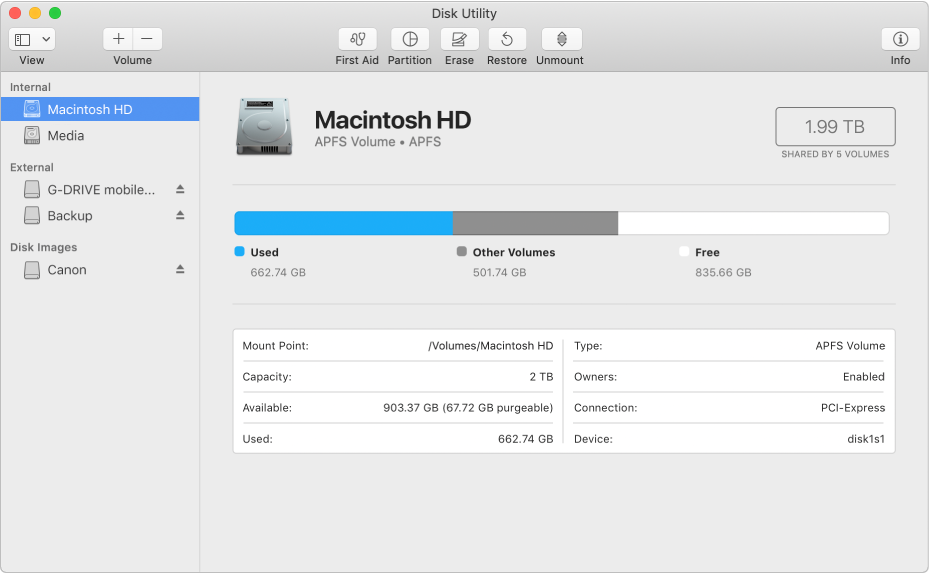
Let macOS manage space between multiple volumes
With Apple File System (APFS), the file system introduced in macOS 10.13, you can easily add and delete volumes on your solid state drives (SSDs). APFS-formatted volumes automatically grow and shrink—you never have to repartition an SSD drive again.
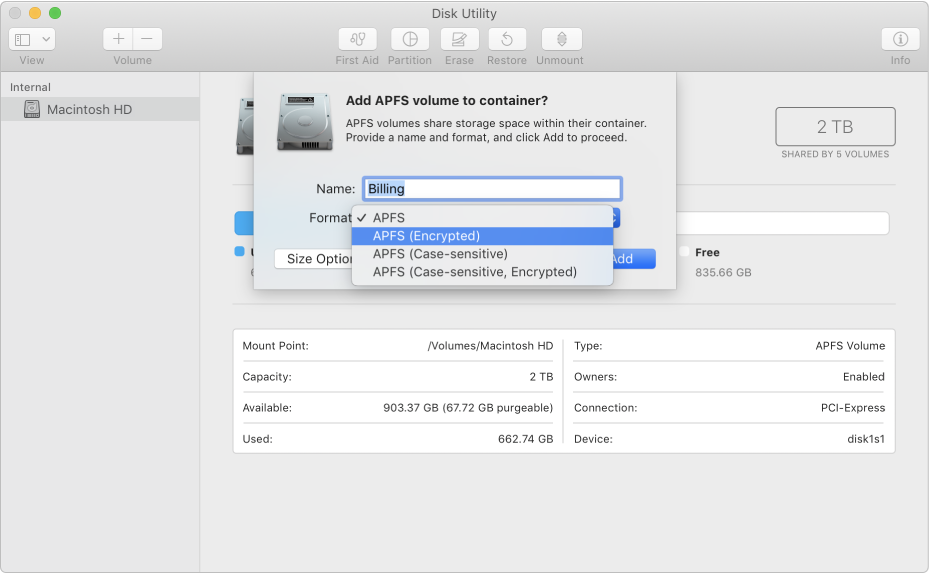
Keep your external storage devices secure
When you get a new flash drive, format it as APFS and encrypt it with a password to protect its contents.
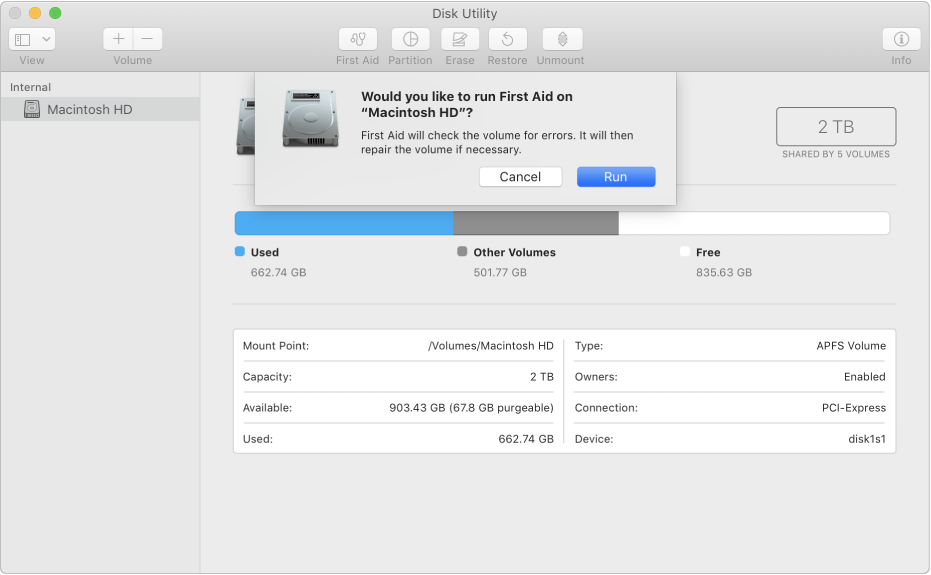
Give your disk a checkup
If you’re having problems with a disk, Disk Utility can check the disk and repair problems it detects.
To browse the Disk Utility User Guide, click Table of Contents at the top of the page.
