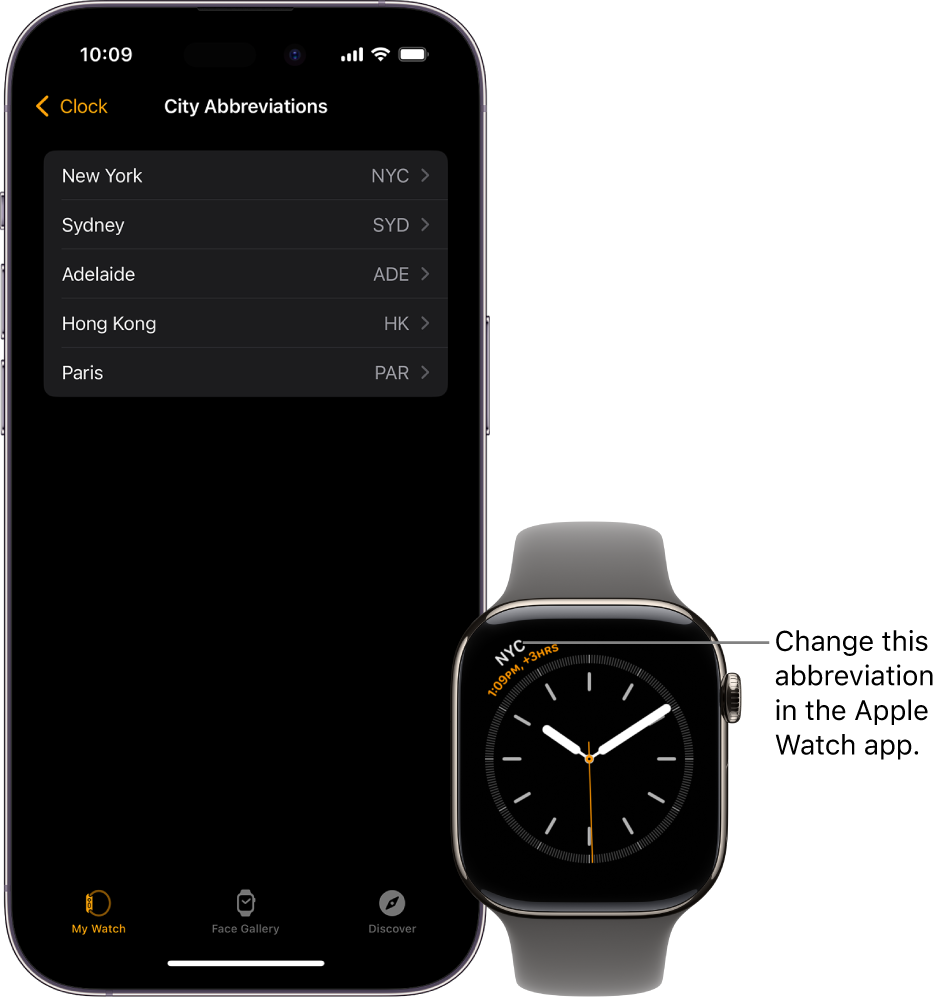Apple Watch User Guide
- Welcome
- What’s new
-
- Alarms
- App Store
- Blood Oxygen
- Calculator
- Calendar
- Camera Remote
- ECG
- Medications
- Memoji
- Music Recognition
- News
- Now Playing
- Reminders
- Remote
- Shortcuts
- Siren
- Stocks
- Stopwatch
- Tides
- Timers
- Tips
- Translate
- Vitals
- Voice Memos
- Walkie-Talkie
- World Clock
-
- VoiceOver
- Set up Apple Watch using VoiceOver
- Apple Watch basics with VoiceOver
- Apple Watch Mirroring
- Control nearby devices
- AssistiveTouch
- Use a braille display
- Use a Bluetooth keyboard
- Zoom
- Tell time with haptic feedback
- Adjust text size and other visual settings
- Adjust motor skills settings
- Set up and use RTT
- Accessibility audio settings
- Type to speak
- Auto-select focused app
- Use accessibility features with Siri
- The Accessibility Shortcut
- Copyright
Use World Clock on Apple Watch to check the time in other locations
Use the World Clock app ![]() on your Apple Watch to check the time in cities around the globe.
on your Apple Watch to check the time in cities around the globe.
Siri: Say something like: “What time is it in Auckland?”
Add and remove cities in World Clock
Go to the World Clock app
 on your Apple Watch.
on your Apple Watch.Tap
 , then tap
, then tap  .
.Type the city name (on supported models only, not available in all languages), or use Scribble or dictation to enter the city name.
To use Scribble, swipe up from the bottom of the screen, then tap Scribble.
Note: Scribble is not available in all languages.
Tap the city name to add it to World Clock.
To remove a city, swipe left on its name in the city list, then tap ![]() .
.
The cities you add on your iPhone also appear in World Clock on your Apple Watch.
Check the time in another city
Go to the World Clock app
 on your Apple Watch.
on your Apple Watch.Tap
 , then turn the Digital Crown or swipe to scroll through the list.
, then turn the Digital Crown or swipe to scroll through the list.To see more information about a city, including time of sunrise and sunset, tap the city in the list.
When youʼre finished, tap
 to return to the city list.
to return to the city list.
If there’s a city whose time you’d always like to see, you can add a World Clock complication to your watch face and choose the city to display.
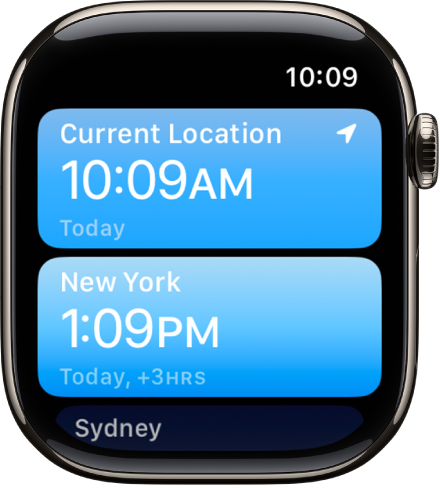
Change city abbreviations
To change a city abbreviation used on your Apple Watch, follow these steps:
Go to the Apple Watch app on your iPhone.
Tap My Watch, tap Clock, then tap City Abbreviations.
Tap any city to change its abbreviation.