
Discover shortcuts in the Gallery
If you’re looking for new shortcuts to add to your collection, or if you want to see what’s possible and how particular shortcuts are built, check out the Gallery.
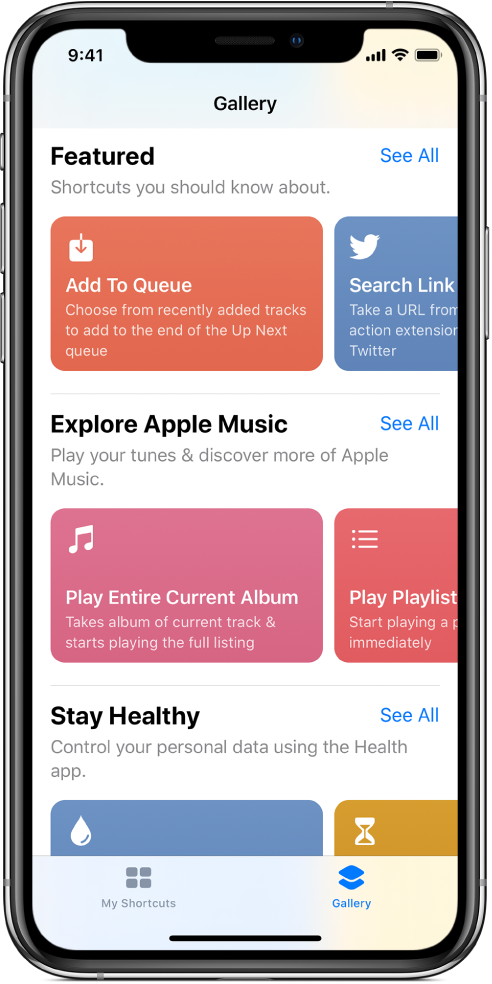
Open and browse the Gallery
At the bottom of the main Shortcuts screen, tap
 .
.Curated shortcuts appear organized into category rows (Essentials, Morning Routine, Stay Healthy, and so on).
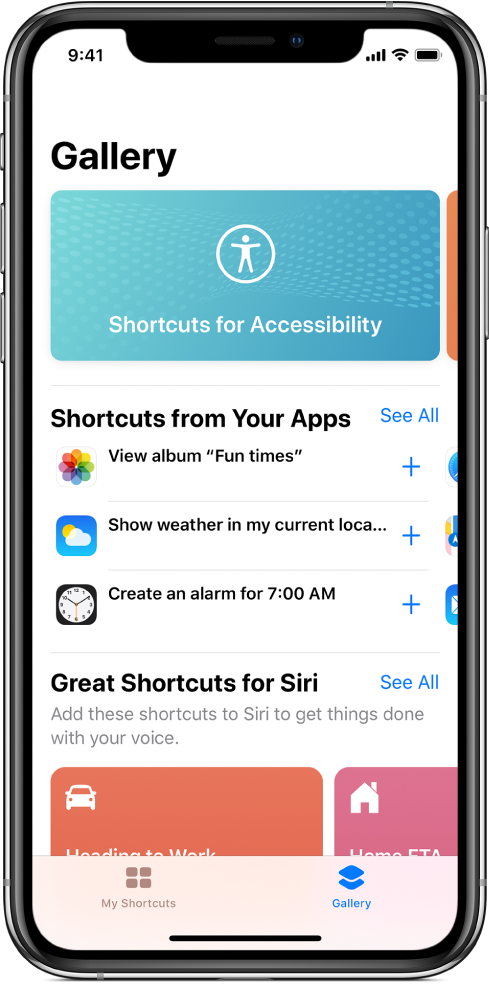
Tap See All to see all the shortcuts in a category.
Swipe a category row sideways to see other shortcuts in a category.
Swipe up or down to see more category rows.
Tip: To open the Gallery from the Home screen, touch and hold the Shortcuts app icon, then tap Gallery.
Add a Gallery shortcut to your collection
In the Shortcuts app Gallery
 , tap a shortcut (a colored rectangle).
, tap a shortcut (a colored rectangle).A description of the shortcut and a preview of the actions in the shortcut appears.
Note: You can touch and hold a shortcut to peek at the description.
To add the shortcut to your My Shortcuts collection, tap Get Shortcut.
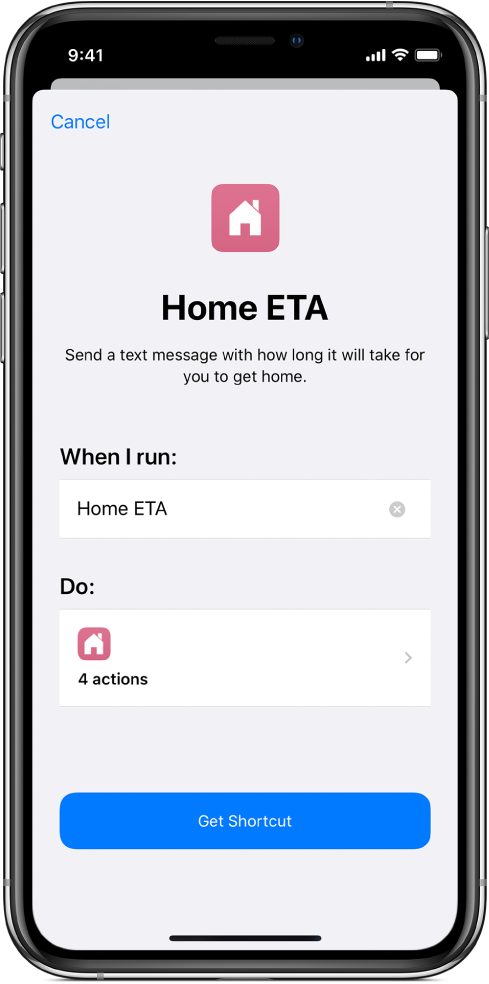
If there are additional setup steps for the shortcut, follow the instructions that appear, then tap Done.
The shortcut is added to My Shortcuts.
Search the Gallery
You can search for additional shortcuts not shown in the Gallery.
At the top of the Shortcuts app Gallery
 , tap
, tap  , then enter a search term in the search field.
, then enter a search term in the search field.Shortcuts that match your search term appear below the field.
