
Play recommended music and video in iTunes on PC
When you join Apple Music, you’re asked about your preferred music genres and artists. Apple Music then uses your preferences to make recommendations for you. You can update your preferences at any time.
You can also let Apple Music know about your favorite and least favorite songs and albums.
Play music and video from Apple Music
In the iTunes app
 on your PC, choose an option (Music or Movies, for example) from the pop-up menu at the top left.
on your PC, choose an option (Music or Movies, for example) from the pop-up menu at the top left.Do any of the following:
View recommendations tailored for you: Click For You, then click Recommendations.

If you don’t see For You, sign in to Apple Music using your Apple ID if you’re not already signed in.
See what’s new in Apple Music: Click Browse, then click a category (New Music, Playlists, TV & Movies, and so on).

Search the Apple Music catalog: Click in the search field in the top-right corner of the iTunes window, enter your search criteria for the item you want to find, then click All Apple Music.
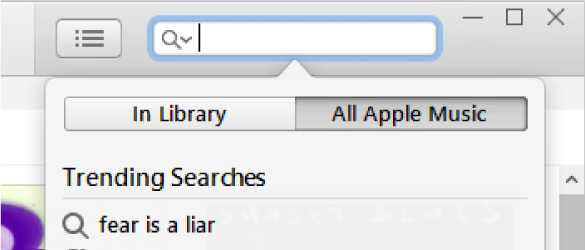
To play an item, double-click it.
Love (or dislike) a song or album
In the iTunes app
 on your PC, choose Music from the pop-up menu at the top left, then click Library.
on your PC, choose Music from the pop-up menu at the top left, then click Library.
To love or dislike a song or album, right-click the item, then choose Love or Dislike. You can also click an item’s Not Loved button
 or Loved button
or Loved button  wherever it appears in iTunes.
wherever it appears in iTunes.
Tip: To see all your preferred songs in one place, create a Smart Playlist of your loved songs and albums.
