iPod touch User Guide
- Welcome
- Your iPod touch
- What’s new in iOS 15
-
- Calculator
-
- Set up FaceTime
- Make and receive calls
- Create a FaceTime link
- Take a Live Photo
- Use other apps during a call
- Make a Group FaceTime call
- View participants in a grid
- Use SharePlay to watch and listen together
- Share your screen
- Change the video settings
- Change the audio settings
- Add camera effects
- Leave a call or switch to Messages
- Block unwanted callers
-
- View maps
-
- Search for places
- Find nearby attractions, restaurants, and services
- Get information about places
- Mark places
- Share places
- Rate places
- Save favorite places
- Explore new places with Guides
- Organize places in My Guides
- Get traffic and weather info
- Delete significant locations
- Quickly find your Maps settings
-
- Use Siri, Maps, and the Maps widget to get directions
- Select other route options
- Things you can do while following a route
- Get driving directions
- Report traffic incidents in Maps on iPod touch
- Get cycling directions
- Get walking directions
- Get transit directions
- Delete recent directions
- Use Maps on your Mac to get directions
- Get rides
-
- View photos
- Play videos and slideshows
- Delete and hide photos and videos
- Edit photos and videos
- Trim video length and adjust slow motion
- Edit Live Photos
- Make photo albums
- Edit and organize albums
- Filter and sort photos in an album
- Search in Photos
- Share photos and videos
- View photos and videos shared with you
- Watch memories
- Personalize memories
- Find people in Photos
- Show a person or place less often
- Browse photos by location
- Use iCloud Photos
- Share photos with iCloud Shared Albums
- Import photos and videos
- Print photos
-
- Browse the web
- Customize your Safari settings
- Change the layout
- Search for websites
- Use tabs in Safari
- Bookmark favorite webpages
- Save pages to a Reading List
- View links shared with you
- Automatically fill in forms
- Get extensions
- Hide ads and distractions
- Browse the web privately
- Clear your cache
- Use Hide My Email
- Shortcuts
- Stocks
- Tips
-
- Make and receive phone calls
- Hand off tasks between devices
- Wirelessly stream video, photos, and audio to Mac
- Cut, copy, and paste between iPod touch and other devices
- Connect iPod touch and your computer with a cable
- Sync iPod touch with your computer
- Transfer files between iPod touch and your computer
-
- Get started with accessibility features
-
-
- Turn on and practice VoiceOver
- Change your VoiceOver settings
- Learn VoiceOver gestures
- Operate iPod touch using VoiceOver gestures
- Control VoiceOver using the rotor
- Use the onscreen keyboard
- Write with your finger
- Use VoiceOver with an Apple external keyboard
- Use a braille display
- Type onscreen braille
- Customize gestures and keyboard shortcuts
- Use VoiceOver with a pointer device
- Use VoiceOver for images and videos
- Use VoiceOver in apps
- Zoom
- Display & Text Size
- Motion
- Spoken Content
- Audio Descriptions
-
-
- Use built-in security and privacy protections
-
- Keep your Apple ID secure
- Sign in with Apple
- Automatically fill in strong passwords
- Change weak or compromised passwords
- View your passwords and related information
- Share passwords securely with AirDrop
- Make your passwords available on all your devices
- Automatically fill in verification codes
- Manage two-factor authentication for your Apple ID
-
- Control access to information in apps
- Control access to hardware features
- Control app tracking permissions on iPod touch
- Control the location information you share
- Turn on iCloud Private Relay
- Create and manage Hide My Email addresses
- Use a private network address
- Control how Apple delivers advertising to you
- Copyright
Check your email in Mail on iPod touch
In the Mail app ![]() , you can read emails, add contacts, and preview some of the contents of an email without opening it.
, you can read emails, add contacts, and preview some of the contents of an email without opening it.
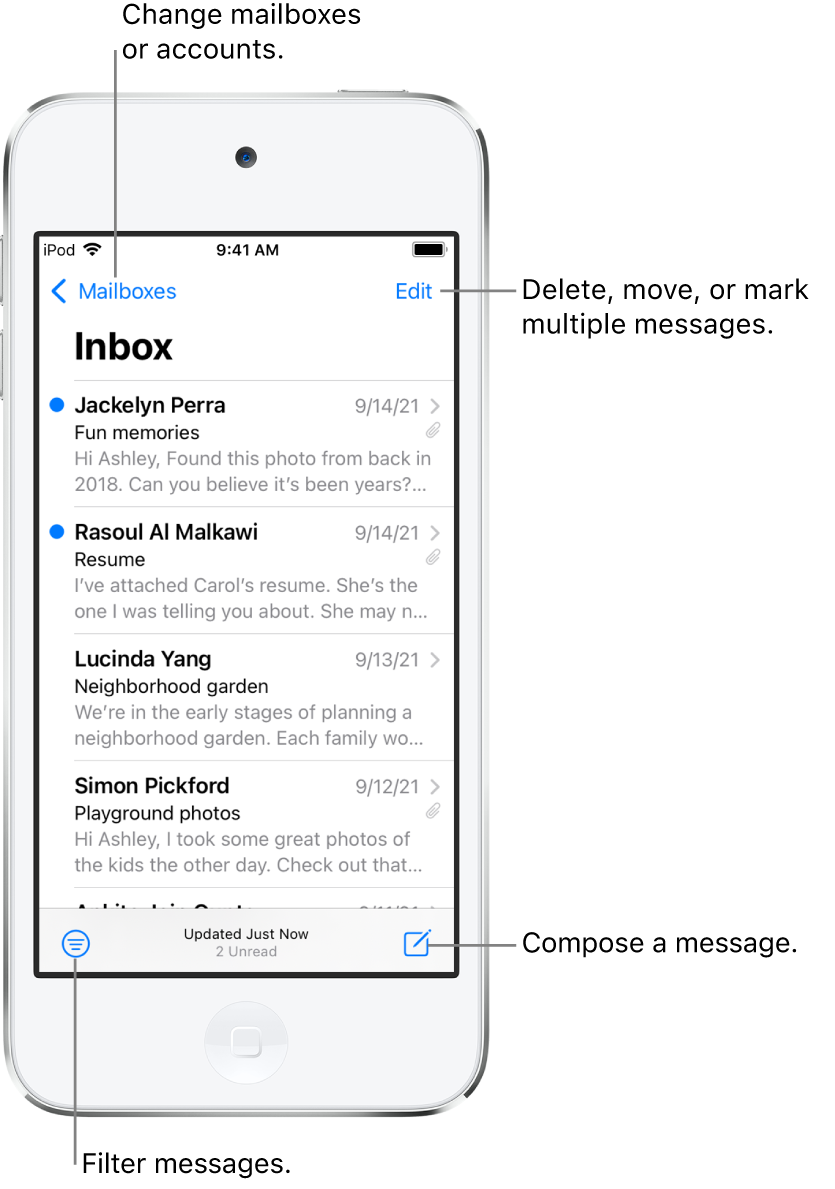
Read an email
In the inbox, tap the email you want to read.
Preview an email and a list of options
If you want to see what an email is about but not open it completely, you can preview it. In the inbox, touch and hold an email to preview its contents and see a list of options for replying, filing it, and more. See Perform quick actions on iPod touch.
Show a longer preview for every email
In your inbox, Mail displays two lines of text for each email by default. You can choose to see more lines of text without opening the email.
Go to Settings ![]() > Mail > Preview, then choose up to five lines.
> Mail > Preview, then choose up to five lines.
Show the whole conversation
Go to Settings ![]() > Mail, then turn on Organize by Thread (below Threading).
> Mail, then turn on Organize by Thread (below Threading).
Tip: You can also change other settings in Settings > Mail—such as Collapse Read Messages or Most Recent Message on Top.
Show To and Cc labels in your Inbox
Go to Settings ![]() > Mail, then turn on Show To/Cc Labels (below Message List).
> Mail, then turn on Show To/Cc Labels (below Message List).
You can also view the To/Cc mailbox, which gathers all mail addressed to you. To show or hide it, tap ![]() in the upper-left corner of the Mail app, tap Edit, then select “To or Cc.”
in the upper-left corner of the Mail app, tap Edit, then select “To or Cc.”
Add someone to your contacts or make them a VIP
In an email, tap a person’s name or email address, then do one of the following:
Add to your contacts: Tap Create New Contact or Add to Existing Contact.
You can add a phone number, other email addresses, and more.
Add to your VIP list: Tap Add to VIP.
