View photos and videos on iPod touch
Use the Photos app ![]() to view your photos and videos organized by years, months, days, and all photos. Tap the For You, Albums, and Search tabs to find photos organized by different categories and to create albums that you can share with family and friends.
to view your photos and videos organized by years, months, days, and all photos. Tap the For You, Albums, and Search tabs to find photos organized by different categories and to create albums that you can share with family and friends.
Library: Browse your photos and videos organized by days, months, and years.
For You: A personalized feed shows your memories, shared albums, featured photos, and more.
Albums: View albums you created or shared, and your photos organized by album categories—for example, People & Places and Media Types.
Search: Type in the search field to search for photos by date, location, caption, or objects they contain. Or, browse photos already grouped by important people, places, and categories.
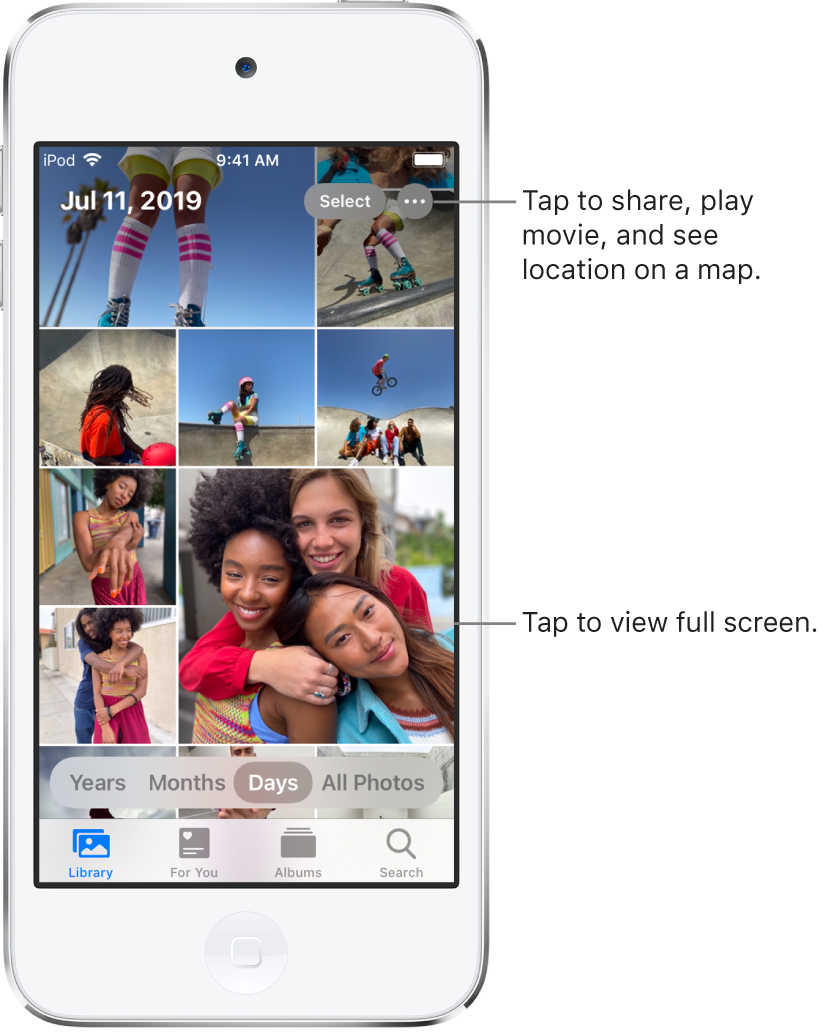
Browse photos
The photos and videos on your iPod touch are organized by Years, Months, Days, and All Photos in the Library tab. You can rediscover your best shots in Years, relive significant events in Months, focus on unique photos in Days, and view everything in All Photos.
To browse your photos, tap the Library tab, then select any of the following:
Years: Quickly locate a specific year in your photo library, and see significant events highlighted in a slideshow.
Months: View collections of photos that you took throughout a month, organized by significant events—like a family outing, social occasion, birthday party, or trip.
Days: View your best photos in chronological order, grouped by the time or place the photos were taken.
All Photos: View all of your photos and videos; tap
 to zoom in or out, view photos by aspect ratio or square, filter photos, or see photos on a map.
to zoom in or out, view photos by aspect ratio or square, filter photos, or see photos on a map.
Photos removes similar photos and clutter (such as screenshots, whiteboards, and receipts) from Years, Months, and Days views. To see every photo and video, tap All Photos.
View individual photos
Locate individual photos in the Library tab—tap All Photos, or browse by Years, Months, or Days, then tap a photo thumbnail to view it in full screen. You can also view photos in the Albums tab, or tap the Search tab to look for photos by specific search terms, such as “beach” or “selfie.”
While viewing a photo in full screen, you can do any of the following:
Zoom in or out: Double-tap or pinch out to zoom in—while zoomed in, drag to see other parts of the photo; double-tap or pinch closed to zoom out.
Share: Tap
 , then choose how you want to share; see Share photos and videos on iPod touch.
, then choose how you want to share; see Share photos and videos on iPod touch.Add to favorites: Tap
 to add the photo to your Favorites album in the Albums tab.
to add the photo to your Favorites album in the Albums tab.
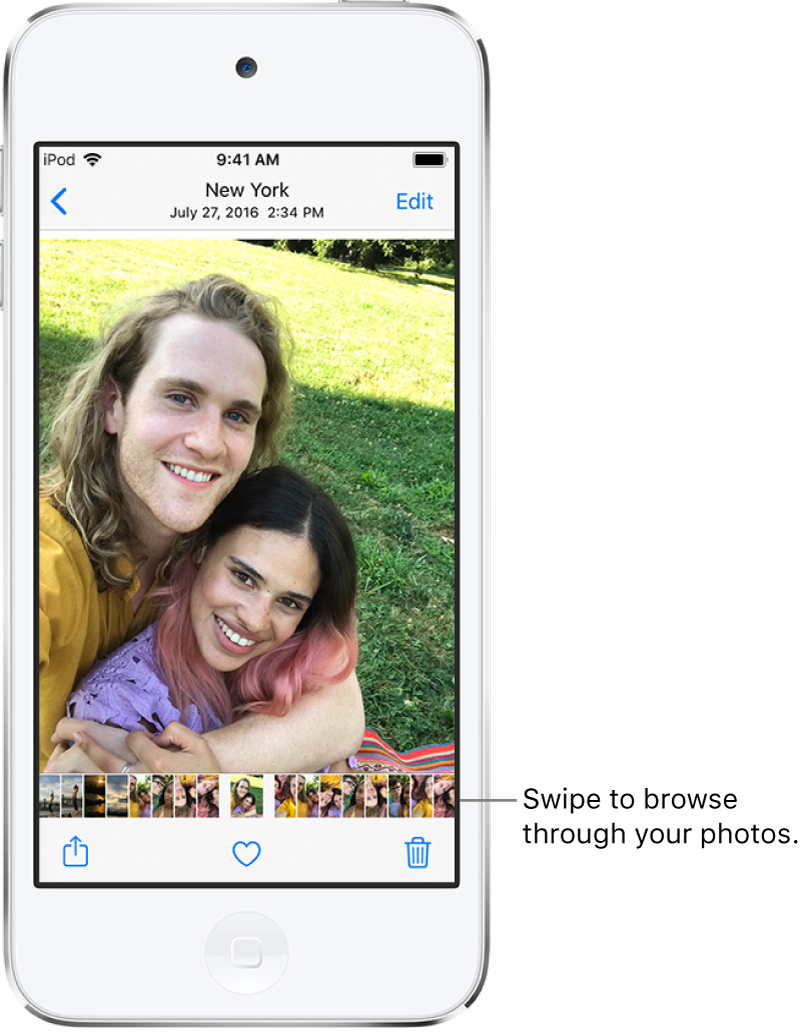
Tap ![]() or drag the photo down to continue browsing or return to the search results.
or drag the photo down to continue browsing or return to the search results.
Add captions and view photo and video details
Captions add context to your photos and videos, and you can search for photos and videos by captions when you use Search. Select a photo or video, then swipe up to view a caption, or add a caption in the text field below the image.
When you swipe up on a photo or video, you also see the following details:
People identified in your photo; see Find people in Photos.
Where the photo was taken; see Browse photos by location.
A link to view other photos taken nearby.
In Shared Albums, you can add comments and likes to photos and videos. Your comments and likes are shared with the album subscribers. See Share iPod touch photos with Shared Albums in iCloud.
Play a Live Photo
A Live Photo ![]() , which can be taken on some iPhone and iPad models, is a moving image that captures the moments just before and after a picture is taken.
, which can be taken on some iPhone and iPad models, is a moving image that captures the moments just before and after a picture is taken.
Open a Live Photo.
Touch and hold the photo to play it.
View photos in a Burst shot
Burst mode in Camera takes multiple high-speed photos so that you have a range of photos to choose from. In Photos, Burst shots are saved together in a single photo thumbnail. You can view each photo in the Burst, then select your favorites to save separately.
Open a Burst photo.
Tap Select, then swipe through the collection of photos.
To save specific photos, tap each photo to select it, then tap Done.
Tap Keep Everything to keep the Burst and the photos you selected, or tap Keep Only [number of] Favorites to keep only the ones you selected.
See Capture action shots with Burst mode on your iPod touch camera.
Play a video
As you browse your photo library in the Library tab, videos auto-play while you scroll. Tap a video to begin playing it in full screen without sound, then do any of the following:
Tap the player controls below the video to pause, play, unmute, and mute; tap the screen to hide the player controls.
Double-tap the screen to toggle between full screen and fit-to-screen.
Play and customize a slideshow
A slideshow is a collection of your photos, formatted and set to music.
Tap the Library tab.
View photos by All Photos or Days, then tap Select.
Tap each photo you want to include in the slideshow, then tap
 .
.From the list of options, tap Slideshow.
Tap the screen, then tap Options in the bottom right to change the slideshow theme, music, and more.
To stream a slideshow or video to a TV, see Wirelessly stream videos and photos to Apple TV or a smart TV from iPod touch.
