
Use contacts from your Internet accounts
If you keep contacts in Internet accounts—for example, iCloud, Google, Facebook, LinkedIn, or Yahoo!—you can use the accounts in the Contacts app, and access all your contacts in one place.
Note: An Internet account isn’t necessary to use Contacts—you can add your family and friends directly in Contacts.
Add an account: Choose Contacts > Add Account, select an account type, then enter your account information. If you don’t see your account type, click Other Contacts Account, click Continue, then provide your account information. Make sure the Contacts checkbox is selected for the account.
If you want Contacts to keep pictures up to date for people from accounts such as Facebook or LinkedIn, select the account on the left, then click Update Contacts on the right.
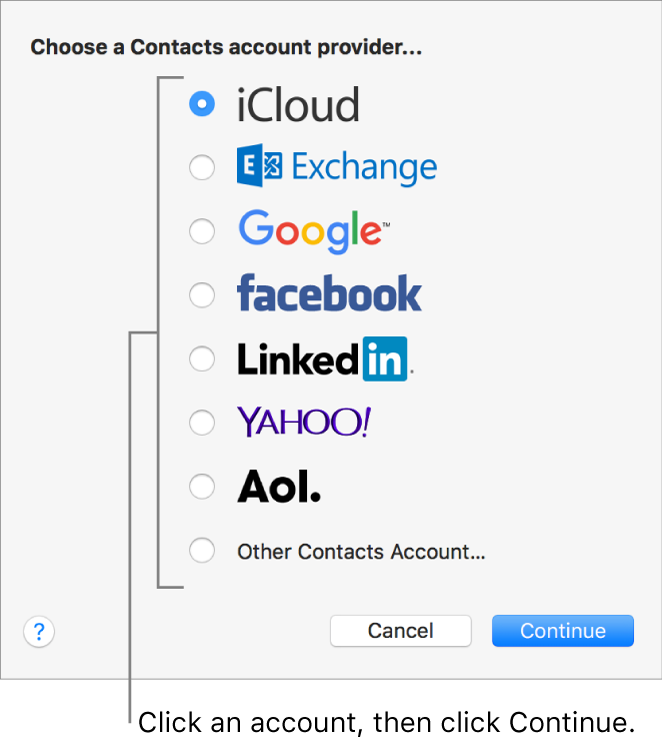
Add an account you already use on your Mac: Choose Contacts > Accounts to open Internet Accounts preferences, select the account on the left, then select the Contacts checkbox on the right.
Temporarily stop using an account: Choose Contacts > Accounts, select the account, then deselect the Contacts checkbox. The account’s contacts aren’t available in Contacts until you select the checkbox again.
Remove an account: Choose Contacts > Preferences, click Accounts, select an account, then click the Remove button
 .
.Note: If the account is used by other apps on your Mac, you’re asked to remove the account in Internet Accounts System Preferences. Click the button to open Internet Accounts, then deselect the Contacts checkbox for the account. To stop using the account in all apps, make sure the account is selected, then click the Remove button
 .
.
If you use more than one account in Contacts, new contacts are added to the default account. To change your default account, choose Contacts > Preferences, click General, click the Default Account pop-up menu, then choose an account.
Adding a school or business account may give you access to contacts in a network directory service.
