
Group tabs in Safari on Mac
You can organise tabs into groups that make it easy to quickly switch between groups of related websites.
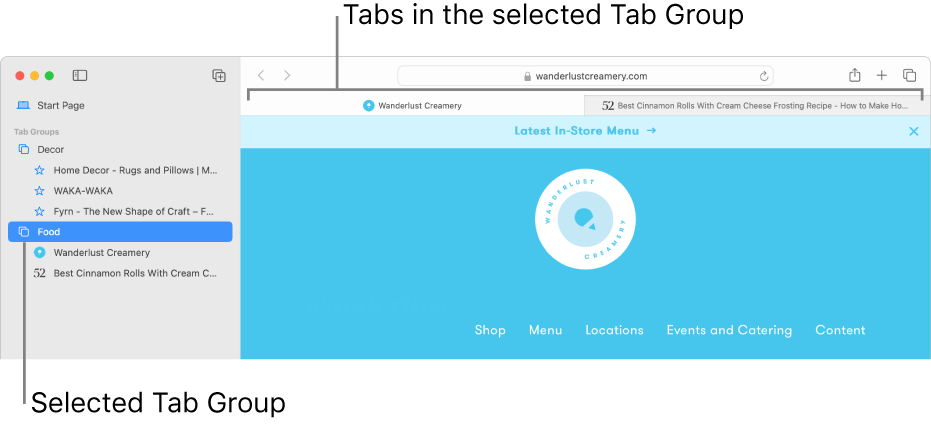
Create a Tab Group from the tabs in the current window
In the Safari app
 on your Mac, click the down arrow
on your Mac, click the down arrow  next to the Sidebar button
next to the Sidebar button  in the toolbar.
in the toolbar.If the sidebar is open, click the Add Tab Group button
 in the toolbar.
in the toolbar.Choose New Tab Group with [number] Tabs.
Enter a name for the Tab Group, then press Return.
Create a Tab Group by selecting tabs
In the Safari app
 on your Mac, click the down arrow
on your Mac, click the down arrow  next to the Sidebar button
next to the Sidebar button  in the toolbar.
in the toolbar.If the sidebar is open, click the Add Tab Group button
 in the toolbar.
in the toolbar.Choose New Empty Tab Group.
Enter a name for the Tab Group, then press Return.
Control-click a tab in the tab bar, choose Move to Tab Group, then choose the Tab Group.
You can also drag tabs from the tab bar into a Tab Group.
Open a Tab Group
In the Safari app
 on your Mac, click the down arrow
on your Mac, click the down arrow  next to the Sidebar button
next to the Sidebar button  in the toolbar.
in the toolbar.Choose a Tab Group.
If the sidebar is open, click a Tab Group in the sidebar.
To preview thumbnails of the websites in a Tab Group, Control-click the Tab Group in the sidebar, then choose Show Tab Overview.
Tip: To quickly email the links in a Tab Group to others, drag the Tab Group from the Safari sidebar to an email message.
