
Launch a shortcut from another app
You can run a shortcut from another app to process content without leaving that app by making the shortcut accessible from other apps via the Share button ![]() .
.
For example, by tapping the Share button in another app, you can activate a shortcut to grab all the images from a page in Safari, convert a text file you’re viewing, and edit images in your Photos library.
Enable a shortcut to run in other apps
To allow a shortcut to run from within other apps, you must enable it to appear in the share sheet—the window that appears when you tap the Share button ![]() in another app.
in another app.
In My Shortcuts
 , tap
, tap  on a shortcut.
on a shortcut.The shortcut opens in the shortcut editor.
Tap
 to open Details, then turn on Show in Share Sheet.
to open Details, then turn on Show in Share Sheet.Tip: To access the Shortcuts User Guide, tap Shortcuts Help.
A new row labeled Share Sheet Types appears, followed by “Anything” or a list of input types, depending on the shortcut. “Anything” tells you that the shortcut will accept all types of content input when you run the shortcut in another app.
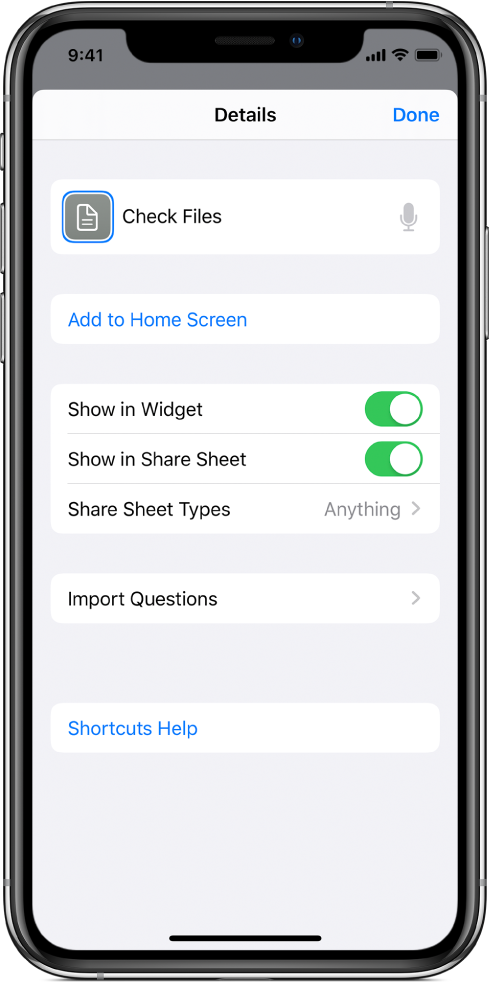
Optional: To limit the type of input, tap
 in the Share Sheet Types row, tap one or more rows to remove accepted content types (Contacts or Files, for example), then tap Details to return to the previous screen.
in the Share Sheet Types row, tap one or more rows to remove accepted content types (Contacts or Files, for example), then tap Details to return to the previous screen.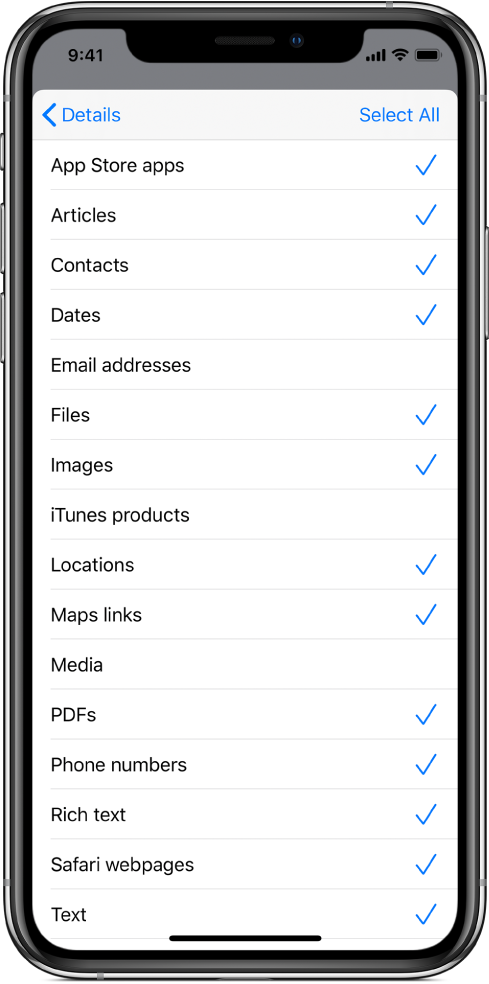
Limiting the type of content that a shortcut will accept streamlines sharing options in an app, by hiding shortcuts that aren’t relevant to the app. For example, a shortcut that accepts only contacts won’t appear as a sharing extension in the Maps app. See the full list of input types and their definitions in Understanding share sheet types in Shortcuts.
Tap Done to save.
The shortcut will now be available in other apps. See the next task for details on running a shortcut from another app.
Run a shortcut in another app
After you’ve completed the previous task, you can run a shortcut from any app that has a Share button ![]() .
.
Select content in an app.
For example, depending on the shortcut you plan to run, you might select a block of text or an image.
Tap
 .
.Scroll down to show available shortcuts.
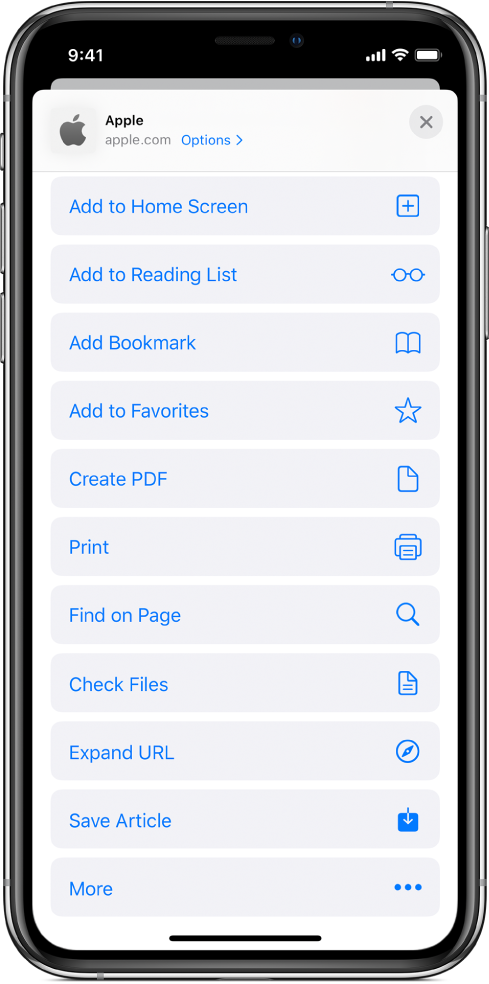
Tap a shortcut button.
The shortcut editor appears, showing the progress of each action in the shortcut as it runs.
Note: Shortcuts launched from the share sheet have a limited amount of available memory (RAM). This means that shortcuts that process large volumes of data may quit unexpectedly when run from another app. If this happens, place a Continue Shortcut in App action in your shortcut, which opens the Shortcuts app, where more memory is available.
