
Apply an effect in Photo Booth on Mac
You can use Photo Booth to add fun effects to your photos and videos, like a sepia or black-and-white look.
Note: You can also use various FaceTime video effects in Photo Booth. See Use video conferencing features.
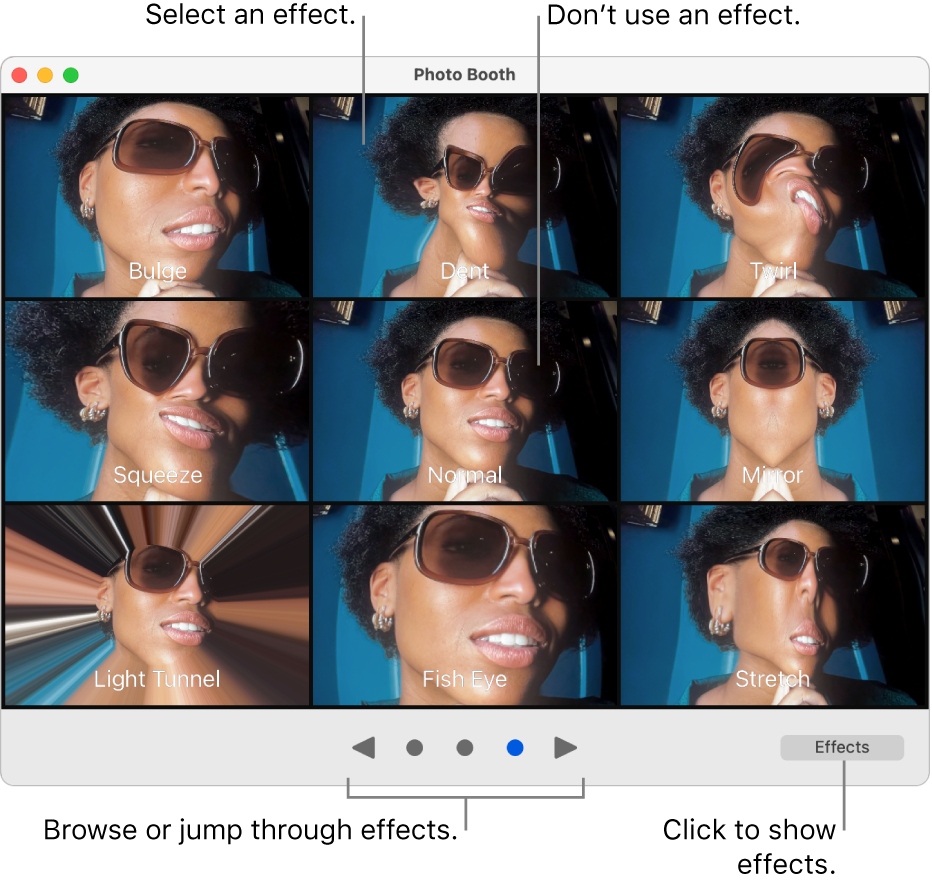
In the Photo Booth app
 on your Mac, with the Take Photo button
on your Mac, with the Take Photo button  or Record Video button
or Record Video button  showing, click the Effects button in the bottom right.
showing, click the Effects button in the bottom right.Click the browse buttons on the bottom of the window to see previews of the effects.
Click an effect to select it.
With some distortion effects, a slider appears when you move your pointer over the image. Move the slider to see how the distortion changes the photo or video.
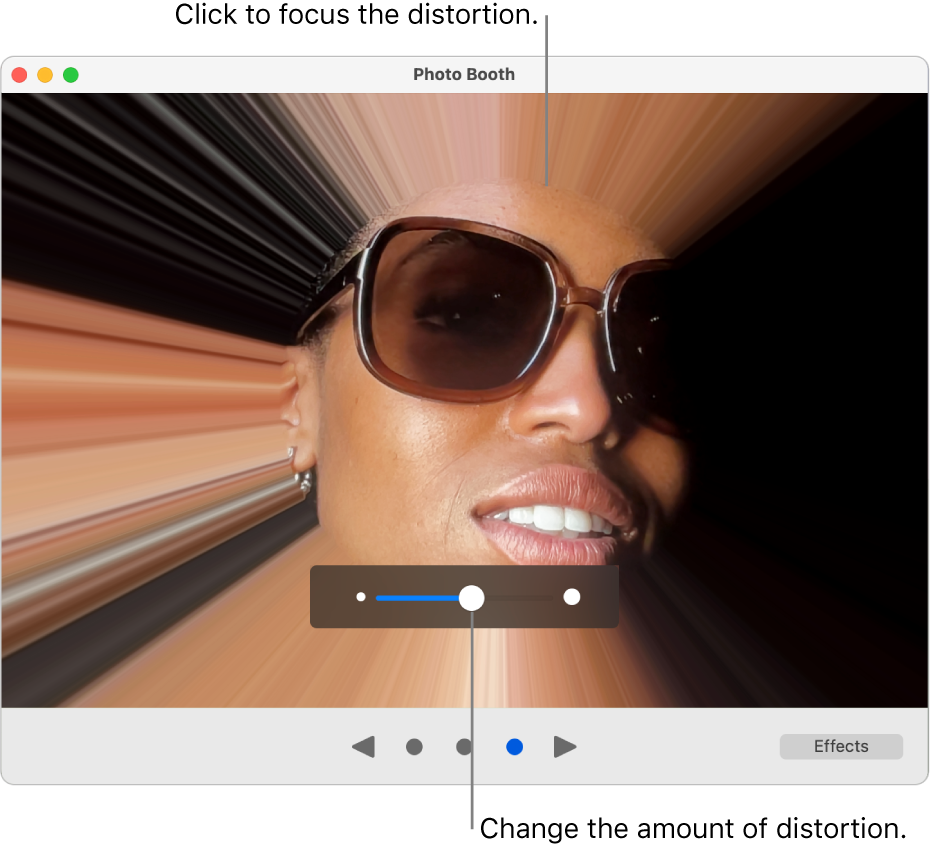
If you change your mind and don’t want to apply an effect, select Normal in the middle row of effects.
Do one of the following:
Click the Take Photo button
 .
.Click the Record Video button
 to record a movie. Click the Stop button
to record a movie. Click the Stop button  when you finish recording.
when you finish recording.
