Control Center on your Mac
Control Center groups all your menu bar extras into a single place, giving you instant access to the controls you use the most—like Bluetooth, AirDrop, Stage Manager, Screen Mirroring, Focus, and brightness and volume controls—right from the menu bar. Click ![]() in the upper-right corner of the screen to open Control Center.
in the upper-right corner of the screen to open Control Center.
Click for more options. Click a button to see more options. For example, click the Wi-Fi button ![]() to see your preferred networks, other networks, or to open Wi-Fi Settings. To return to the main Control Center view, click
to see your preferred networks, other networks, or to open Wi-Fi Settings. To return to the main Control Center view, click ![]() again.
again.
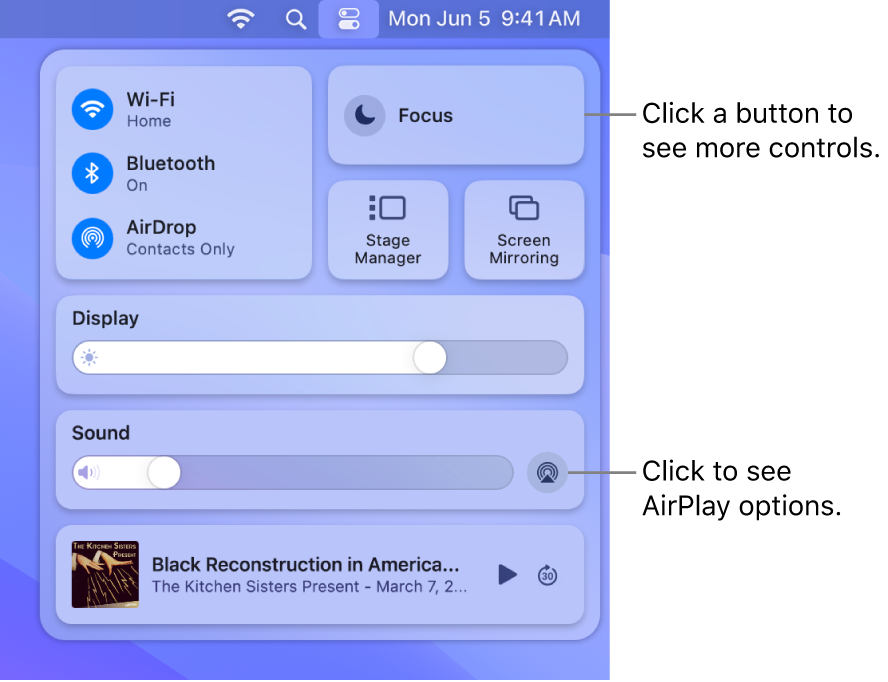
Manage your desktop. Use Stage Manager to automatically organize your apps and windows and quickly switch between them. You can also group apps together to create workspaces ideal for your workflow. See Manage windows on your Mac.
Monitor your mic. The recording indicator shows if your computer’s microphone is in use or if it was used recently. This light increases security and privacy on your Mac by letting you know if an app has access to the microphone.
Note: Mac mini requires an external microphone.
Pin your Control Center favorites. Drag a favorite item from Control Center to the menu bar to pin it there, so you can easily access it with a single click. To change what appears in the menu bar, open Control Center settings, then use the dropdown menu next to each module to select “Show in Menu Bar.” You see a preview of where the control will appear in the menu bar. Some items can’t be added to or removed from Control Center or the menu bar.
Tip: To quickly remove an item from the menu bar, press and hold the Command key and drag the item out of the menu bar.
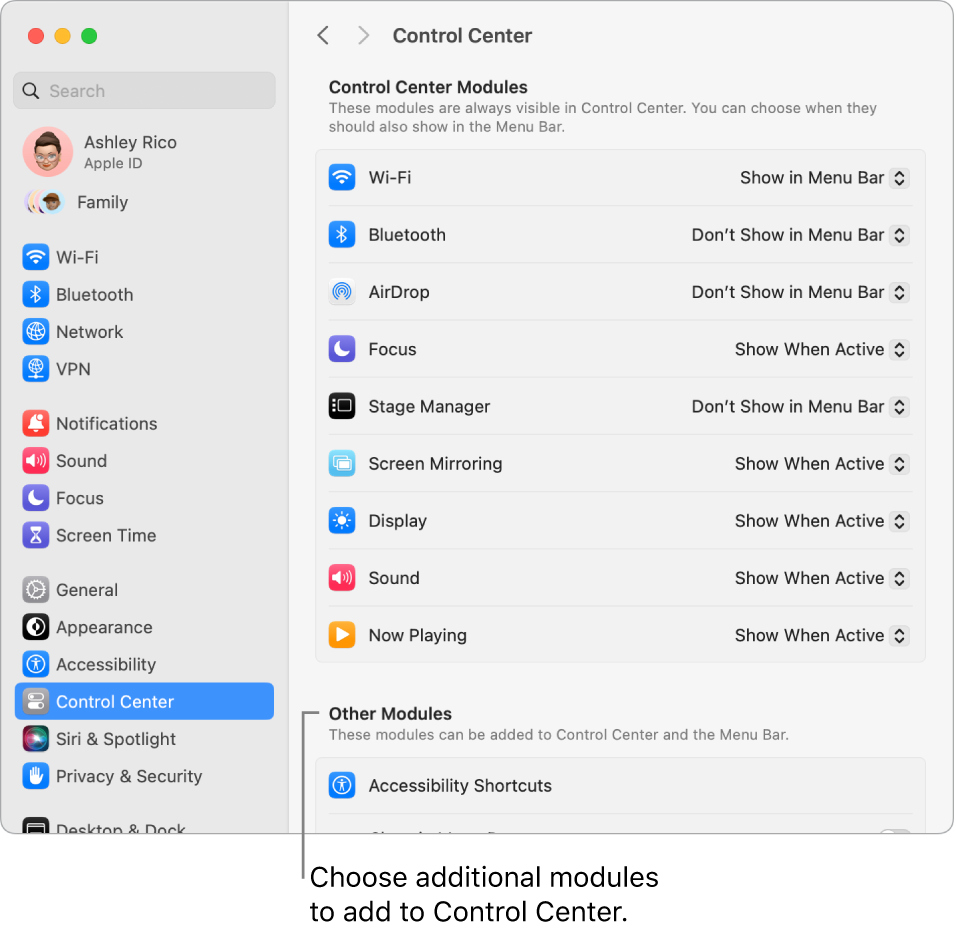
Learn more. See Use Control Center on Mac in the macOS User Guide. Also see Share content between devices and Stream content on a larger screen with AirPlay.
