
Use your social media and other Internet accounts
You can use Facebook, Twitter, LinkedIn, and other social media accounts in Mac apps by adding the accounts to your Mac. For example, you can share photos, webpages, notes, and more to social media from apps like Photos, Safari, and Notes. Likewise, you can add Exchange, Google, Yahoo!, and other Internet accounts you want to use with Mail, Contacts, Calendar, Reminders, Notes, and Messages.
You can add social media and Internet accounts, and manage account settings, in Internet Accounts preferences. You can also add Internet accounts from some apps that use them.
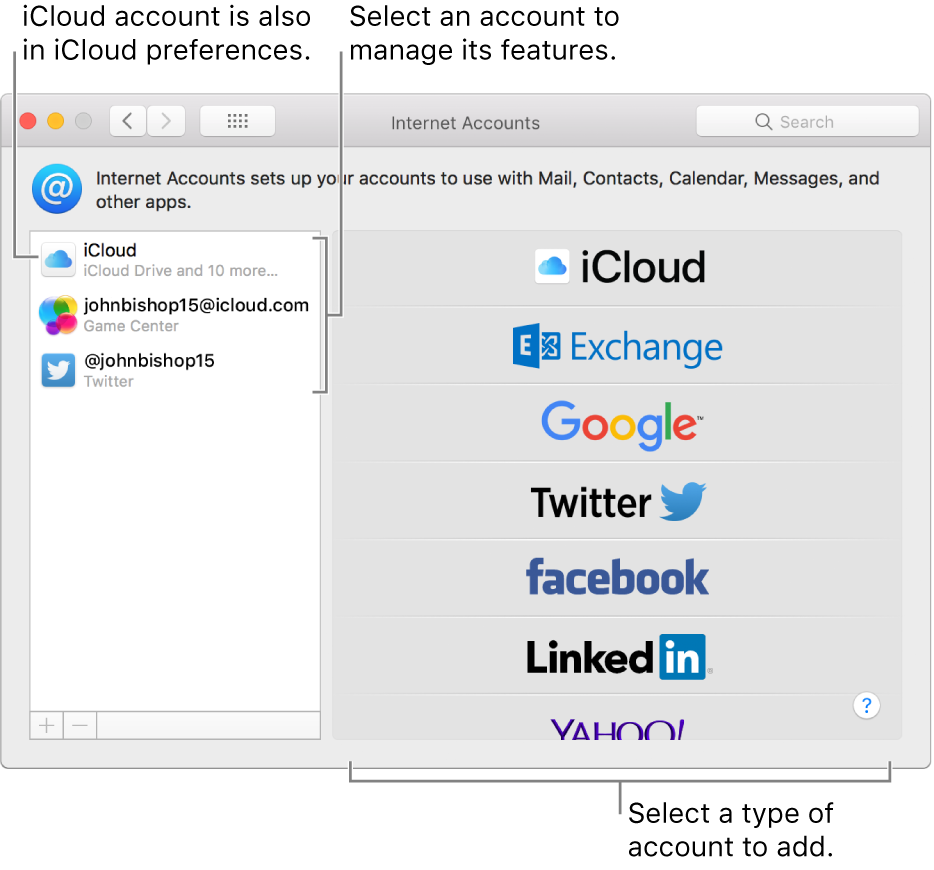
An iCloud account you add using iCloud preferences also appears in Internet Accounts preferences. You can change its settings in either place.
Add an account from an app
You can add accounts from Mail, Contacts, Calendar, Reminders, and Messages. Accounts you add from the apps appear in Internet Accounts preferences.
Click the app menu, then choose Add account.
For example, in Messages, choose Messages > Add account.
Select the account provider, then follow the onscreen instructions.
If you want to add an account from a provider that isn’t listed, such as a mail or calendar account for your company or school, click Add Other [Type of] Account, click Continue, then enter the requested account settings. If you don’t know the account settings, ask the account provider.
Add an account in Internet Accounts preferences
Before you can add an account in Internet Accounts preferences, you must create the account on the provider’s website. For example, if you want to post videos to Vimeo but don’t have an account, go to the Vimeo website, create an account, then add it in Internet Accounts preferences.
Note: If you want to set up and use iCloud for the first time, use iCloud preferences. If you already did that, and want to add a second iCloud account, use Internet Accounts preferences. The second iCloud account can only be used for Mail, Contacts, Calendars, Reminders, and Notes.
Choose Apple menu > System Preferences, then click Internet Accounts.
Click an account provider, such as Twitter, Yahoo, or Facebook.
If you don’t yet have an account from a particular provider, such as Yahoo, create one on the provider’s website, then add it here.
If you want to add an account from a provider that isn’t listed, such as a mail or calendar account for your company or school, click Add Other Account on the right, click the type of account you want to add, then enter the requested account settings. If you don’t know the type of account or the account settings, ask the account provider.
Enter your account name, password, and other requested information, then click Set Up.
If the account you added has a list of features on the right, select the ones you want to use.
Change account features and details
Choose Apple menu > System Preferences, then click Internet Accounts.
Select an account on the left, then do one of the following:
Turn features on or off: Select each feature you want to use, and deselect any feature you don’t want to use.
Change account details: For the selected account, click Details on the right. Some accounts show the account name, a description, and other details on the right and don’t have a Details button.
Stop using an account
Choose Apple menu > System Preferences, then click Internet Accounts.
Select the account you want to stop using, then do one of the following:
Remove the account and turn off its features: Click the Remove button
 .
.If your Mac is set up for iCloud Keychain and you remove an account (other than your primary iCloud account), you’re asked whether to remove the account from your other Mac computers set up for iCloud Keychain or just turn off all the account features on this Mac.
Turn off a specific feature: Deselect it.
Note: Deleting an account or turning off individual features can remove data stored in your apps. The data may be restored if you turn on the feature or add the account again. If you’re not sure, ask the account provider.
