Enter text on Apple Watch
You can enter text by dictating, scribbling with your finger, or typing on the onscreen keyboard. You can also use emoji and switch to typing on your paired iPhone.
Change the input method while entering text on Apple Watch
You can change the input method whenever you enter text—for example, when you’re composing a message.
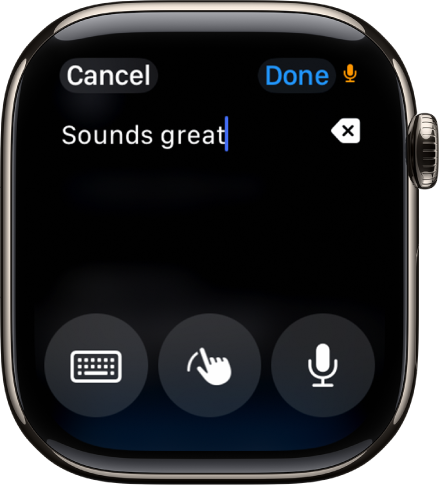
Tap a text field—such as a new message or a search field.
The button at the bottom right indicates the current input method. To change the input method, tap the button, then choose one of the following:
Onscreen keyboard: Tap
 (not available in all languages; not available on Apple Watch SE or Apple Watch Series 6).
(not available in all languages; not available on Apple Watch SE or Apple Watch Series 6).Scribble: Tap
 (not available in all languages) to draw letters on the screen with your finger.
(not available in all languages) to draw letters on the screen with your finger.Dictation: Tap
 (not available in all languages) to have your speech transcribed to text.
(not available in all languages) to have your speech transcribed to text.
Dictate text

When the input method is set to dictation (not available in all languages), you can do the following:
Speak punctuation: For example, say something like “Did it arrive question mark.”
Speak emoji: For example, say something like “Thumbs up emoji.”
Edit: To move the cursor, turn the Digital Crown.
Select a word: Tap the word. To replace the word, say a different word.
Select all: Double-tap the screen.
Erase: Tap
 .
.
Scribble with your finger
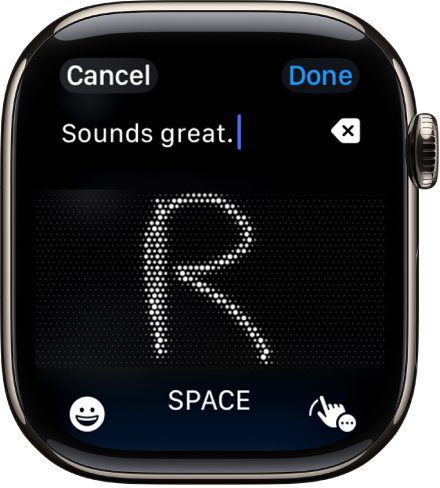
When the input method is set to Scribble (not available in all languages), you can do the following:
Write: Use your finger to write letters, numbers, and punctuation on the screen.
Use predictive text: Turn the Digital Crown to see suggested words, then stop turning the Digital Crown to enter the highlighted suggestion.
Add a space: Tap Space.
Edit: To move the cursor, turn the Digital Crown.
Select a word: Tap the word. To replace the word with a suggestion, turn the Digital Crown.
Select all: Double-tap the text.
Erase: Tap
 .
.
Type with the onscreen keyboard
Note: The onscreen keyboard is available on supported models; not available in all languages.
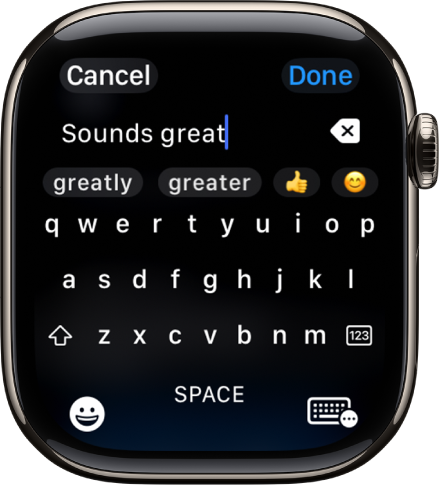
When the input method is set to the onscreen keyboard, you can do the following:
Type: Tap characters to enter them.
Use QuickPath: Slide from one letter to the next without lifting your finger. To end a word, lift your finger.
Use predictive text: Suggested words appear as you type. Tap a finished or unfinished word to highlight it, then turn the Digital Crown to see suggested words. Stop turning the Digital Crown to enter the highlighted suggestion.
Switch to a different keyboard: If you’ve set up your Apple Watch to use more than one language, you can swipe up from the bottom of the screen, then choose a different language keyboard.
Add emoji
When entering text using dictation, Scribble, or the onscreen keyboard, tap
 .
.
To browse, touch and hold the categories at the bottom, then drag left and right.
When you find the right emoji, tap it.
Type on your iPhone
If your paired iPhone is nearby, you can use it to enter text.
On Apple Watch, start dictating or entering text.
On iPhone, tap the notification for Apple Watch Keyboard Input, then continue dictating or typing.
