
Add, change, or delete reminder lists on Mac
Create separate lists to organize all your to-do items into categories, like projects, vacation planning, or movies you want to see.
You can choose a different color and icon for each reminder list.
Note: All Reminders features described in this guide are available when using updated iCloud reminders. Some features aren’t available when using accounts from other providers.
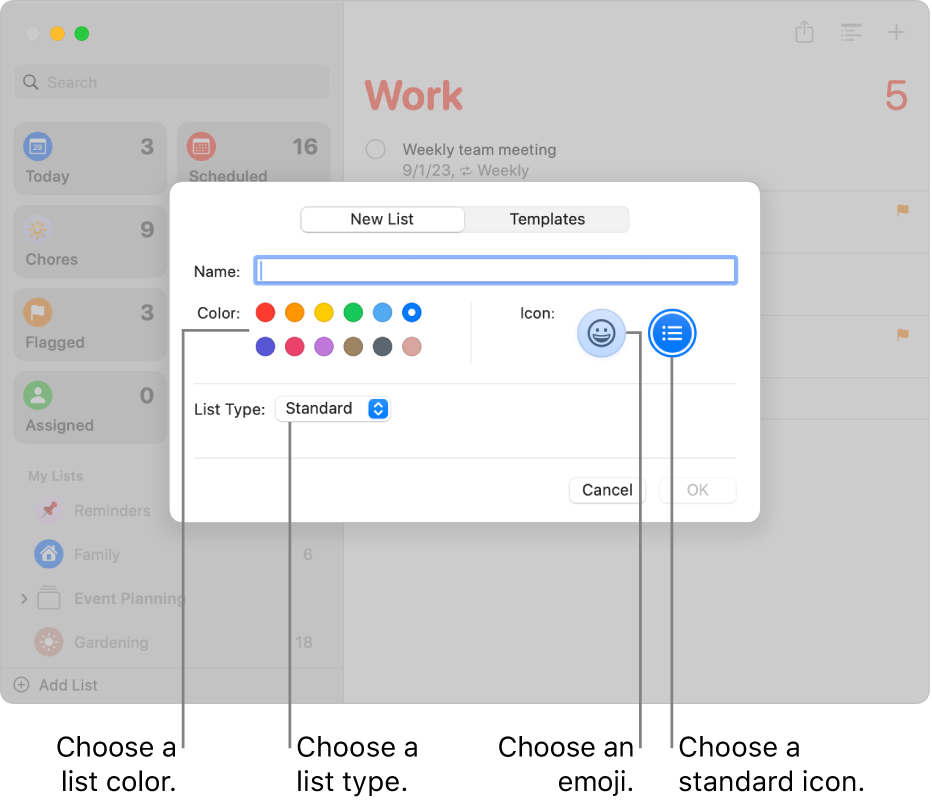
Add a reminder list
In the Reminders app
 on your Mac, click the Add List button
on your Mac, click the Add List button  in the lower-left corner of the sidebar.
in the lower-left corner of the sidebar.If you use more than one reminders account, select a list below the account you want to add the list to before you click the Add List button.
Enter a name for the reminder list.
Click a color swatch to choose a color for the list.
Click either an emoji
 or a standard icon
or a standard icon  to choose an icon for the list.
to choose an icon for the list.Click the List Type pop-up menu, then choose an option:
Standard: Create a standard reminders list.
Groceries: Create a shopping list that’s automatically organized into sections that correspond to typical grocery store layouts.
Smart List: Create a custom Smart List. See Create custom Smart Lists.
Click OK.
Note: Custom Smart Lists and grocery lists are available only for updated iCloud reminders.
Change a reminder list name, color, or icon
In the Reminders app
 on your Mac, double-click the list icon.
on your Mac, double-click the list icon.In the Name field, enter a new name for the list.
Click a color swatch to choose a new color for the list.
Click either an emoji
 or a standard icon
or a standard icon  to choose a new icon for the list.
to choose a new icon for the list.Click OK.
Delete a reminder list
When you delete a reminder list, all the reminders in the list are also deleted. If you want to keep the reminders, move them to another list before deleting the list.
In the Reminders app
 on your Mac, select a list in the sidebar.
on your Mac, select a list in the sidebar.Press the Delete key.
If the list contains reminders, click Delete to confirm that you want to remove all the reminders in the list.
You can’t delete the standard Smart Lists. Instead, remove them from the sidebar—choose View > Show Smart List, then choose the one you want to remove.
If you delete a custom Smart List, the list is deleted, but the reminders in the list aren’t deleted.
