
Join a collaborative playlist in Apple Music on Windows
If you subscribe to Apple Music and someone invited you to collaborate on a playlist, you can join it and then add, remove, or reorder music in the collaborative playlist and react to songs with emoji.
Note: Apple Music isn’t available in all countries or regions. See the Apple Support article Availability of Apple Media Services.
Select the link you received, then select Join or Request to Join (if approval by the host is required).
Note: If you haven’t created an Apple Music profile, enter your name. Also, if the “Sync library” option isn’t selected in Apple Music settings, choose Sync Library.
After you open the playlist, it appears in the sidebar with the collaborate icon
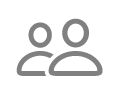 next to its name.
next to its name.Do any of the following:
Add a song to a collaborative playlist: See Add items to a playlist.
Change the order of songs: Select
 in the top-right corner, select View As, then choose a sort order. When you choose to sort by Playlist Order, you can reorder songs by dragging.
in the top-right corner, select View As, then choose a sort order. When you choose to sort by Playlist Order, you can reorder songs by dragging.Remove an item: Select
 for a song, then choose Remove from Playlist. Optionally, select the item and press the Backspace key.
for a song, then choose Remove from Playlist. Optionally, select the item and press the Backspace key.React to a song with emoji: See Add a reaction to a collaborative playlist.
Invite others with a link: Select
 , select Generate Link (if necessary), select Share Invite Link, then follow the steps to invite others to collaborate on a playlist.
, select Generate Link (if necessary), select Share Invite Link, then follow the steps to invite others to collaborate on a playlist.Note: If you’re the host of a collaborative playlist, or the host hasn’t turned on Approve Collaborators, you can share the link to the playlist.
