Transfer your data to your new MacBook Pro
You can transfer your files and settings from another Mac or PC to your new MacBook Pro. The first time you start your new MacBook Pro, you’re asked if you want to transfer data from another computer. For more information about transferring data during the setup process, see Set up your MacBook Pro. If you want to transfer data from a new computer now, you can use one of the options below.
Before you begin
Upgrade both your previous computer and new computer to the latest version of the operating system. For more information about how to update your Mac based on your current operating system, see Keep your Mac up to date. Be sure to use the menu at the top of the page to choose your current operating system and get the most accurate instructions.
To transfer your data wirelessly, make sure both computers are connected to same network.
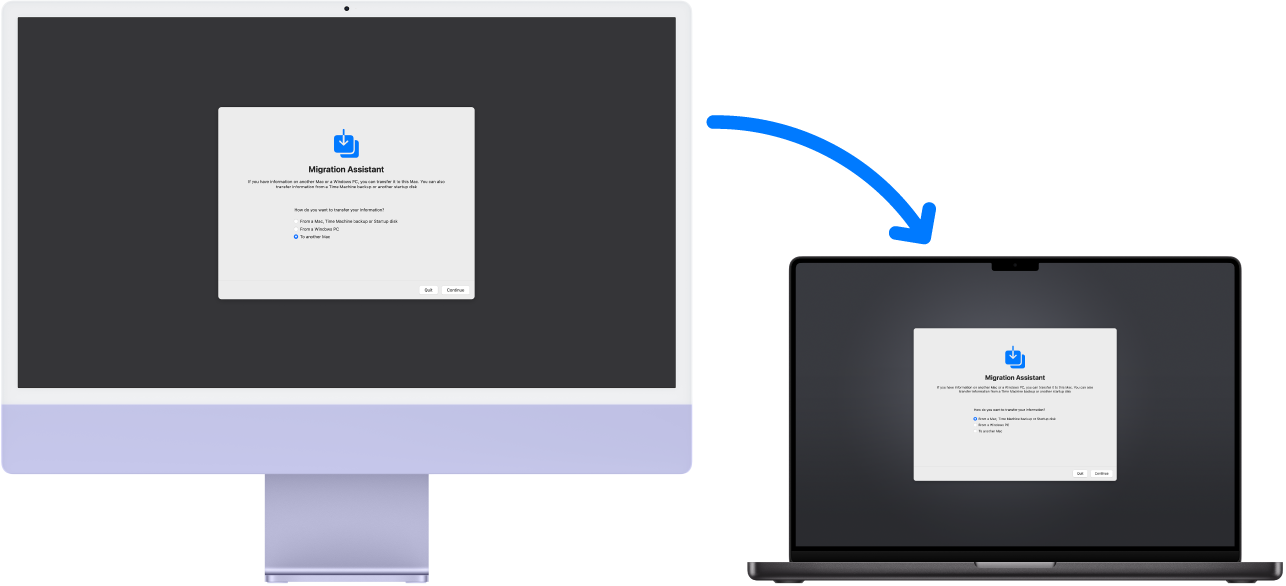
Transfer data from another Mac
Use Migration Assistant to transfer your data over a wired or wireless network, or by connecting your old and new computers with an Ethernet cable. On both Macs, open a Finder window, go to Applications, open the Utilities folder, then double-click Migration Assistant and follow the onscreen instructions. If you are transferring wirelessly, keep the computers near each other throughout the migration process. See the Apple Support article Transfer to a new Mac with Migration Assistant.
Transfer data from a PC
Use Windows Migration Assistant to transfer your data over a wired or wireless network. See the Apple Support article Transfer from PC to Mac with Migration Assistant to find the correct version of Migration Assistant for your Windows PC.
Transfer data from a storage device
Connect the storage device to your MacBook Pro using an appropriate adapter if necessary (see Adapters for your MacBook Pro). Then, see Transfer your information to Mac from another computer or device for next steps.
Transfer data from a Time Machine backup
If the content on your previous computer’s hard disk was damaged, and you need to restore it from a Time Machine backup, you can use Migration Assistant to do so. See Back up and restore.
Learn more. See Transfer your information to Mac from another computer or device.
