
Use the Share menu on Mac
The Share menu, available in the Finder and in many apps on your Mac, provides an easy way to share items such as documents, photos, emails, news articles, and more. Just click the Share button ![]() , then choose how to share an item—for example, using AirDrop or apps such as Mail or Messages.
, then choose how to share an item—for example, using AirDrop or apps such as Mail or Messages.
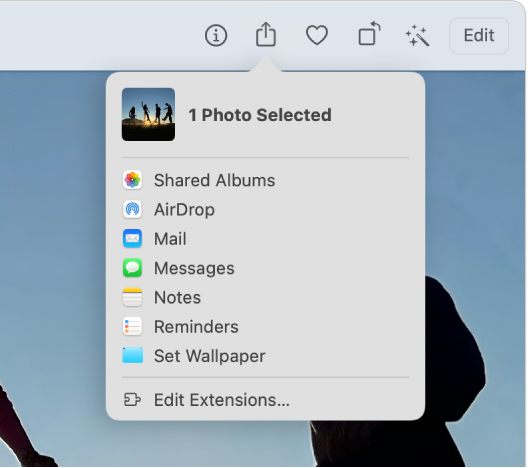
Share items using the Share menu
In the Finder or an app on your Mac, select one or more items, then click the Share button
 in the toolbar.
in the toolbar.If the item is on the desktop, Control-click it, then choose Share from the shortcut menu.
In the Share menu, choose how to share the item.
The options listed depend on the type of item you’re sharing. For example, when an image in the Photos app is selected, you can choose Set Wallpaper to set the image as your desktop picture.
If you’re sharing a document created in an app that supports collaboration, you can choose Collaborate to send an invitation to work together on the document, or Send Copy to just send the document.
To customize the Share menu, choose Edit Extensions.
If asked, provide additional information for the sharing method you chose.
Customize the Share menu
On your Mac, choose Apple menu

 in the sidebar. (You may need to scroll down.)
in the sidebar. (You may need to scroll down.)Go to Others at the bottom of the window on the right, then click Extensions.
Click Sharing.
Select the sharing extensions you want to include in the Share menu; deselect those you don’t want included.
If an extension is selected in Extensions settings, but it’s not shown in the Share menu, then whatever you’re trying to share can’t be shared using that extension. For example, you can share a webpage in Safari using AirDrop, but not selected text.
Click Done.
