
Change Media & Purchases preferences for your Apple ID on Mac
On your Mac, use Media & Purchases preferences to change the transaction and purchase settings associated with your Apple ID. You must be signed in to the App Store or Apple Books to access Media & Purchases preferences. Learn how to set up you Apple ID media and purchase settings.
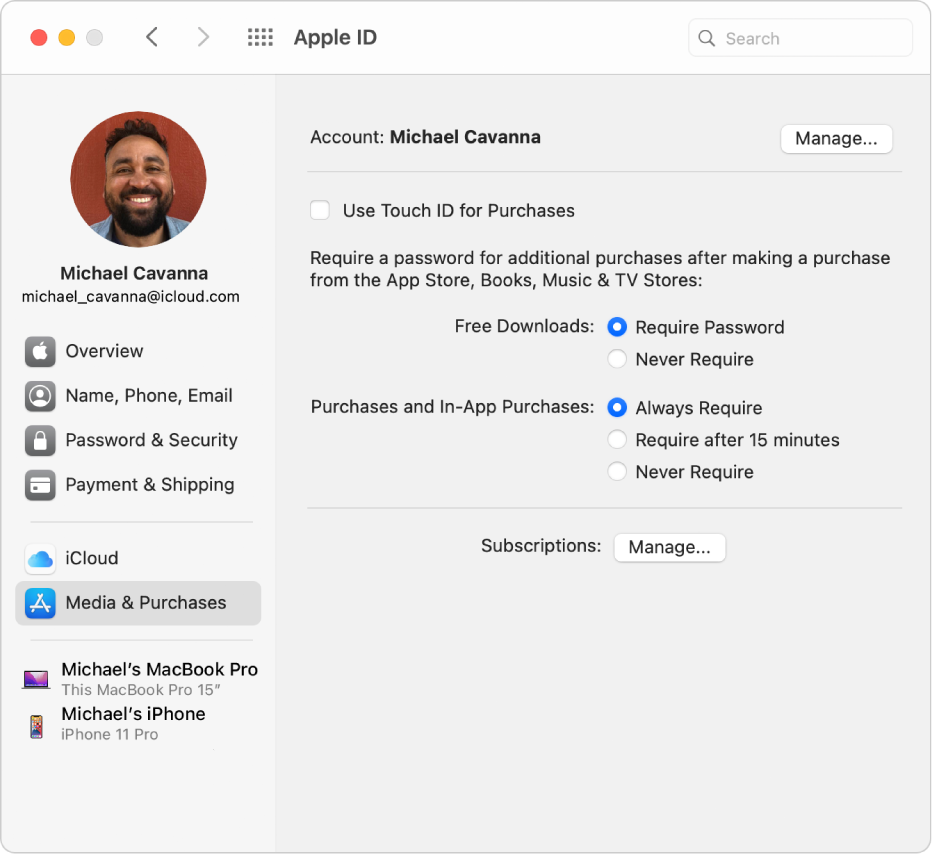
To change these preferences, choose Apple menu 
![]() , then select Media & Purchases in the sidebar.
, then select Media & Purchases in the sidebar.
Open Apple ID preferences for me
Option | Description | ||||||||||
|---|---|---|---|---|---|---|---|---|---|---|---|
Account | View and change your Apple ID settings used for purchases from the App Store, Apple Books, subscriptions, and more. | ||||||||||
Use Touch ID for Purchases | Turn on Touch ID to complete purchases for the App Store and Book Store. When you make a sequence of purchases, you can specify whether a password is required for each purchase or only after a period of 15 minutes has elapsed since the last purchase. | ||||||||||
Free Downloads | Require a password when making a free download, or choose to not require a password with each download. This option isn’t available when you select “Use Touch ID for Purchases.” | ||||||||||
Purchases and In-App Purchases | Require a password when making purchases and in-app purchases. You can choose to require a password with each purchase, or not require them for purchases made within the same 15-minute interval. To save your password in the app so that you can enter it automatically, click Never Require. This option isn’t available when you select “Use Touch ID for Purchases.” | ||||||||||
Subscriptions | Review and change your current subscriptions for Apple Music, Apple News, and more. | ||||||||||
For information about combining your Apple subscriptions, see the Apple Support article Bundle Apple subscriptions with Apple One.
