
Create a new trailer project in iMovie on Mac
iMovie includes templates you can use to create Hollywood-style movie trailers. Each template lets you customize the movie title and credits—and add your own video clips and photos to build a visually appealing story. Each template also comes with a unique musical score that matches the style of the trailer.
In the iMovie app
 on your Mac, open Projects view.
on your Mac, open Projects view.Click Create New, then click Trailer.

If you’re editing a project, click the Projects back button on the left side of the toolbar (shown below), and then click Create New.

If you have more than one iMovie library open, click the Library pop-up menu and choose the library where you want the trailer to reside.
The Create window appears.
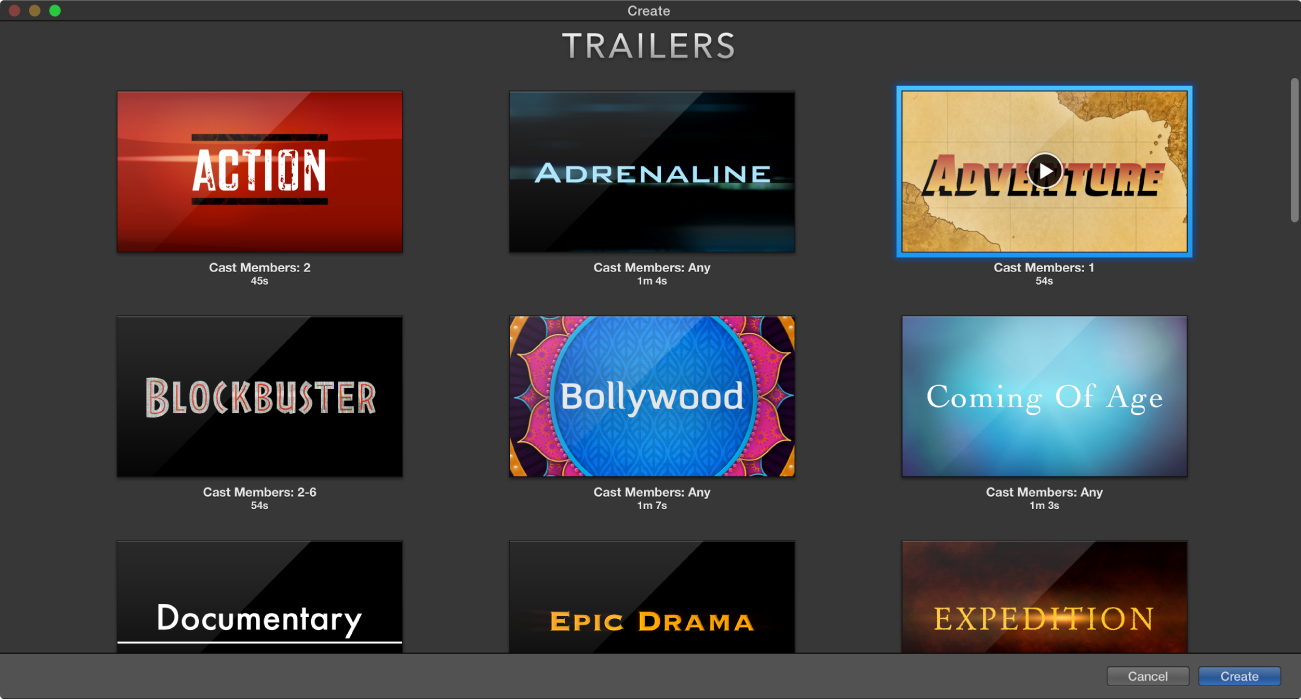
To preview a trailer template, move the pointer over the template and click the Play button
 that appears.
that appears.The duration of the trailer and the number of cast members appear below the template. Look for a template that matches the number of people in your footage.
Note: You can’t switch templates after you begin creating your trailer. If you want to use a different template for your project, you need to start over and create a new trailer.
Click the template you want to use for your trailer.
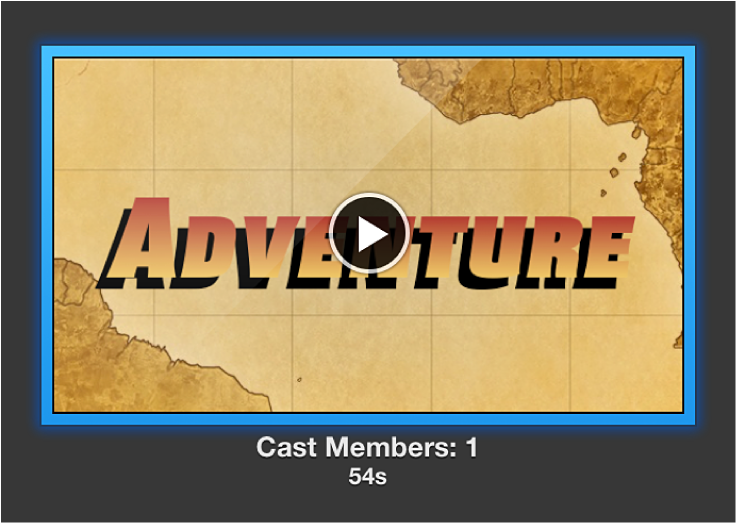
Click Create, and then click OK.
A tabbed interface appears. You add titles and credits to your trailer in the Outline pane. You add video to your trailer in the Storyboard and Shot List panes.

When you return to Projects view, you’re asked to enter a name for the trailer. Your changes are saved automatically as you work on your trailer.
