Apple Watch User Guide
- Welcome
- What’s new
-
- Alarms
- App Store
- Blood Oxygen
- Calculator
- Calendar
- Camera Remote
- ECG
- Medications
- Memoji
- Music Recognition
- News
- Now Playing
- Reminders
- Remote
- Shortcuts
- Siren
- Stocks
- Stopwatch
- Tides
- Timers
- Tips
- Translate
- Vitals
- Voice Memos
- Walkie-Talkie
- World Clock
-
- VoiceOver
- Set up Apple Watch using VoiceOver
- Apple Watch basics with VoiceOver
- Apple Watch Mirroring
- Control nearby devices
- AssistiveTouch
- Use a braille display
- Use a Bluetooth keyboard
- Zoom
- Tell time with haptic feedback
- Adjust text size and other visual settings
- Adjust motor skills settings
- Set up and use RTT
- Accessibility audio settings
- Type to speak
- Auto-select focused app
- Use accessibility features with Siri
- The Accessibility Shortcut
- Copyright
Check your heart rate on Apple Watch
Your heart rate is an important way to monitor how your body is doing. You can check your heart rate during a workout; see your resting, walking, workout, and post-workout heart rates, and your heart rate during a Breathe session; or take a new reading at any time.
Siri: On supported models, say something like: “What’s my heart rate?” or “What’s my walking heart rate average?” (Not available in all languages or regions.)
Note: Make sure that your wrist and your Apple Watch are clean and dry. Water and sweat can cause a poor recording.
See your heart rate
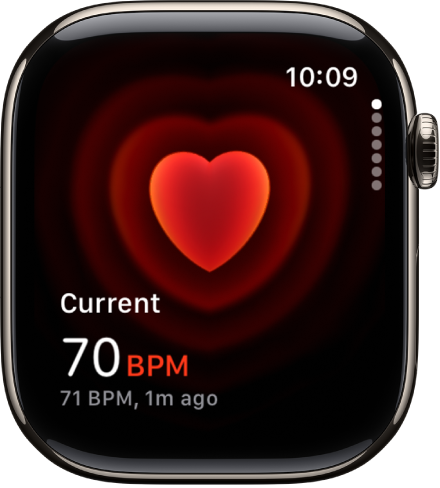
Go to the Heart Rate app
 on your Apple Watch to view your current heart rate.
on your Apple Watch to view your current heart rate.
Your Apple Watch continues measuring your heart rate as long as you’re wearing it.
See a graph of your heart rate data
Go to the Heart Rate app
 on your Apple Watch.
on your Apple Watch.Turn the Digital Crown to Range, Resting Rate, Walking Average, Hiking, Post-Workout, or Mindfulness to show your heart rate throughout the day.
To see your heart rate data over a longer period of time, open the Health app on your iPhone, tap Browse, tap Heart, then tap an entry. You can show heart data for the last hour, day, week, month, or year.
Turn on heart rate data
By default, your Apple Watch monitors your heart rate for the Heart Rate app, workouts, and Breathe and Reflect sessions. If you’ve turned off heart rate data, you can turn it back on.
Go to the Settings app
 on your Apple Watch.
on your Apple Watch.Go to Privacy & Security > Health.
Tap Heart Rate, then turn on Heart Rate.
You can also open the Apple Watch app on your iPhone, tap My Watch, tap Privacy, then turn on Heart Rate.
Note: The back of your Apple Watch needs skin contact for features like wrist detection, haptic notifications, blood oxygen level measurements, and the heart rate sensor. Wearing your Apple Watch with the right fit—not too tight, not too loose, and with room for your skin to breathe—keeps you comfortable and lets the sensors do their job. For more information, see the Apple Support articles Wearing your Apple Watch and Monitor your heart rate with Apple Watch.
For more information about Irregular Rhythm Notifications, see the Apple Support article Heart health notifications on your Apple Watch, and the document Irregular Rhythm Notification Instructions for Use (IFU).
