
Personalize your memories in Photos on Mac
You can personalize your memory movies—for example, choose new songs, edit the title of a memory, change the length, and remove photos.
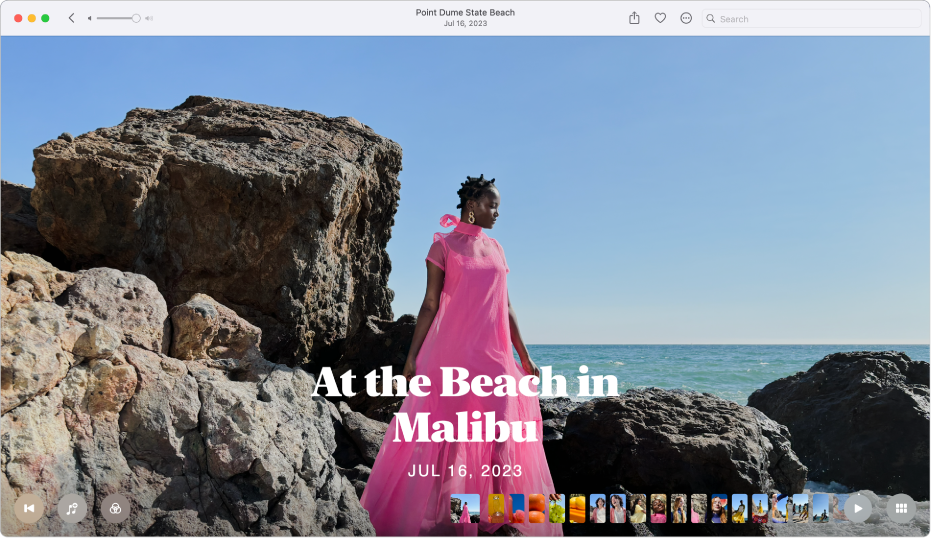
Change the memory music
Go to the Photos app
 on your Mac.
on your Mac.Click Memories in the sidebar, then double-click a memory.
To stop playing a memory, press the Space bar.
Click
 .
.Select a song or soundtrack from your music library, then click OK.
Apple Music subscribers can click Browse to search for songs in the Apple Music library.
Change the Memory look
Use Memory looks to apply consistent color and style adjustments to all the photos in a memory.
Go to the Photos app
 on your Mac.
on your Mac.Click Memories in the sidebar, then double-click a memory.
To stop playing a memory, press the Space bar.
Click
 and select a Memory look, then click OK.
and select a Memory look, then click OK.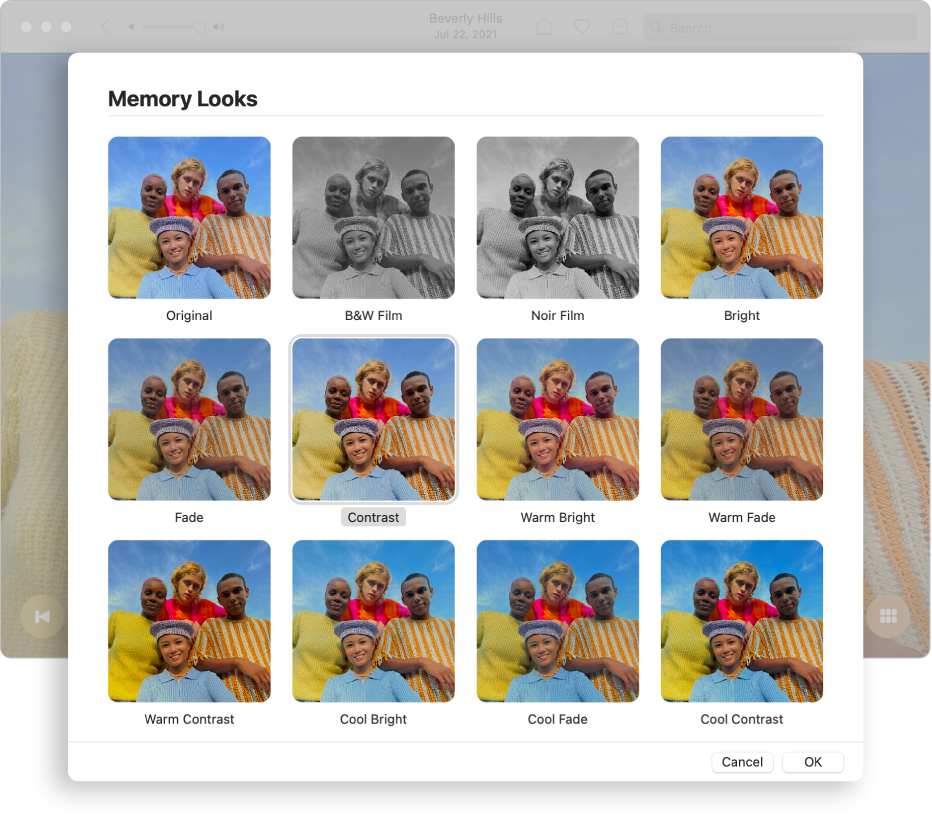
Edit the memory title and subtitle
Go to the Photos app
 on your Mac.
on your Mac.Click Memories in the sidebar, then double-click a memory.
To stop playing a memory, press the Space bar.
Click
 in the toolbar, then choose Edit Title.
in the toolbar, then choose Edit Title.Type a title and subtitle for the memory, then click Rename.
Change the length of a memory
Depending on the number of photos in a memory, you can change the length of a memory to be short, medium, or long.
Go to the Photos app
 on your Mac.
on your Mac.Click Memories in the sidebar, then double-click a memory.
To stop playing a memory, press the Space bar.
Click
 in the toolbar, then choose Short, Medium, or Long.
in the toolbar, then choose Short, Medium, or Long.
Choose a new key photo for a memory
You can choose the photo that appears with the memory title.
Go to the Photos app
 on your Mac.
on your Mac.Click Memories in the sidebar, then double-click a memory.
To stop playing a memory, press the Space bar.
Scroll through the memory, then pause it when the photo you want as the key photo appears.
You must pause the memory to choose a key photo.
Click
 in the toolbar, then choose Make Key Photo.
in the toolbar, then choose Make Key Photo.
Add photos or videos to a memory
Go to the Photos app
 on your Mac.
on your Mac.Click Memories in the sidebar, then double-click a memory.
To stop playing a memory, press the Space bar.
Click
 , click
, click  , select any photos or videos you want to add, then click Done.
, select any photos or videos you want to add, then click Done.
Change the order of photos or videos in a memory
Go to the Photos app
 on your Mac.
on your Mac.Click Memories in the sidebar, then double-click a memory.
To stop playing a memory, press the Space bar.
Click
 , select the photos you want to move, then drag them to the new position.
, select the photos you want to move, then drag them to the new position.
Delete a memory
You can delete a memory that you no longer want. The photos remain in your library; only the memory is deleted.
Go to the Photos app
 on your Mac.
on your Mac.Click Memories in the sidebar, then Control-click a memory.
Choose Delete Memory, then click Delete Memory.
