iPod touch User Guide
- Welcome
- What’s new in iOS 12
-
- Wake and unlock
- Learn basic gestures
- Explore the Home screen and apps
- Change the settings
- Take a screenshot
- Adjust the volume
- Change or turn off the sounds
- Search for content
- Use and customize Control Center
- View and organize Today View
- Access features from the Lock screen
- Travel with iPod touch
- Set screen time, allowances, and limits
- Sync iPod touch using iTunes
- Charge and monitor the battery
- Learn the meaning of the status icons
-
- Get started with accessibility features
- Accessibility shortcuts
-
-
- Turn on and practice VoiceOver
- Change your VoiceOver settings
- Learn VoiceOver gestures
- Operate iPod touch using VoiceOver gestures
- Control VoiceOver using the rotor
- Use the onscreen keyboard
- Write with your finger
- Control VoiceOver with Magic Keyboard
- Type onscreen braille using VoiceOver
- Use a braille display
- Use VoiceOver in apps
- Speak selection, speak screen, typing feedback
- Zoom in on the screen
- Magnifier
- Display settings
-
- Guided Access
- Copyright
Check the weather on iPod touch
Use the Weather app ![]() to check the weather in your current location or in other cities. Weather uses Location Services to get the forecast for your current location. To turn on Location Services, go to Settings
to check the weather in your current location or in other cities. Weather uses Location Services to get the forecast for your current location. To turn on Location Services, go to Settings ![]() > Privacy > Location Services.
> Privacy > Location Services.
Ask Siri. Say something like: “What’s the weather for today?” or “How windy is it out there?” Learn how to ask Siri.
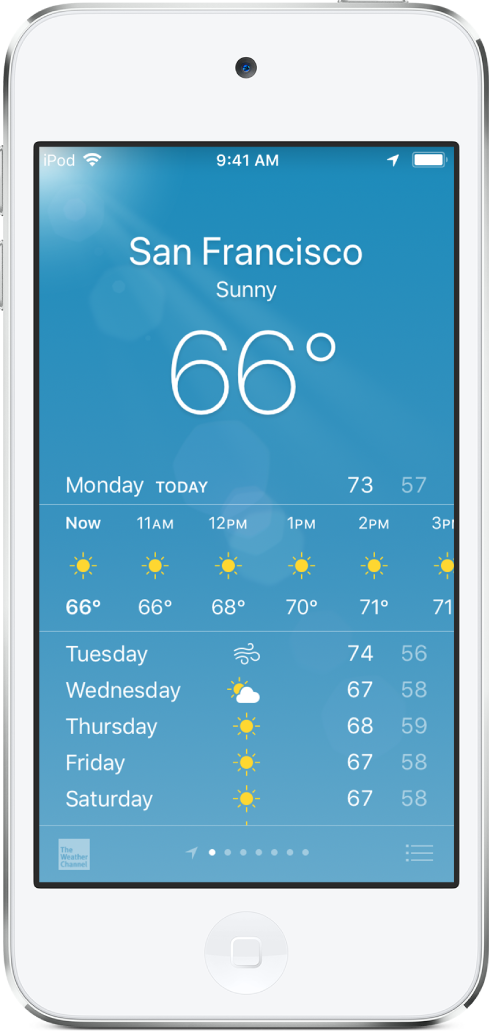
Check the weather forecast and conditions
Open Weather to do any of the following:
Check local weather conditions: The details for your current location are available when you open Weather.
View the hourly forecast: Swipe the hourly display left or right.
See more details including humidity, chance of rain, and air quality: (not available in all regions) Scroll to the bottom of the screen.
Check the weather in other cities: Swipe left or right on the screen, or tap
 .
.Switch between Fahrenheit and Celsius: Tap
 , scroll to the bottom of the list, then tap °F or °C.
, scroll to the bottom of the list, then tap °F or °C.
Add, delete, and rearrange cities in your weather list
Tap
 to see your weather list.
to see your weather list.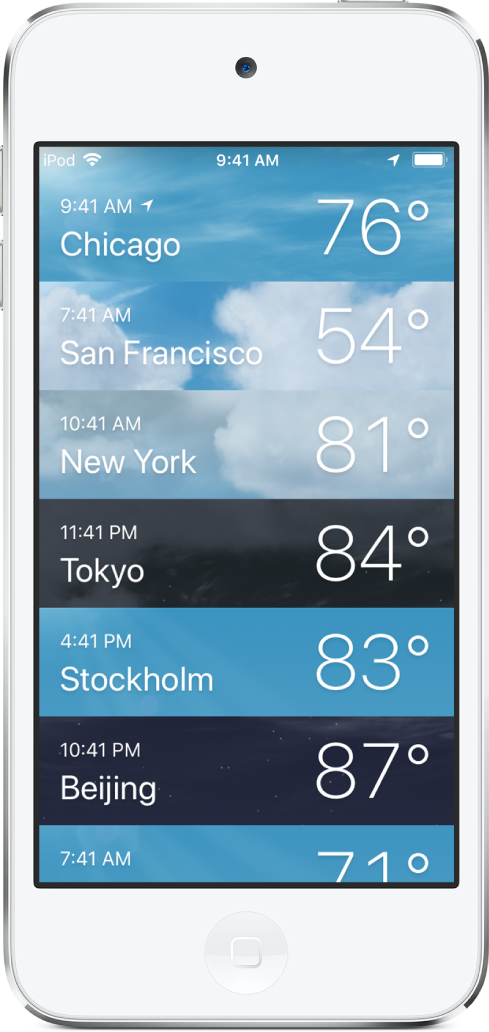
Do any of the following:
Add a city: Tap
 , then enter the name of the city, zip code, or airport code.
, then enter the name of the city, zip code, or airport code.Delete a city: Swipe left on the city, then tap Delete.
Rearrange the order of cities on your list: Touch and hold the city, then move it up or down.
Use iCloud to keep your list of cities up to date on all your devices
Go to Settings ![]() , then sign in to iCloud with the same Apple ID on all your devices. See Manage Apple ID and iCloud settings on iPod touch.
, then sign in to iCloud with the same Apple ID on all your devices. See Manage Apple ID and iCloud settings on iPod touch.
