Get creative with Photos, Freeform, and iMovie on Mac
Your iMac offers built-in apps that empower you to create. Click the link in the table to learn more about getting started with Freeform, Photos, and iMovie.
 Photos Browse, edit, and share your photos and videos from all of your devices with Photos. |  Freeform Freeform provides a flexible canvas for you to pull all the pieces together—solo or with others. |  iMovie Create stunning home-videos and trailers with easy-to-use tools in iMovie. |
Photos
In the Photos app, you can view, edit, and share your photos and videos from all your devices. Use intelligent, personalized features that help you find, enjoy, and share your best shots and memories.
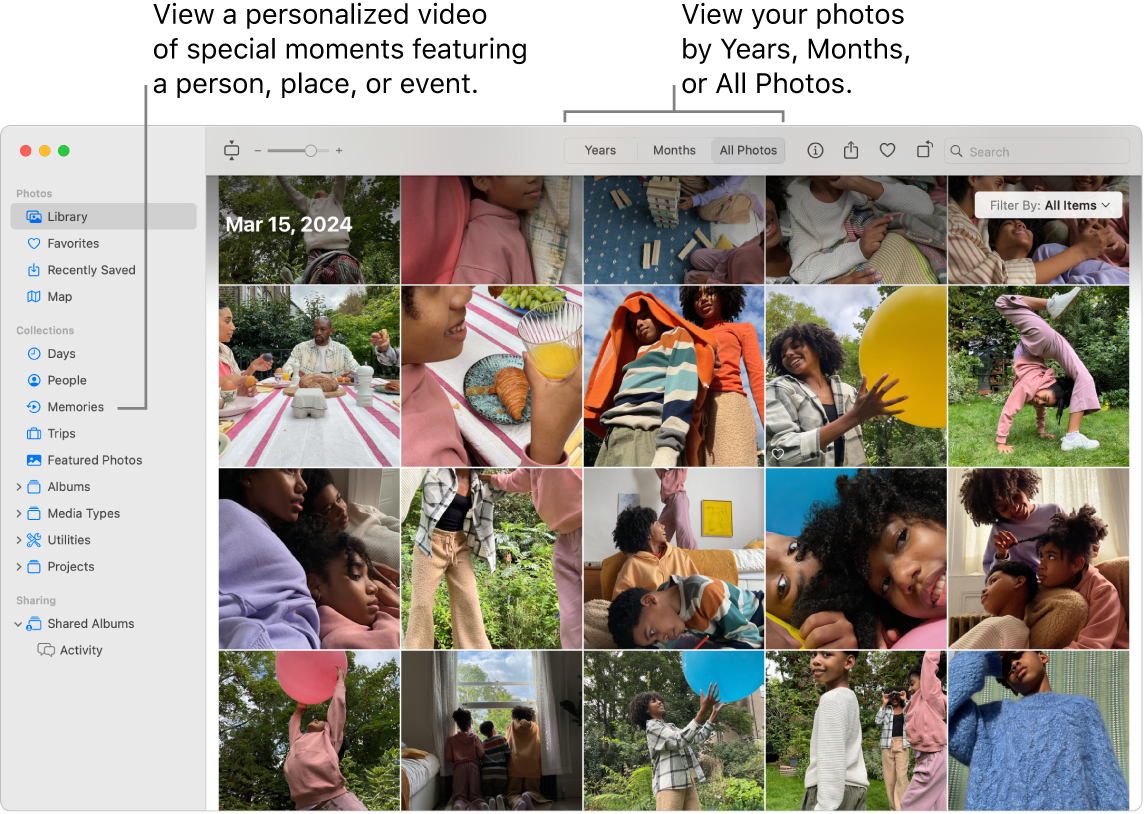
All your photos on all your devices. With iCloud Photos, you can browse, search, and share all the photos and videos from all your devices that are signed in to the same Apple Account. When you use your iPhone to take a photo, it automatically appears on all of your devices. And if you edit photos, those edits appear on all of your devices, too.
To get started, see Use iCloud Photos.
Import photos. You can import photos from an iPhone, iPad, camera, or files. With Photos open on your Mac, connect your device or camera and turn it on. If you’re importing from a camera, set it to download photos. Choose File > Import, select the device in the sidebar, click the photos you want to import, then click Import [X] Selected.
Tip: To select multiple photos, Command-click to select some photos in a list or Shift-click to select a range of photos in a list.

Edit photos like a pro. Create standout photos with powerful but easy-to-use editing tools. Double-click a photo, then use the buttons in the toolbar to make quick improvements, like rotating or automatically adjusting the color and contrast. For more powerful editing tools, click Edit in the toolbar, then use Smart Sliders to get professional results.
Browse collections and enjoy your memories. Collections automatically organize your library by topics like Days, Trips, People, and Memories. To see a personalized collection of photos and videos featuring a significant person, place, or event from your Photos library, click Memories in the Photos sidebar. The collection of photos and videos have been set to music, so you can watch them like a movie. To share with friends and family, double-click the memory, click 
Learn more. See the Photos User Guide.
Freeform
Use the Freeform app to sketch out a project, create a trip itinerary, build a storyboard, design a mood board, and more. Whether you’re working solo or collaborating on a shared vision, Freeform provides a flexible canvas for brainstorming.
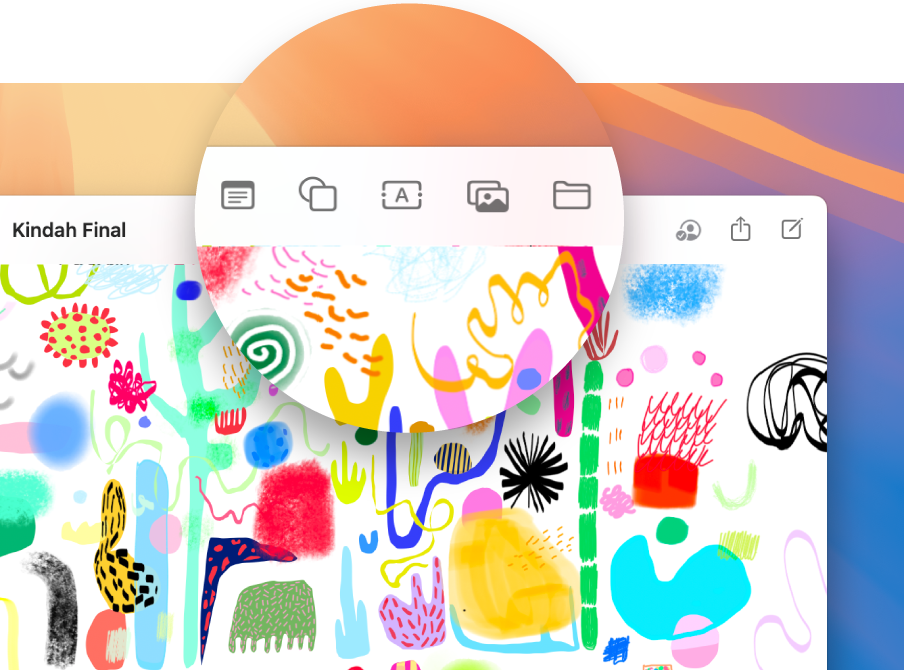
Create a board. Click 



Collaborate in Freeform. You can send an invitation to collaborate in Messages or Mail, or copy and share the link. Click 
Tell a story with your board. Scenes let you organize and present your board section by section in the order you choose. Click 

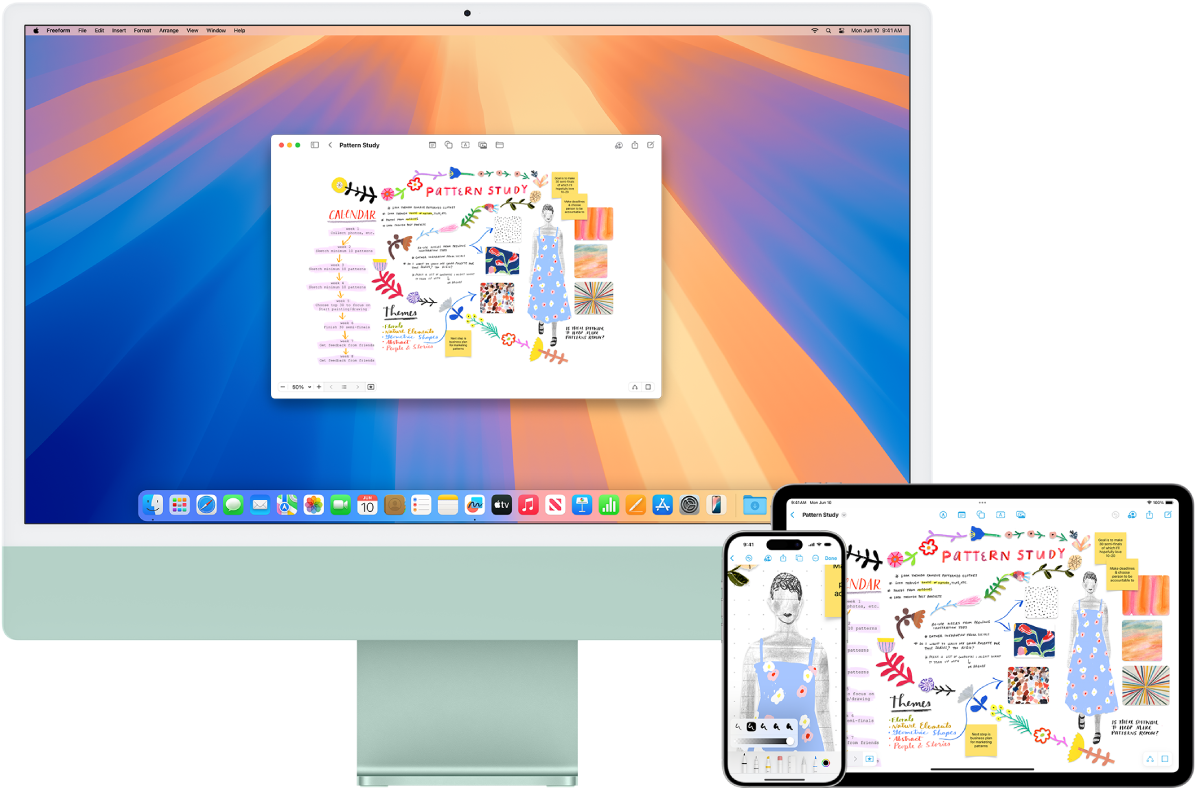
Start on your Mac, finish on your iPad. Sign in to the same Apple Account on all your Apple devices so you can access your boards, anywhere, anytime. To use iCloud with Freeform, choose 
Learn more. See the Freeform User Guide.
iMovie
iMovie lets you turn your home videos into beautiful movies and Hollywood-style trailers that you can share with a few quick clicks.
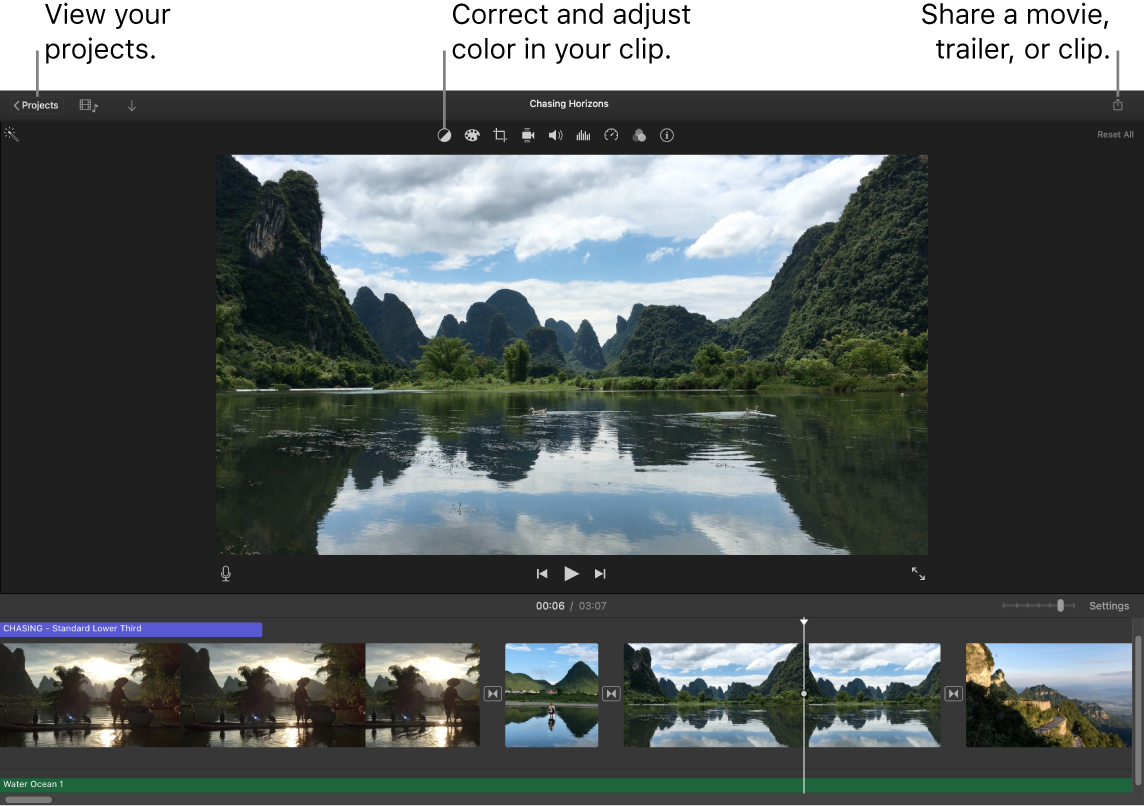
Create a movie or Hollywood-style trailer. To get started with a project, click 
Add media from your photo library. Photos and video clips in your Photos libraries are automatically available for use in iMovie. In a project, select your photo library in the iMovie sidebar, choose the photo or clip you want to use to see a preview in the viewer, then drag it to the timeline to add it to your project. iMovie creates a new library and event for you.
You can also import video from your iPhone or iPad, from a camera, or from media files already on your Mac.
Record video in iMovie. Use the FaceTime HD camera on your Mac to record video and add it to your project. Select an event in the sidebar, click Import in the toolbar, select FaceTime HD Camera, then click the Record button to start and stop recording.
Tip: Shooting video with a handheld device can produce shaky results, but you can stabilize the video so the playback is smoother. Select the clip in the timeline, click 
Learn more. See iMovie User Guide and iMovie Support.
