
View and print fonts on your Mac in Font Book
You can preview a font and its styles.
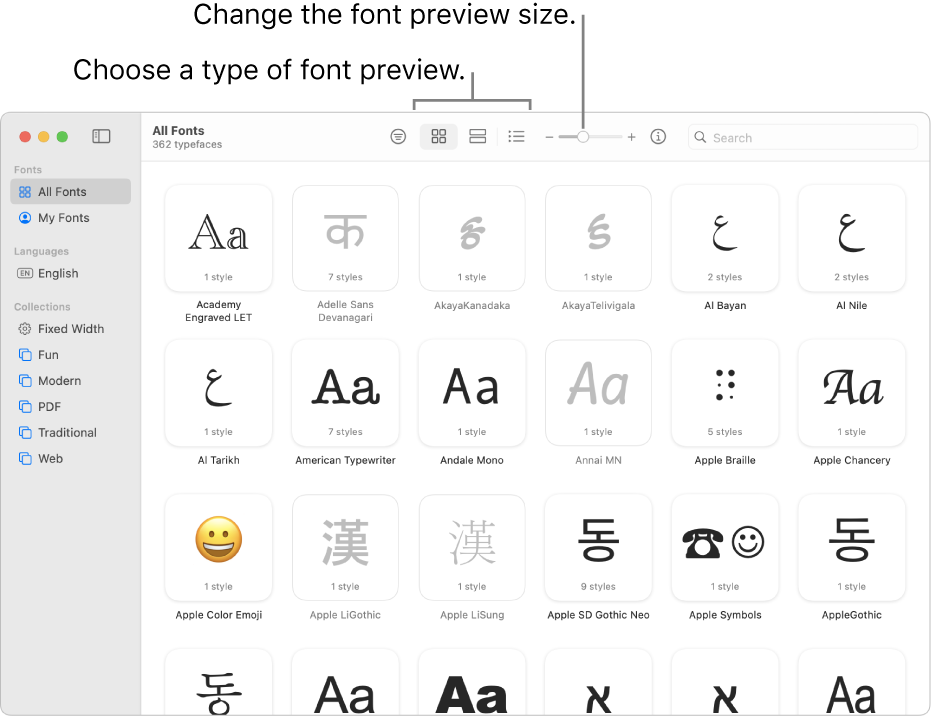
Preview fonts
You can preview a font, view its available characters and symbols, and see font details.
In the Font Book app
 on your Mac, select a font collection or library in the sidebar, then click one of these buttons in the toolbar:
on your Mac, select a font collection or library in the sidebar, then click one of these buttons in the toolbar:Grid
 : Displays fonts in a grid, with a sample character or symbol. Double-click a font to preview characters, or to see the full repertoire of characters and symbols. To copy a character or symbol so you can paste it in a text document, double-click the character or symbol in the Repertoire section, then click Copy.
: Displays fonts in a grid, with a sample character or symbol. Double-click a font to preview characters, or to see the full repertoire of characters and symbols. To copy a character or symbol so you can paste it in a text document, double-click the character or symbol in the Repertoire section, then click Copy.Sample
 : Displays fonts as blocks with a sample sentence, using the alphabet or script for the primary language selected in Language & Region settings. Double-click the sentence, then enter your text to see it in that font.
: Displays fonts as blocks with a sample sentence, using the alphabet or script for the primary language selected in Language & Region settings. Double-click the sentence, then enter your text to see it in that font.List
 : Lists fonts in rows. Click the arrow
: Lists fonts in rows. Click the arrow  next to a font name to see available styles.
next to a font name to see available styles.
Print fonts
In the Font Book app
 on your Mac, select a font collection or library in the sidebar to see the fonts in it.
on your Mac, select a font collection or library in the sidebar to see the fonts in it.Select one or more fonts, then choose File > Print.
Choose an option from the Report Type pop-up menu (if you don’t see it, click Show Details):
Catalog: Prints a line of sample text for each selected font. Select Show Family to include a sample for each available style. Drag the Sample Size slider to set the font size to print.
Repertoire: Prints a large grid of all the characters and symbols, or glyphs, available in the font. Drag the Glyph Size slider to set the glyph size to print.
Waterfall: Prints a line of sample text at multiple font sizes. Select Show Font Details to include information about the font.
You can select a font, then click the Info button ![]() in the toolbar to see details about the font, such as language support, the manufacturer, and the location of the font file on your Mac.
in the toolbar to see details about the font, such as language support, the manufacturer, and the location of the font file on your Mac.
Note: By default, All Fonts and My Fonts are in the Fonts section of the sidebar. To customize the sidebar, choose Font Book > Settings, click Sidebar, then select or deselect items you want to add or remove. (All Fonts is always shown.)
