Apple Vision Pro User Guide
- Welcome
-
- Change notification settings and device sounds
- Set the date, time, language, and region
- Change your device name
- Change the appearance of text and windows
- See people around you while immersed
- See your Magic keyboard while immersed
- Use Apple Vision Pro on an airplane or a train
- Refresh apps in the background
- Set content restrictions in Screen Time
- Let others use your Apple Vision Pro
-
- Books
- Calendar
- Capture
- Clock
- Encounter Dinosaurs
- Home
- Maps
- Mindfulness
- News
- Numbers
- Pages
- Podcasts
- Reminders
- Shazam
- Shortcuts
- Stocks
- Tips
- Voice Memos
- Copyright
Explore Encounter Dinosaurs on Apple Vision Pro
Encounter Dinosaurs is an interactive experience on Apple Vision Pro that lets you come face-to-face with dinosaurs.
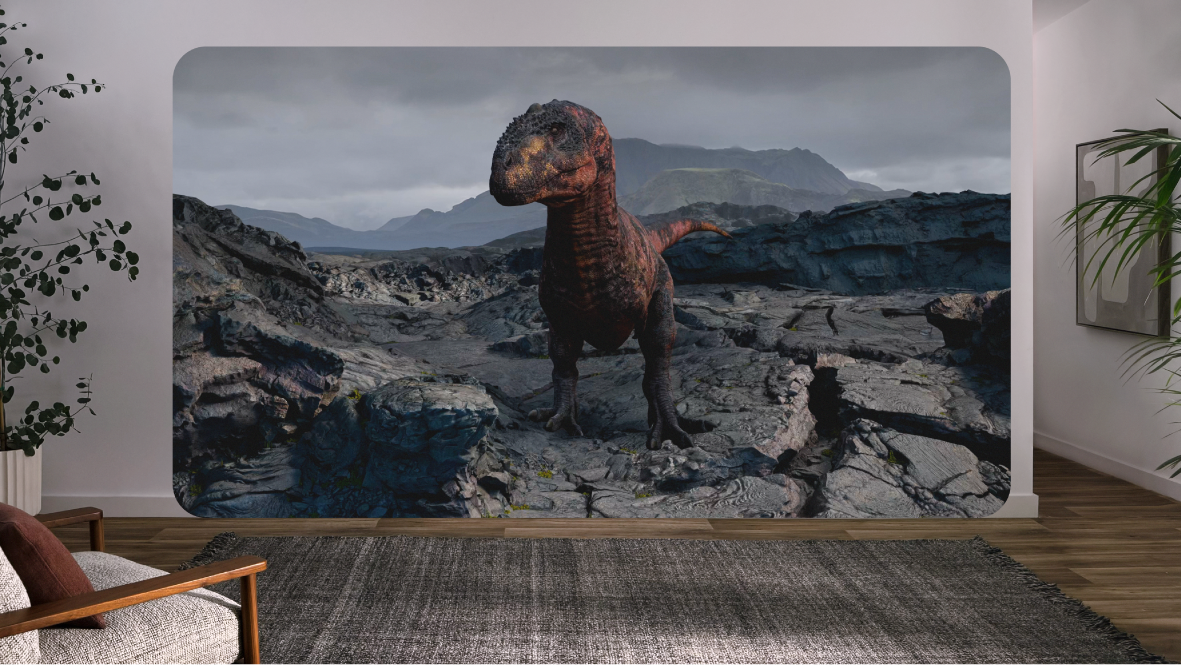
Ways to explore
To get started, go to the Encounter Dinosaurs app 
As you go through the experience, here are a few ways you can explore:
Try to touch or interact with different creatures. They may respond differently based on how you interact with them.
If you move around during the experience, the creatures’ eyes will follow your movements.
Try the experience multiple times, as your actions can lead to different endings.
During the experience, Apple Vision Pro gradually reveals your surroundings if you move; you can continue to interact with the experience while this occurs. The experience returns to its previous immersion level when you stop moving. Always stay aware of your surroundings, as the experience may limit your ability to see objects around you. See Prepare your space before using Apple Vision Pro and About immersion.
Adjust settings
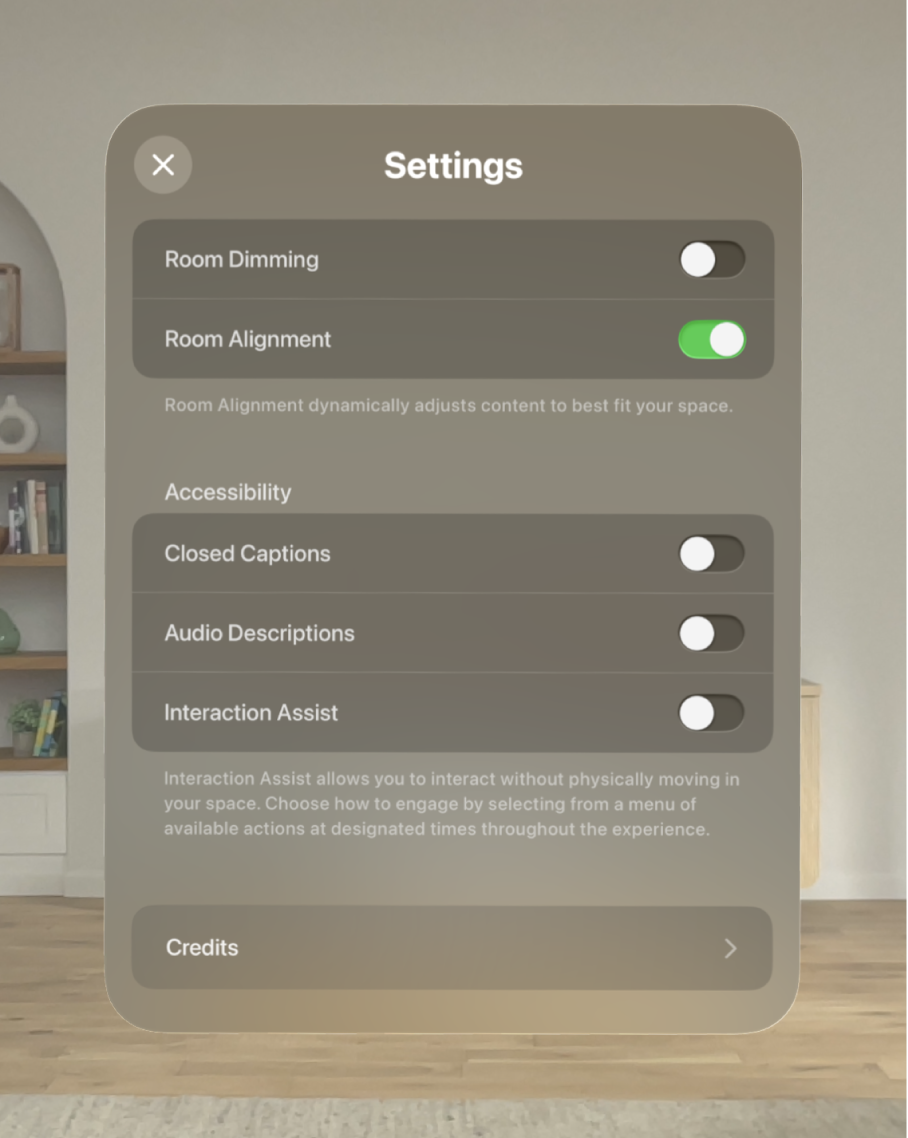
Before you get started, you can adjust the settings for your experience.
Go to the Encounter Dinosaurs app

Tap

Room Dimming: Dim your room around the content.
Room Alignment: Allow content to automatically adjust to best fit your space.
Audio Descriptions: Use audio to describe what’s happening in the experience.
Closed Captions: Show captions to describe what’s happening in the experience.
Interaction Assist: Lets you choose from a list of actions throughout the experience, rather than moving around your space.
