Apple Vision Pro User Guide
- Welcome
-
- Change notification settings and device sounds
- Set the date, time, language, and region
- Change your device name
- Change the appearance of text and windows
- See people around you while immersed
- See your Magic keyboard while immersed
- Use Apple Vision Pro on an airplane or a train
- Refresh apps in the background
- Set content restrictions in Screen Time
- Let others use your Apple Vision Pro
-
- Books
- Calendar
- Capture
- Clock
- Encounter Dinosaurs
- Home
- Maps
- Mindfulness
- News
- Numbers
- Pages
- Podcasts
- Reminders
- Shazam
- Shortcuts
- Stocks
- Tips
- Voice Memos
- Copyright
Practice mindfulness on Apple Vision Pro
The Mindfulness app encourages you to set aside a few minutes a day to focus on the present through breathing and reflection. In the Mindfulness app, you can experience guided meditations or enjoy a self-guided session.
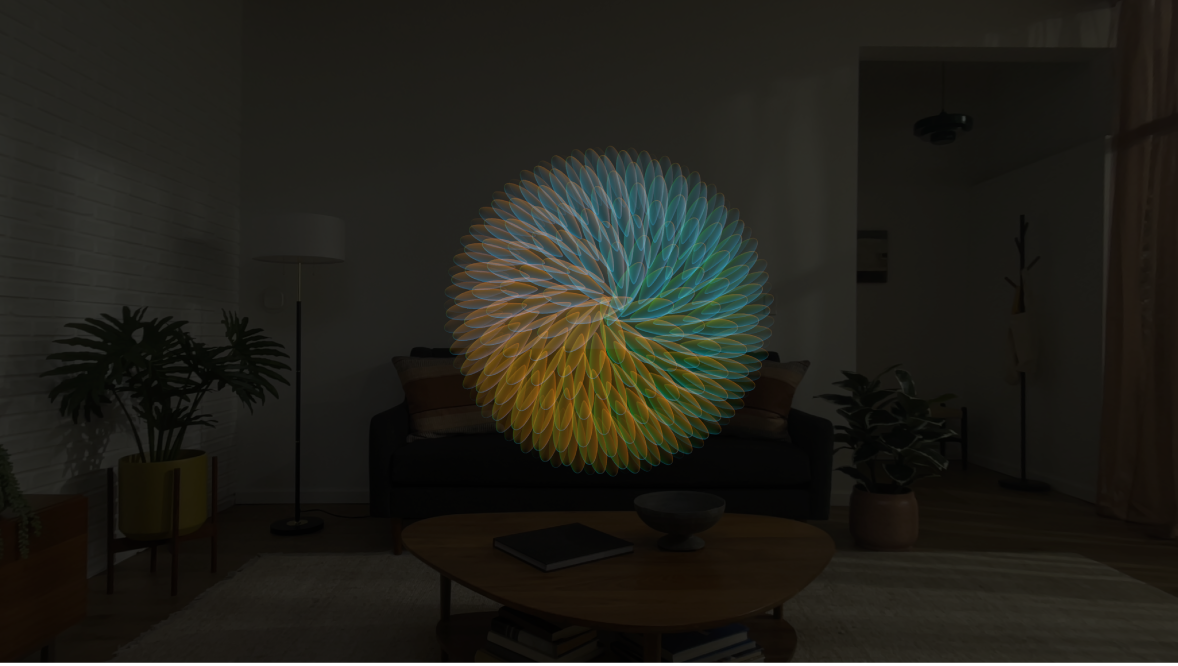
Start a Mindfulness session
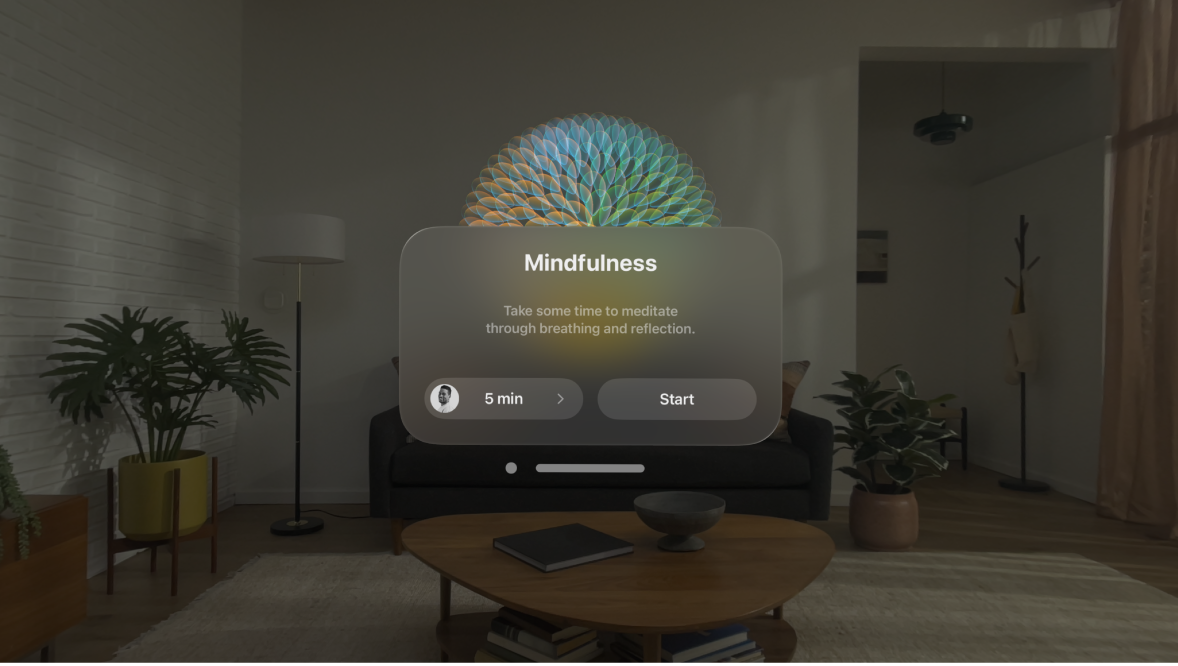
Go to the Mindfulness app
 on your Apple Vision Pro.
on your Apple Vision Pro.Do any of the following:
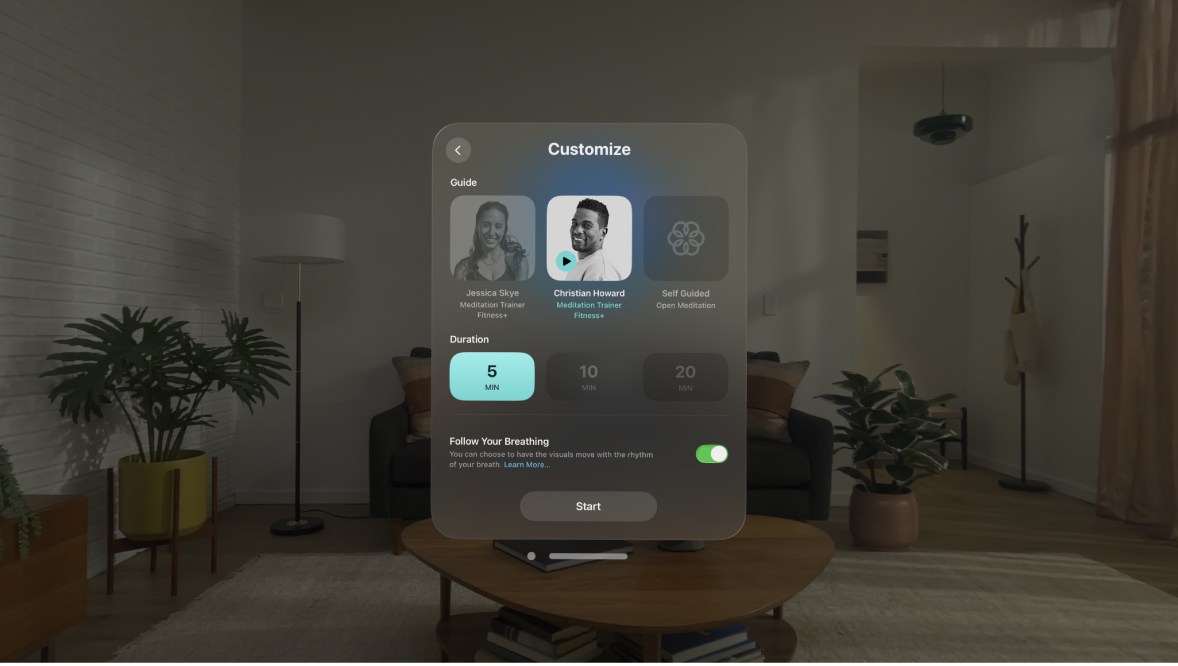
Change the guide, choose a self-guided session, or set a duration: Tap the button on the left (with the duration) to customize your session, then choose the guide you want (or choose Self-Guided), or adjust the duration of your session.
Choose whether Mindfulness follows your breathing: Turn Follow Your Breathing on or off.
If Follow Your Breathing is on, visual animations and sounds follow the rhythm of your breathing to help you achieve calm and focus.
Start the session: Tap Start.
For the best and most accurate experience with Follow Your Breathing, see the following:
Follow Your Breathing is intended only to be used while stationary—sitting, reclining, or lying down on your back (with support under your head, such as a pillow).
Any motion while stationary, such as swaying, may affect accuracy.
You can use Follow Your Breathing in controlled indoor and outdoor spaces, but keep in mind that very low or very bright lighting in your surroundings may affect the feature.
Keep the cameras on Apple Vision Pro unobscured, including bulky items (like a blanket) that may make it hard to see your breathing pattern.
During a Mindfulness session
During a Mindfulness session, tap to see the time elapsed and other options, then do any of the following:
End the session: Tap End.
You can also press the Digital Crown to end the session.
Pause the session: Tap


Turn on captions: Tap

Change the volume: Tap

You can also turn the Digital Crown to adjust volume.
Your view gradually gets darker at the start of your session, regardless of your immersion level or Environment settings.
After a Mindfulness session
When your session ends or you manually end your session, your summary is displayed, including the Mindful Minutes you practiced in this session and this week.
While viewing your summary, do any of the following:
Continue with a self-guided session: Tap Keep Going.
Resume a session you previously ended: Tap Resume.
Start a new session: Tap Done, then tap Start.
