Change network settings on Apple TV
Use network settings on Apple TV and an iPhone, iPad, or iPod touch to join a captive Wi-Fi network (such as a hotel Wi-Fi network) that requires sign-in from a browser.
You can also use network settings to switch from a wired network to a wireless network without having to set up Apple TV again.
Join a Wi-Fi network that requires a web browser to sign in
Many hotels and other institutions have captive Wi-Fi networks that require sign in from a web browser. Follow the instructions below to join a captive network on your Apple TV using an iOS or iPadOS device.
Open Settings
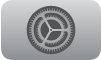 on Apple TV.
on Apple TV.Select Network, then select Wi-Fi and choose an available network.
If Apple TV detects a captive network, a screen appears with options.
Select Continue on iPhone or iPad.
On your iOS or iPadOS device, follow the onscreen instructions to enter the required information, such as username and password.
Some captive networks have time limits for staying connected. If your connection expires, follow the steps above again to reconnect.
Switch between a wired or wireless network
If you initially set up Apple TV using a wired network, you can change to a wireless network without having to set up Apple TV again.
Note: Ethernet is not available on Apple TV 4K (3rd generation) Wi-Fi.
Disconnect the Ethernet cable from Apple TV.
Open Settings
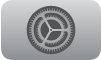 on Apple TV.
on Apple TV.Select Network, then select Wi-Fi and choose an available network.
