Apple Watch User Guide
- Welcome
- What’s new
-
- Alarms
- App Store
- Blood Oxygen
- Calculator
- Calendar
- Camera Remote
- ECG
- Medications
- Memoji
- Music Recognition
- News
- Now Playing
- Reminders
- Remote
- Shortcuts
- Siren
- Stocks
- Stopwatch
- Tides
- Timers
- Tips
- Translate
- Vitals
- Voice Memos
- Walkie-Talkie
- World Clock
-
- VoiceOver
- Set up Apple Watch using VoiceOver
- Apple Watch basics with VoiceOver
- Apple Watch Mirroring
- Control nearby devices
- AssistiveTouch
- Use a braille display
- Use a Bluetooth keyboard
- Zoom
- Tell time with haptic feedback
- Adjust text size and other visual settings
- Adjust motor skills settings
- Set up and use RTT
- Accessibility audio settings
- Type to speak
- Auto-select focused app
- Use accessibility features with Siri
- The Accessibility Shortcut
- Copyright
Adjust the volume, sounds, and haptics on Apple Watch
Adjust the volume for media playback in Control Center
Press the side button to open Control Center.
Tap
 .
.Drag the slider to adjust volume level.
Adjust the volume for ringtones and alerts
Go to the Settings app
 on your Apple Watch.
on your Apple Watch.Tap Sounds & Haptics.
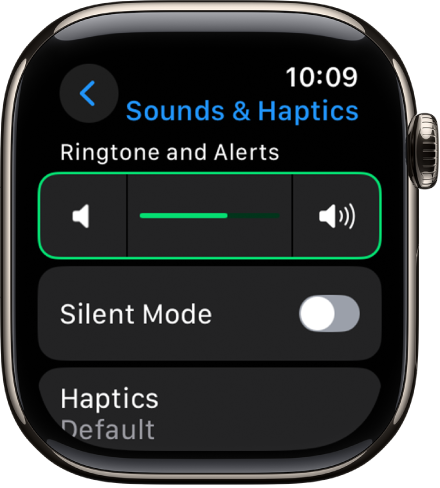
Do any of the following:
Adjust the volume level: Tap the volume controls; or tap the slider, then turn the Digital Crown to adjust.
Silence all alerts: Turn on Silent mode.
Adjust the intensity of haptics (wrist taps): Tap Haptics, then choose Off, Default, orProminent.
Change alert tones: Tap a category (such as Ringtone or Text Tone), then choose a sound.
Reduce loud sounds coming from headphones connected to Apple Watch: Tap Headphone Safety, turn on Reduce Loud Sounds, then adjust the maximum audio level.
Adjust haptic intensity
You can adjust the strength of the haptics—or wrist taps—Apple Watch uses for notifications and alerts.
Go to the Settings app
 on your Apple Watch.
on your Apple Watch.Tap Sounds & Haptics, then turn on Haptic Alerts.
Choose Default or Prominent.
Or, on your iPhone, open the Apple Watch app, tap My Watch, tap Sounds & Haptics, then choose Default or Prominent.
Turn Digital Crown haptics off or on
On Apple Watch you feel clicks when you turn the Digital Crown to scroll. To turn these haptics off or on, follow these steps:
Go to the Settings app
 on your Apple Watch.
on your Apple Watch.Tap Sound & Haptics, then turn Crown Haptics off or on.
You can also turn system haptics off or on.
Or, on your iPhone, open the Apple Watch app, tap My Watch, tap Sounds & Haptics, then turn Crown Haptics off or on.
