
Highlight, underline, and strike out text in a PDF
You can use the highlight, underline, and strike through text tools to draw attention to text in a PDF. These marks are often used in conjunction with speech bubbles and notes.
Highlight, underline, or strike though text
Quickly highlight, underline, or strike through text: Select text, click the down arrow next to the Highlight button
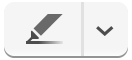 , then choose a highlight color, underline, or strikethrough.
, then choose a highlight color, underline, or strikethrough.Use highlight mode: Click the Highlight button
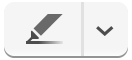 (so it turns blue), click the down arrow next to the Highlight button, then choose a highlight color, underline, or strikethrough. Now, whenever you select some text, the highlighting style you chose is automatically applied to the text.
(so it turns blue), click the down arrow next to the Highlight button, then choose a highlight color, underline, or strikethrough. Now, whenever you select some text, the highlighting style you chose is automatically applied to the text.To turn off highlighting, click the highlight tool again.
Remove a highlight, an underline, or a strikethrough: Control-click the text, then choose Remove Highlight
 from the shortcut menu.
from the shortcut menu.
View all the highlights in a PDF
Choose View > Highlights and Notes (so Highlights and Notes has a checkmark next to it). Each section of highlighted text appears in the sidebar.
