
Add artwork to content in iTunes on PC
Music and videos you buy from the iTunes Store or download from Apple Music come with artwork. You can also add your own artwork to any song or other item in your library.
You can add many types of still-image files, including JPEG, PNG, GIF, TIFF, and Photoshop. You must convert WAV files to another format before you can add artwork to them.
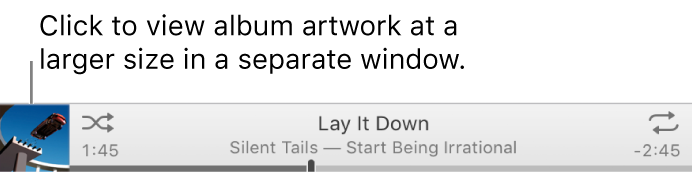
You can also change the artwork for any playlist in your library.
Add artwork to music and video
In the iTunes app
 on your PC, choose Music from the pop-up menu at the top left, then click Library.
on your PC, choose Music from the pop-up menu at the top left, then click Library.
Select one or more items in your iTunes library, choose Edit > [Item] Info, click Artwork, then do one of the following:
Click Add Artwork, select an image file, then click Open.
Drag the image file to the artwork area.
To retrieve album artwork from the iTunes Store for your entire library, choose File > Library > Get Album Artwork.
Change a playlist’s artwork
You can personalize any playlist by adding your own artwork.

In the iTunes app
 on your PC, choose Music from the pop-up menu at the top left, then click Library.
on your PC, choose Music from the pop-up menu at the top left, then click Library.
Select a playlist from the sidebar on the left.
Do one of the following:
Click the artwork area at the top left of the playlist, then choose an image file.
Drag an image file to the artwork area.
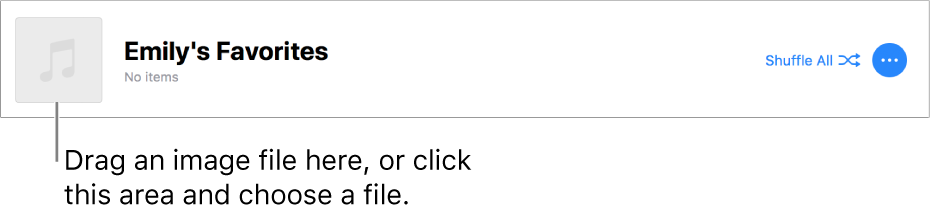
Click Done.
