Apple Watch User Guide
- Welcome
- What’s new
-
- Alarms
- App Store
- Blood Oxygen
- Calculator
- Calendar
- Camera Remote
- ECG
- Medications
- Memoji
- Music Recognition
- News
- Now Playing
- Reminders
- Remote
- Shortcuts
- Siren
- Stocks
- Stopwatch
- Tides
- Timers
- Tips
- Translate
- Vitals
- Voice Memos
- Walkie-Talkie
- World Clock
-
- VoiceOver
- Set up Apple Watch using VoiceOver
- Apple Watch basics with VoiceOver
- Apple Watch Mirroring
- Control nearby devices
- AssistiveTouch
- Use a braille display
- Use a Bluetooth keyboard
- Zoom
- Tell time with haptic feedback
- Adjust text size and other visual settings
- Adjust motor skills settings
- Set up and use RTT
- Accessibility audio settings
- Type to speak
- Auto-select focused app
- Use accessibility features with Siri
- The Accessibility Shortcut
- Copyright
Safety features on Apple Watch
Apple Watch provides several features that can help keep you safe and assist in a variety of emergency situations.
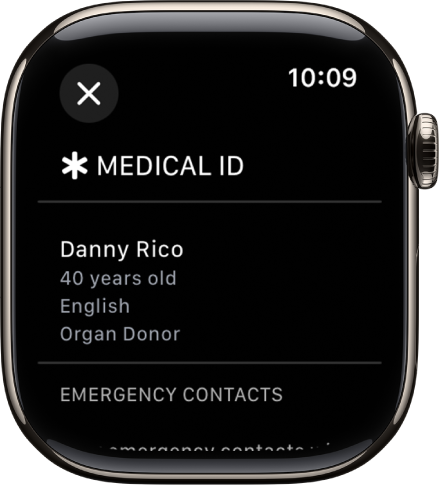
Medical ID
You can create a Medical ID that shows important medical information on the Lock Screen of your Apple Watch. In an emergency, those attending to you can see such details as your age, blood type, medical conditions, and any allergies you may have.
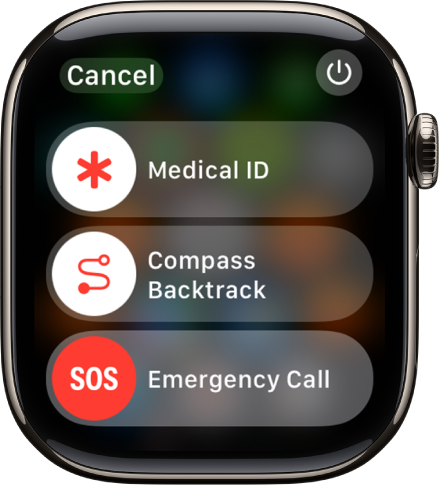
Contact emergency services
Press and hold the side button on Apple Watch to call emergency services or use Siri or Messages to make contact. Add emergency contacts to alert your friends and family to an emergency.
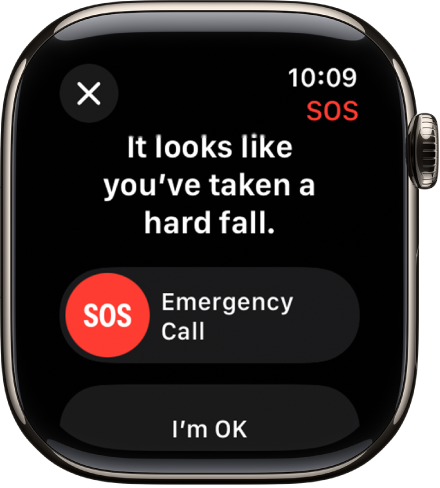
Fall detection
With Fall Detection turn on, Apple Watch can help alert emergency services when a hard fall has been detected and notify your emergency contacts.

Siren
Apple Watch Ultra models have a built in siren that emits high-intensity sound patterns using a wide range of frequencies to try to attract help.
Crash detection
With Crash Detection turned on, Apple Watch can help alert emergency services when a severe car crash has been detected and notify your emergency contacts. (Crash detection is available on supported models.)
Check In
Use Check In to automatically notify a friend when your Apple Watch has arrived at a destination, when a workout session is completed, or after a specific period of time has passed. You can choose what details they can see if you don’t successfully complete your Check In.
