
Organize with collections in Books on Mac
You can view your books, audiobooks, PDFs, and samples in collections in the sidebar. You can also organize items in your library by adding them to your Want to Read or Finished collections.
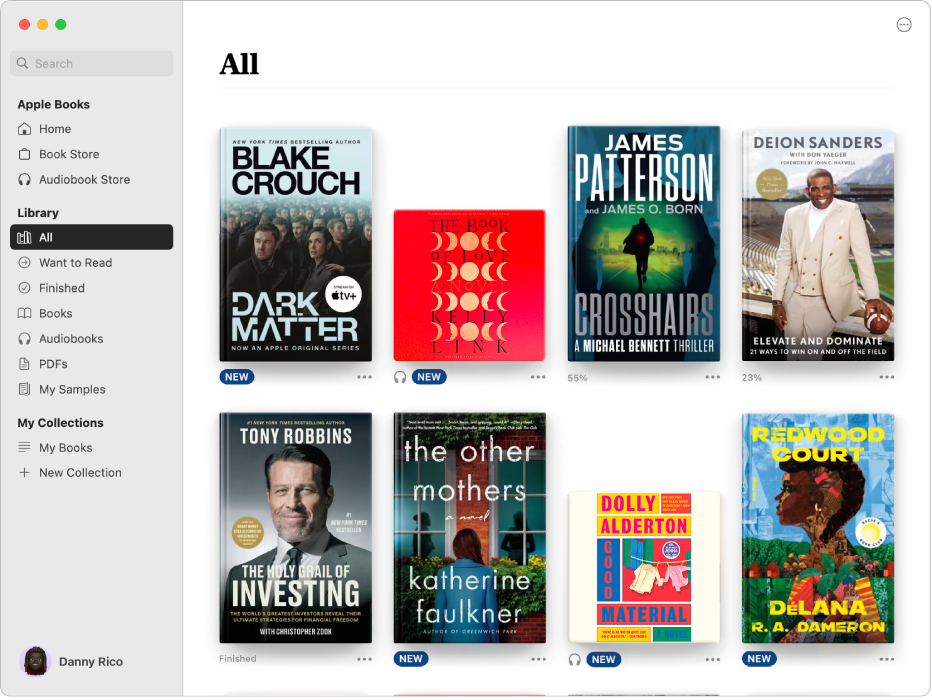
View your collections
Go to the Books app
 on your Mac.
on your Mac.To view a collection, click its name in the sidebar.
Your library comes with these collections:
All: Shows all of the books, audiobooks, PDFs, and samples in your library and titles from your Want to Read collection.
Want to Read: Shows books, audiobooks, or PDFs that you want to read. You must add items to this collection.
Finished: Shows a timeline of books you’ve read and audiobooks you’ve listened to. Books and audiobooks are automatically added to this collection when you reach their end. You can also add books to this collection manually—even if you read them outside Apple Books.
Books, Audiobooks, PDFs, or My Samples: Shows only one type of item in your library.
You can also create custom collections.
Add books to your Want to Read collection
Go to the Books app
 on your Mac.
on your Mac.Find a book or audiobook that you want to read, then do one of the following:
From your library: Click
 below an item, then choose Add to Want To Read.
below an item, then choose Add to Want To Read.From the Book Store or Audiobook Store: Select the item, click
 , then choose Want to Read. You can also click
, then choose Want to Read. You can also click  from the item’s product page.
from the item’s product page.
Add books to your Finished collection
Go to the Books app
 on your Mac.
on your Mac.Find a book or audiobook that you finished, then do one of the following:
From the Book Store or Audiobook Store: Select an item, click
 , then choose Mark as Finished. To unmark an item as finished, click
, then choose Mark as Finished. To unmark an item as finished, click  , then choose Mark as Still Reading.
, then choose Mark as Still Reading.From a collection: When you reach the end of a book or audiobook, it’s added to your Finished collection. You can also click
 for an item, then choose Mark as Finished. To remove an item from the Finished collection, click
for an item, then choose Mark as Finished. To remove an item from the Finished collection, click  , then choose Mark as Still Reading.
, then choose Mark as Still Reading.From the Top Picks section in Home: For books and audiobooks that appear in the Top Picks section of Home, click
 , then choose I’ve Read This. A dialog asks if you liked the book to improve future recommendations.
, then choose I’ve Read This. A dialog asks if you liked the book to improve future recommendations.
You can see the date you finished a book or audiobook by viewing the Finished collection. To change the date, click ![]() for the item, then choose Edit Finished Date.
for the item, then choose Edit Finished Date.
