Restrict access to content in the Apple TV+ app on your cable or satellite service
You can configure the Apple TV+ app ![]() on your cable or satellite receiver to restrict certain content so that only authorized users can watch. These content restrictions are often also referred to as parental controls and restrict playing movies or TV shows based on content ratings.
on your cable or satellite receiver to restrict certain content so that only authorized users can watch. These content restrictions are often also referred to as parental controls and restrict playing movies or TV shows based on content ratings.
To set or override parental controls, you must enter a passcode.
Turn on parental controls
Go to the Apple TV+ app
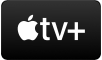 on your cable or satellite service.
on your cable or satellite service.Open the sidebar, select Settings, then select Accounts.
Select Parental Controls, then enter a four-digit passcode.
Once you enter and verify the passcode, restrictions and other options in the Parental Controls menu are enabled.
Enter an email to recover your passcode in case you forget it.
Change the passcode
Go to the Apple TV+ app
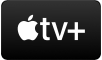 on your cable or satellite service.
on your cable or satellite service.Open the sidebar, select Settings, then select Accounts.
Go to Parental Controls.
Select Change Passcode, enter the current passcode, then enter the new passcode.
Configure what types of content are restricted
Go to the Apple TV+ app
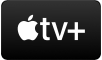 on your cable or satellite service.
on your cable or satellite service.Open the sidebar, select Settings, then select Accounts.
Go to Parental Controls and enter the passcode if required.
Select Movies or TV Shows, then select options to restrict allowed content types.
You must first turn on Parental Controls to configure these settings. To access restricted content, you must enter the passcode each time.
Turn off parental controls
You can turn off parental controls by accessing your account in a web browser on a computer or other device.
In a web browser, go to tv.apple.com.
Click Sign In in the upper-right corner of the screen, then sign in using your Apple Account.
Click the profile picture
 or monogram in the upper-right corner of the screen, then choose Settings.
or monogram in the upper-right corner of the screen, then choose Settings.On the Account Settings page, scroll down to Parental Controls.
Enter the passcode, then set Content Restrictions to Off.
Note: If you forgot your passcode, click “Forgot Passcode?” to send yourself a recovery email, then follow the instructions provided in the email.
If you use Family Sharing, you can also use your iOS device to limit the content your family members can buy—including enabling Ask to Buy, which lets your kids purchase items only with parental approval. For more information, see Set up Family Sharing in the Apple TV app.
