Set up Apple TV
To use Apple TV, you need:
A high-definition or 4K TV with HDMI
An HDMI cable to connect Apple TV to your TV (for 4K HDR, you may require a compatible Ultra High Speed HDMI cable, sold separately)
Access to an 802.11 wireless network (wireless streaming requires 802.11a, g, n, or ac) or an Ethernet network and broadband Internet
An iTunes Store account for iTunes purchasing and renting, downloading apps from the App Store, and using Home Sharing
To take full advantage of Apple TV 4K’s audio and visual capabilities, you’ll need a TV that supports 4K, HDR, and Dolby Vision, and a sound system that is Dolby Atmos–compatible.
For more information about setting up Apple TV 4K with a 4K TV, see the Apple Support article About 4K, HDR, and Dolby Vision on your Apple TV 4K.
For more information about setting up Apple TV 4K for surround sound, including Dolby Atmos, see the Apple Support article Play audio in Dolby Atmos or surround sound on your Apple TV.
Apple TV front view:

Apple TV 4K rear view:

Apple TV HD rear view:
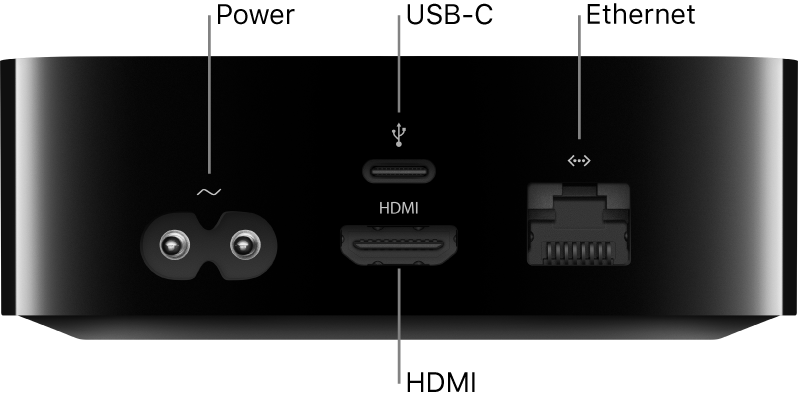
Set up Apple TV
Before you start, make sure you know your wireless network name (and password if the network is password-protected). If you’re using a wired network, use an Ethernet cable to connect your Apple TV.
Connect one end of an HDMI cable to the HDMI port on your Apple TV, then connect the other end to the HDMI port on your TV.
Connect one end of the power cord to the power port on your Apple TV and the other end to a power outlet.
Turn on your TV, then select the HDMI input that’s connected to your Apple TV.
On some televisions, this may occur automatically.
Follow the onscreen instructions to set your Internet connection, single sign-on, and other setup items.
See Set up single sign-on on Apple TV.
To use VoiceOver during setup, press the
 button on the Siri Remote three times. For more information, see Use VoiceOver on Apple TV.
button on the Siri Remote three times. For more information, see Use VoiceOver on Apple TV.
Set up Apple TV automatically with an iOS device
Alternatively, you can transfer your Wi-Fi network and password and Apple ID account information automatically to Apple TV from an iOS device with iOS 9.1 or later.
When the Apple TV setup screen appears, unlock your iOS device and make sure Bluetooth® and Wi-Fi are turned on.
Touch your iOS device to Apple TV and follow the onscreen instructions on your iOS device and Apple TV.
Note: Automatic setup doesn’t transfer account information for third-party apps such as Netflix or Hulu, and doesn’t turn on iTunes Match or Home Sharing.
