
Play the Guitar in Logic Remote on iPad
With the Guitar Touch Instrument, you can play chords or notes. The guitar sound is based on the software instrument for the selected track. You can choose either acoustic or electric guitar sounds.
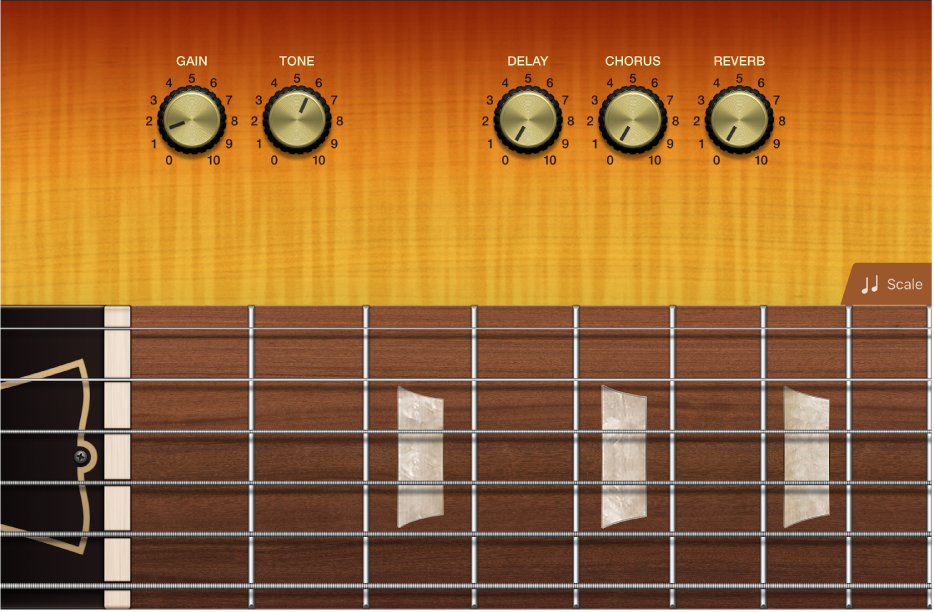
You can also switch to Chord Strips view, where you play chords.
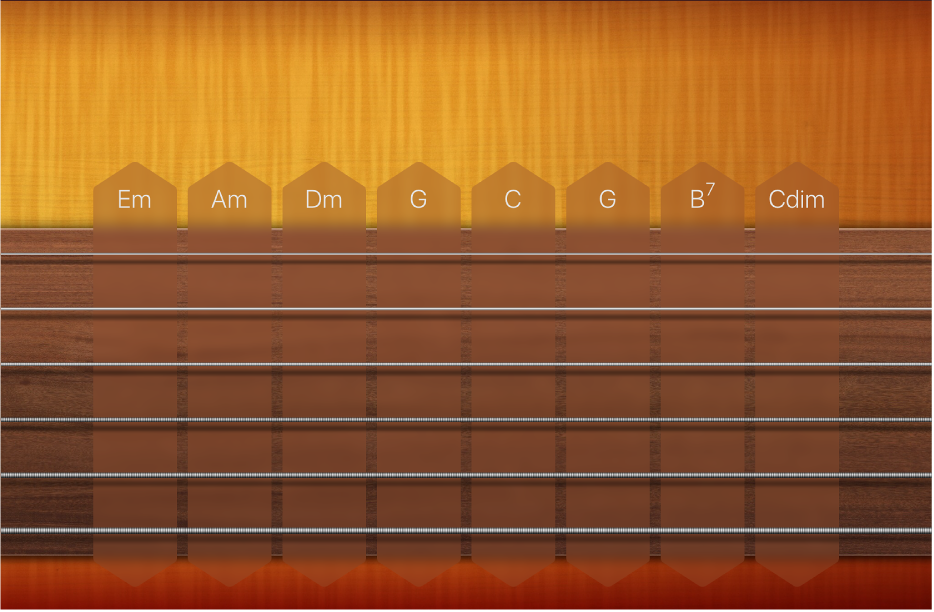
Choose a guitar sound
Tap the View button
 in the control bar, then tap Smart Controls & Fretboard.
in the control bar, then tap Smart Controls & Fretboard.The guitar fretboard is shown in the lower part of the screen.
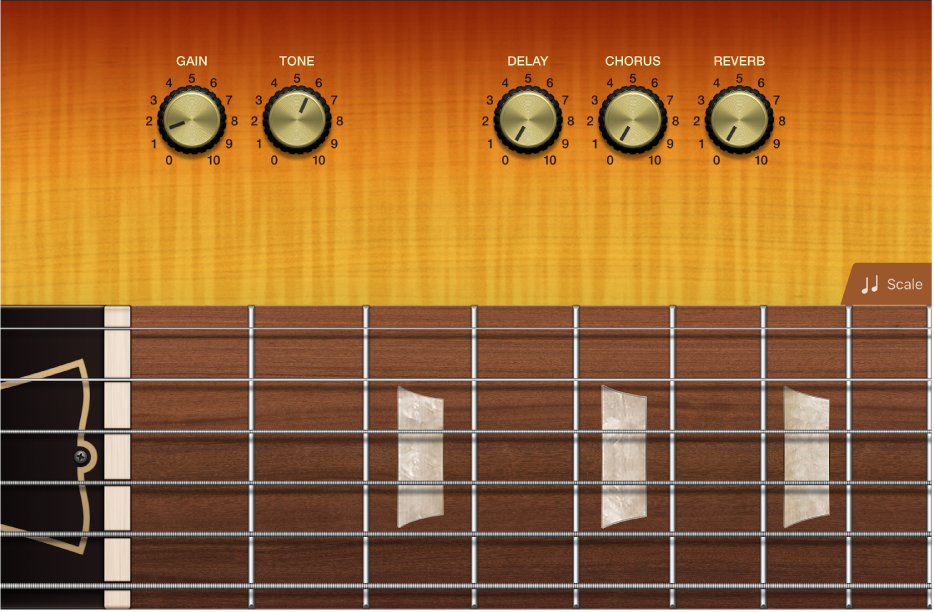
Tap the Library button
 in the control bar.
in the control bar.The Library is shown in the upper part of the screen.
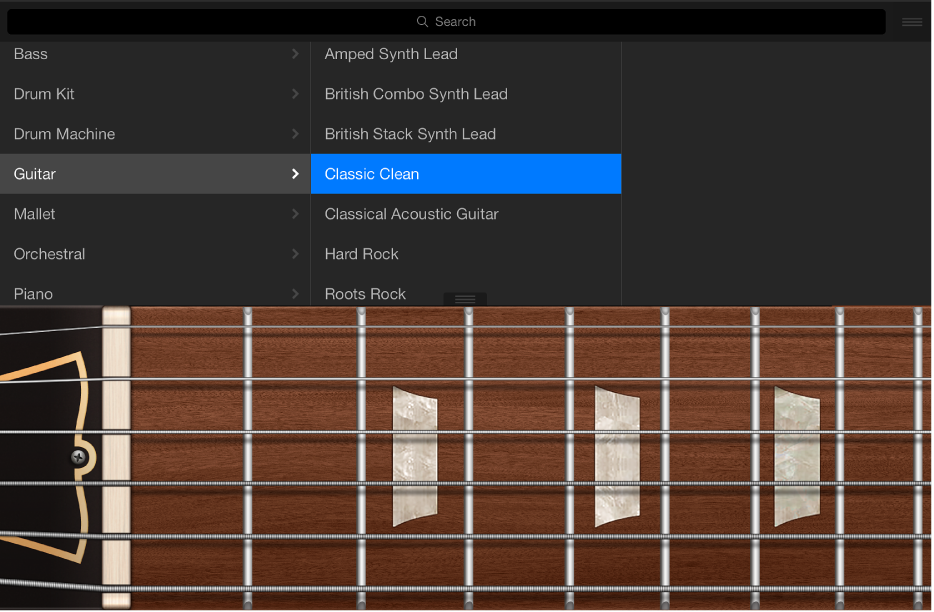
Tap a patch category, then tap a patch.
Play the guitar to hear the sound of the selected patch.
Tap the Library button
 or drag the divider line up to close the Library.
or drag the divider line up to close the Library.
Play chords
Tap the View button
 in the control bar, then tap Chord Strips.
in the control bar, then tap Chord Strips.The Guitar Chord Strips are shown in full-screen view.
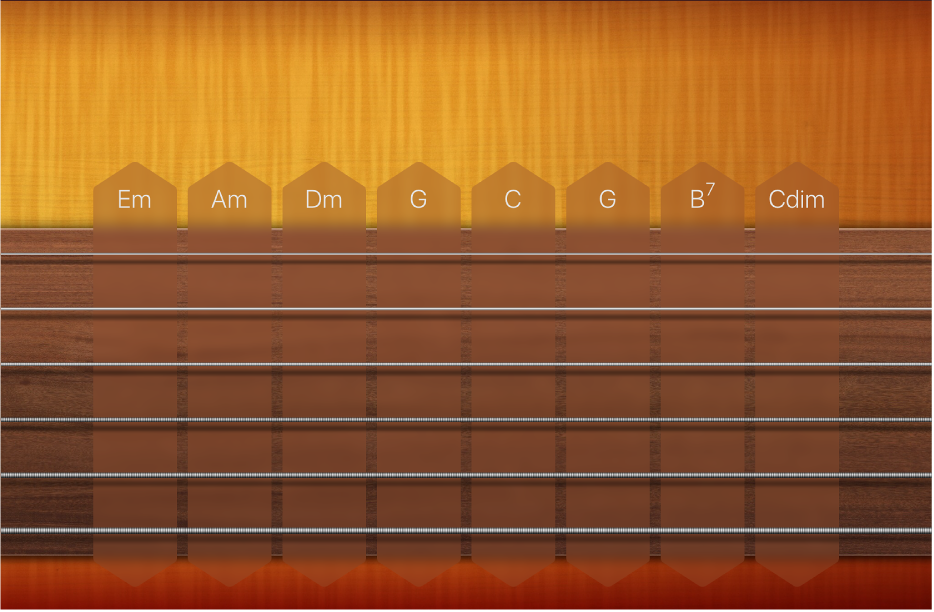
Do any of the following:
To play individual notes of a chord: Tap a string.
To strum a chord: Swipe across the strings in one of the chord strips.
To play the full chord: Tap the top of a chord strip.
To mute the strings: Touch and hold the fretboard to the left of the chord strips as you play.
Note: Mute is not supported by all software instrument guitar patches.
Play individual notes
Tap the View button
 in the control bar, then tap Smart Controls & Fretboard.
in the control bar, then tap Smart Controls & Fretboard.The guitar fretboard is shown in the lower part of the screen.
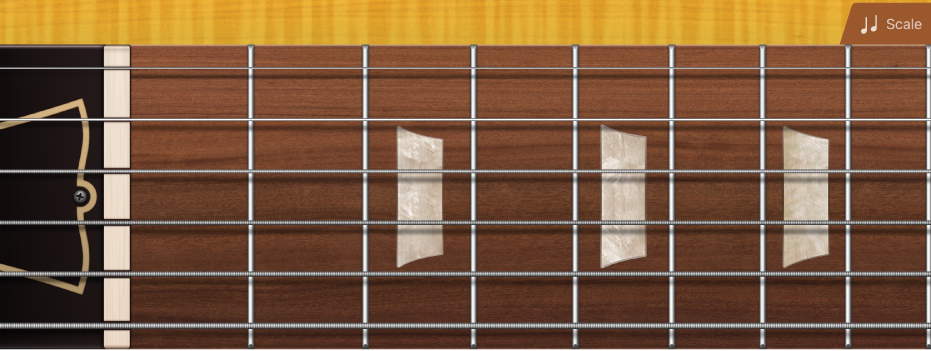
Tap the strings on the fretboard to play notes. You can also bend strings vertically to bend the pitch of a note up.
To play notes of a particular scale, tap the Scale button, then tap the scale you want to play.
The fretboard changes to show note bars rather than frets. Tap the bars to play the notes of the scale.
