
Add and remove subtasks to reminders on Mac
Add and remove subtasks to reminders for increasingly complex or multi-step projects. You can choose to show or hide subtasks.
Note: All Reminders features described in this guide are available when using updated iCloud reminders. Some features aren’t available if you are using accounts from other providers.
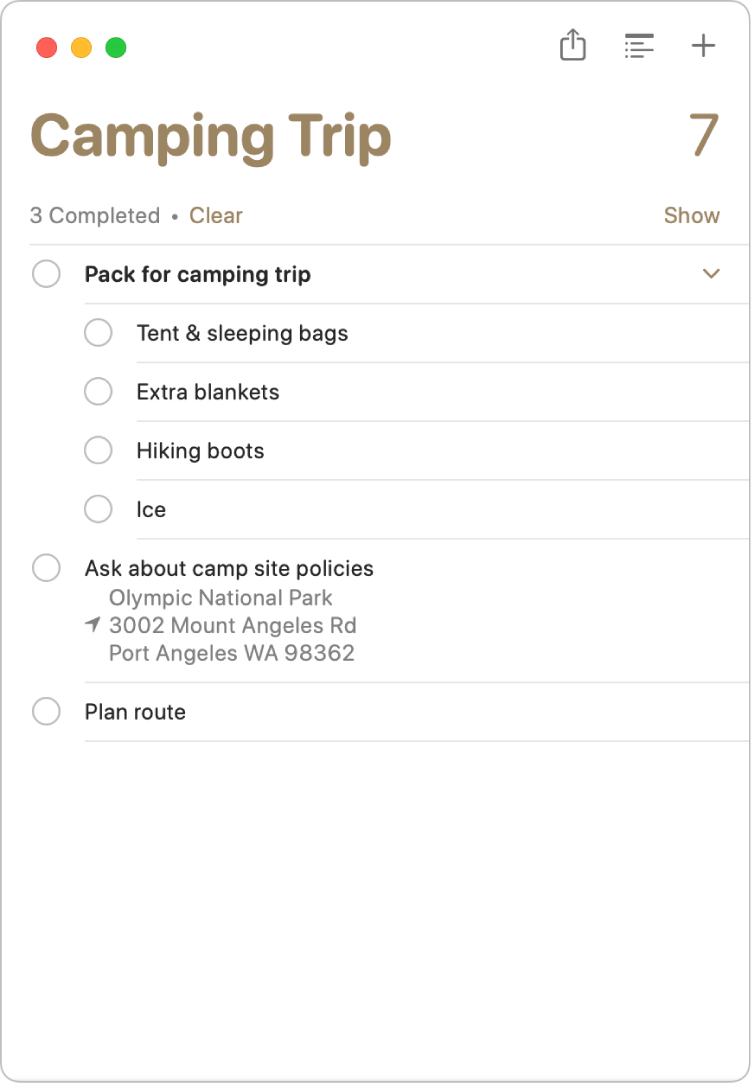
Add subtasks to reminders
Indent reminders to turn them into subtasks of the reminder right above them.
Note: You can’t create subtasks in the Today, Scheduled, or Flagged Smart Lists, or in custom Smart Lists.
Go to the Reminders app
 on your Mac.
on your Mac.Do one of the following:
Drag the reminders on top of another reminder.
Press Command-].
Choose Edit > Indent Reminder.
Remove subtasks
Go to the Reminders app
 on your Mac.
on your Mac.Do one of the following:
Press Command-[.
Choose Edit > Outdent Reminder.
Show or hide a reminder’s subtasks
You can show or hide a reminder’s subtasks in standard lists. You can also view subtasks while in Today, Scheduled, or other Smart Lists.
Go to the Reminders app
 on your Mac.
on your Mac.In a standard list, do one of the following:
Show a reminder’s subtasks: Click
 to the right of the reminder to display its subtasks.
to the right of the reminder to display its subtasks.Hide a reminder’s subtasks: Click
 to the right of the reminder to hide its subtasks.
to the right of the reminder to hide its subtasks.
In Today, Scheduled, or other Smart Lists, the number of subtasks appear blue below the parent task. To view the subtasks for a reminder in a Smart List, click the blue link below the reminder’s title.
If you complete, delete, or move a parent reminder, its subtasks are also completed, deleted, or moved.
