
Sign in to or out of your Apple Account on Mac
You can sign in to your Apple Account in System Settings on Mac. After you sign in, you can use Apple Account settings to change your personal information, sign-in and security settings, payment and shipping information, and more.
If you don’t have an Apple Account and want to create one, see Create an Apple Account.
Important: If you forget or need to reset your Apple Account email address or password, see the Apple Support articles If you forgot your Apple Account primary email address or phone number and If you forgot your Apple Account password.
Sign in to your Apple Account
On your Mac, choose Apple menu

If you see your name, you’re already signed in.
Enter your Apple Account email address or phone number, then click Continue.
Enter your password, click Continue, then follow the onscreen instructions.
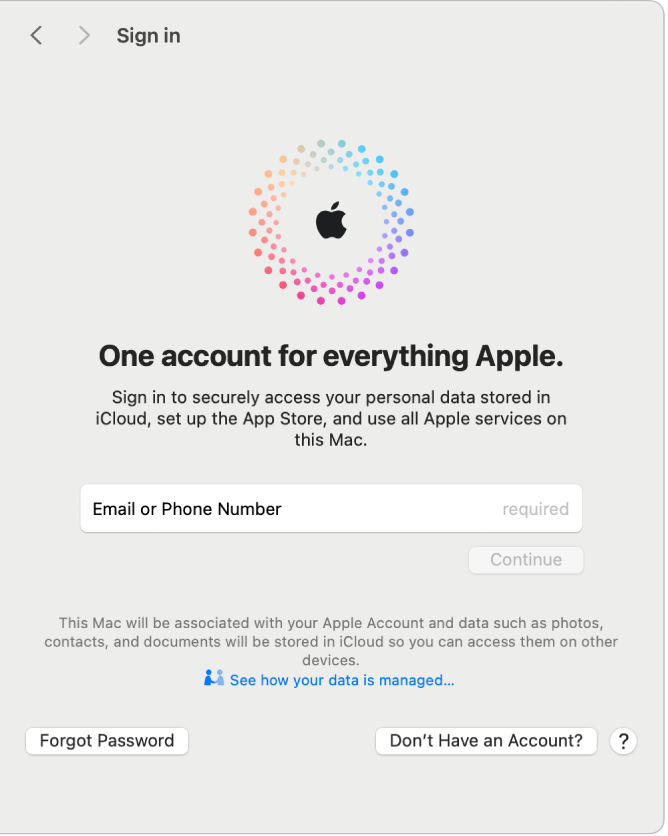
Sign out of your Apple Account
Sign out of your Apple Account to prevent others from accessing your account information and Apple services on your Mac—when you sell or give away your computer, for example. See the Apple Support article What to do before you sell, give away, trade in, or recycle your Mac.
On your Mac, choose Apple menu

Click Sign Out (you may need to scroll down).
Follow the onscreen instructions for copying and downloading your data stored in iCloud.
For more information about signing out of your Apple Account, see If you sign out of your Apple Account settings.
For information about changing your Apple Account settings on the Apple Account website, see your Apple Account page.
For information about changing Apple Account settings using your iPhone or iPad, see Sign in and manage your Apple Account on iPhone in the iPhone User Guide or Sign in and manage your Apple Account on iPad in the iPad User Guide.
