iPad User Guide
- iPad User Guide
- What’s new in iPadOS
- Supported models
-
- Wake and unlock
- Adjust the volume
- Change or turn off sounds
- Access features from the Lock screen
- Open apps on the Home screen
- Take a screenshot or screen recording
- Change or lock the screen orientation
- Change the wallpaper
- Zoom an app to fill the screen
- Drag and drop
- Search with iPad
- Use AirDrop to send items
- Perform quick actions
- Use and customize Control Center
- View and organize Today View
- Charge and monitor the battery
- Learn the meaning of the status icons
- Travel with iPad
-
-
- View photos and videos
- Edit photos and videos
- Edit Live Photos
- Edit Portrait mode photos
- Organize photos in albums
- Search in Photos
- Share photos and videos
- View Memories
- Find people in Photos
- Browse photos by location
- Use iCloud Photos
- Share photos with iCloud Shared Albums
- Use My Photo Stream
- Import photos and videos
- Print photos
- Shortcuts
- Stocks
- Tips
-
-
- Get started with accessibility features
-
-
- Turn on and practice VoiceOver
- Change your VoiceOver settings
- Learn VoiceOver gestures
- Operate iPad using VoiceOver gestures
- Control VoiceOver using the rotor
- Use the onscreen keyboard
- Write with your finger
- Use VoiceOver with an Apple external keyboard
- Type onscreen braille using VoiceOver
- Use a braille display
- Customize gestures and keyboard shortcuts
- Use VoiceOver with a pointer device
- Use VoiceOver in apps
- Zoom
- Magnifier
- Display & Text Size
- Motion
- Spoken Content
- Audio Descriptions
-
-
- Important safety information
- Important handling information
- Get information about your iPad
- View or change cellular settings
- Find more resources for software and service
- FCC compliance statement
- ISED Canada compliance statement
- Class 1 Laser information
- Apple and the environment
- Disposal and recycling information
- ENERGY STAR compliance statement
- Copyright
Share website and app passwords with AirDrop on iPad
Use AirDrop to securely share passwords with someone using an iPhone, iPad, iPod touch, or Mac.
iCloud Keychain must be set up on your iPad.
Send a password
To use AirDrop to share a password, the person youʼre sharing with must be in your Contacts. To share with someone on iPad, iPhone, or iPod touch, ask them to open Control Center and allow AirDrop to receive items. To share with someone on a Mac, ask them to allow themselves to be discovered in AirDrop in the Finder.
On your iPad, go to Settings
 > Passwords & Accounts > Website & App Passwords.
> Passwords & Accounts > Website & App Passwords.Tap the account you want to share.
Tap Password, then tap AirDrop.
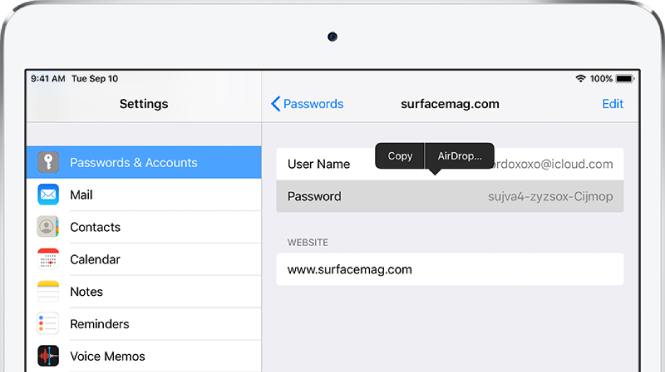
Tap the contact you want to send the password to.
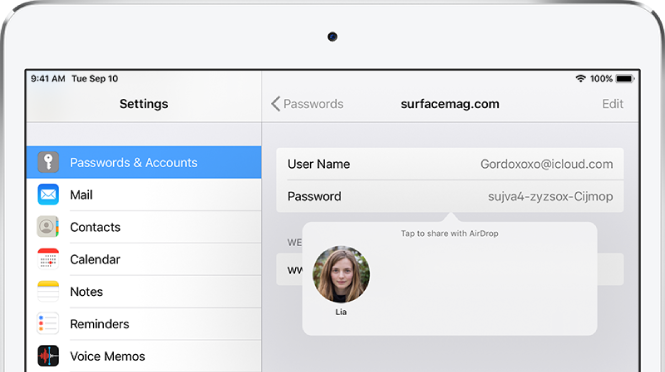
Receive a password
To receive a password, you must be in the sender’s contacts.
If you haven’t already done so, allow AirDrop to receive items.
When you receive a request to accept a password from someone else, tap Accept.
The password is saved on your iPad, where you can view it and let iPad automatically fill it in on the sign-in screen for the account.
