What’s new in iPadOS
New Home screen The Home screen has been redesigned to take advantage of the large iPad display. A refined layout lets you see more apps, and you can pin your favorite Today View widgets on the Home screen. See View and organize Today View.
Dark Mode A new Dark Mode option gives the entire iPadOS experience a beautiful dark color scheme that’s perfect for low-light environments. Quickly turn on Dark Mode from Control Center, or set it to automatically turn on at night. When Dark Mode is turned on, the light from your device won’t disturb the people around you. See Adjust the screen brightness and color on iPad.
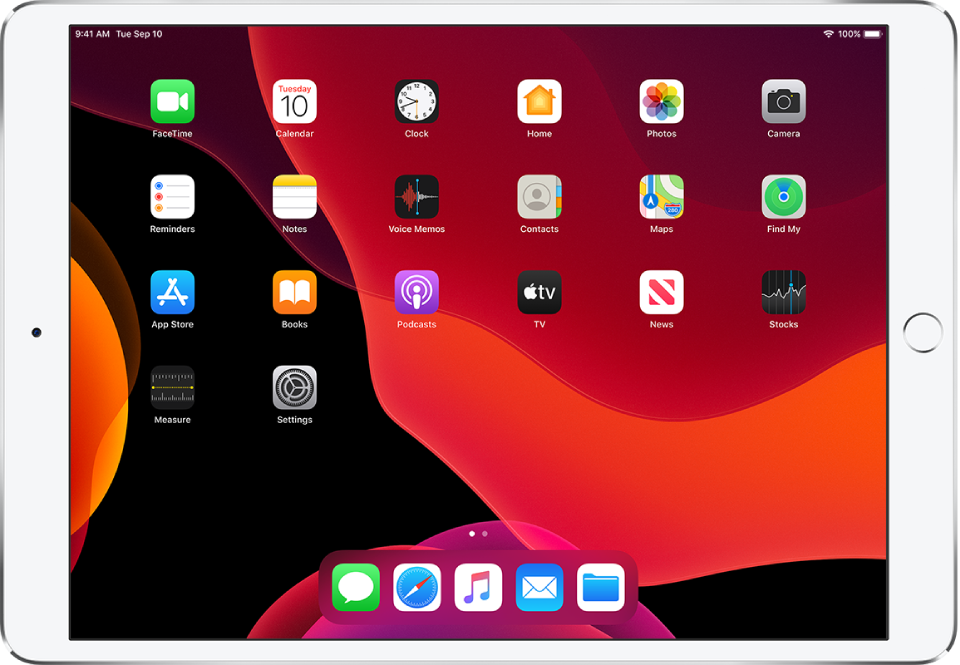
Slide Over and Split View Keep multiple apps at the ready in Slide Over and quickly access your favorites with just a swipe. Open multiple windows from the same app in Split View—perfect for working on two documents side by side. See Open an app in Slide Over on iPad and Open two items in Split View on iPad.

Measure (iPadOS 13.4) On iPad Pro 11-inch (2nd generation) and iPad Pro 12.9-inch (4th generation), you can use Measure to instantly measure a person’s height. You can also measure objects and distances more precisely with edge guides and ruler view. See Measure a person’s height with iPad and Measure dimensions with iPad.
Tool palette and Markup Use a new set of tools in a redesigned palette that you can move to either side of the screen. Capture a screenshot of an entire webpage, document, or email, and mark it up. See Draw in apps with Markup.

Sidecar Expand your Mac workspace—and your creativity—with iPad and Apple Pencil. See Use iPad as a second display for your Mac.
Trackpad and mouse support (iPadOS 13.4) You can use Magic Trackpad, Magic Mouse, and third-party mouse devices to interact with your iPad, or you can use the trackpad built into Magic Keyboard for iPad. See Trackpad gestures for iPad and Mouse actions and gestures for iPad.
Files Easily browse and access files nested deep in folders with the new Column View. See high‑resolution previews of selected files in the Preview pane that let you perform Quick Actions like markup and rotate. Use On My iPad to create folders and store files that reside only on the local drive. See View files and folders in Files.
Text editing iPadOS makes it easier to precisely select and edit text using just your fingers. See Select and revise text.
Keyboard Pinch to shrink the keyboard and move it wherever you want for one-handed typing, then use QuickPath (not available for all languages) to enter a word by sliding your finger from one letter to the next. See Enter text using the onscreen keyboard.
Photos The redesigned Photos app displays your photo library by days, months, and years so it’s easier to browse and share your photos and videos. As you scroll, Live Photos and videos play, bringing your photo library to life. All-new editing tools make it easy for you to make changes to your photos and videos and see at a glance where those changes were made. See View photos and videos and Edit photos and videos.

Safari New features make Safari on iPadOS a desktop-class browsing experience. Safari now automatically shows you a website’s desktop version so you can use web apps like Google Docs, Squarespace, and Wordpress. See Change text size, display, and website settings.
Maps Rebuilt from the ground up, Maps features more realistic details for roads, beaches, parks, and buildings. Explore where you’re going before you get there with Look Around, build collections of your favorite locations, share your ETA, and more. See Look around in Maps, Create a collection, and Share your ETA.

Sign in with Apple Sign in to apps and websites quickly and easily using the Apple ID you already have. No filling out forms or creating new passwords—just tap the Sign in with Apple button in any participating app or on a website, use Face ID or Touch ID to complete sign in, and you’re all set. Apple doesn’t track your profile and protects your Apple ID with two-factor authentication. See Sign in with Apple.

Siri The new Siri voice sounds incredibly natural, particularly when speaking longer phrases. Siri offers personalized suggestions when you search in Podcasts, Safari, and Maps, and can detect reminders in Messages. See Ask Siri.
Animoji and Memoji Three new Animoji characters—mouse, octopus, and cow—give you more options to express yourself. Make your Memoji one in a trillion with new hairstyles, headwear, makeup, and piercings. Automatically generate sticker packs based on your Animoji and Memoji characters that allow you to express a range of emotions in Messages. See Use Animoji and Memoji in Messages.

Messages Automatically share your name and photo when you start a conversation. You can use an Animoji, an image, or a monogram for your photo. See Share your name and photo.
Announce Messages (iPadOS 13.2) When you wear AirPods Pro, AirPods (2nd generation), or other supported headphones, Siri can read your incoming messages, and you can speak a reply for Siri to send. See Listen and respond to messages.
Set communication limits (iPadOS 13.3) Use Screen Time to limit who your children can communicate with—and who can communicate with them—throughout the day and during downtime. See Set communication limits on a family member’s device.
Audio Sharing Share what you’re listening to with a friend who’s also wearing AirPods or compatible Beats headphones or earphones. See Share audio with AirPods and Beats headphones.
App Store Subscribe to Apple Arcade (not available in all countries or regions), a service that gives you access to new games on iPhone, iPad, iPod touch, Mac, and Apple TV. With a single subscription, you can download and play any Apple Arcade game from the App Store, without ads or additional purchases. See Get apps, games, and fonts in the App Store.
Apple TV+ Subscribe and watch new and exclusive Apple Originals, ad-free and on demand. Watch Apple TV+ (not available in all countries or regions) in the Apple TV app on your iPhone, iPad, iPod touch, Mac, Apple TV, and supported smart TVs and streaming devices. See Set up the Apple TV app.
Fonts You can now get fonts from the App Store to use in documents you create on iPad. See Install fonts.
Reminders The all-new Reminders app makes it easier than ever to create and organize reminders. Use the quick toolbar to add dates, times, locations, flags, photos, and even scanned documents to your reminders. See Set reminders.

Shortcuts The Shortcuts app is now built into iPadOS and is the home for all your shortcuts. Get started with the Shortcuts app by adding a personalized daily routine to help streamline your day. See the Shortcuts User Guide.
HomeKit Secure Video (iPadOS 13.2) Footage from your home security cameras is end-to-end encrypted and stored securely in iCloud. Only you and the people you share the footage with can view it. See Set up security cameras in Home.
Performance Face ID unlocks iPad up to 30 percent faster and apps open up to two times faster. Apps from the App Store are packaged in a new way that makes them up to 50 percent smaller.
Privacy and security Control the location data that you share with apps. You can choose to grant an app access to your location once or anytime you use it. When you receive alerts about an app that’s using your location in the background, you can decide whether to update your permissions. See Set which apps can access your location.
Learn tricks for iPadOS The Tips app adds new suggestions frequently, so you can get the most from your iPad. See Get tips.
Note: New features and apps may vary depending on your iPad model, region, language, and carrier.
