
Return recent or missed FaceTime calls on Mac
You can quickly return a recent FaceTime call (including calls you missed) from FaceTime, Notification Center, a reminder, or the Dock. See FaceTime audio and video call requirements.
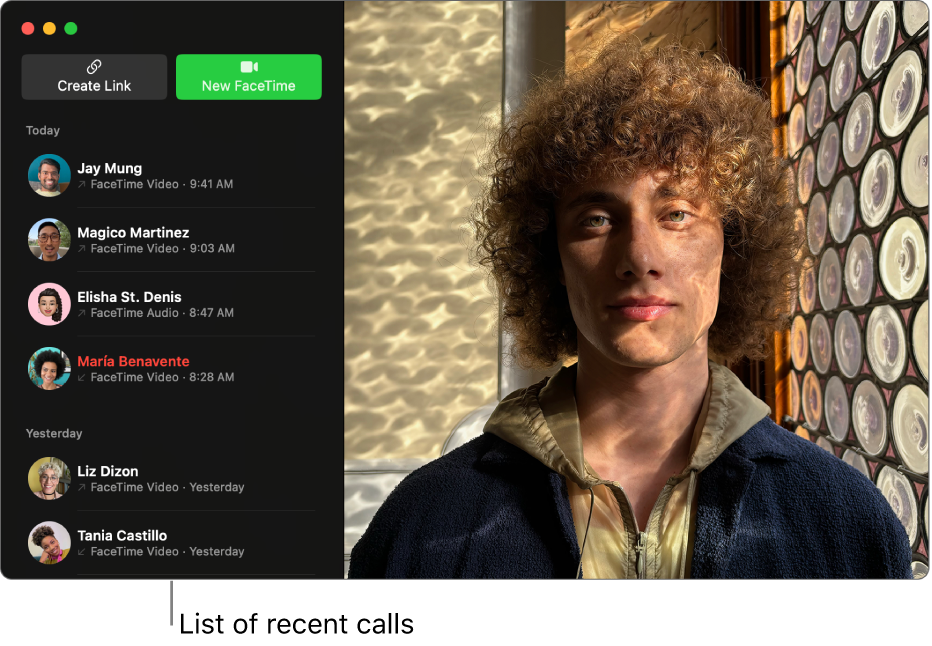
Return a call from FaceTime
The left side of the FaceTime window shows you all the calls you’ve made or received (unless you deleted your call history). It’s organized by date, with the most recent calls on top.
The Active section appears when someone is currently on a Group FaceTime call that you can join. The Upcoming section appears when you create a FaceTime link or when a link is available in Calendar, Reminders, Mail, or Messages. These links appear in the Upcoming section for a day or so; otherwise, they appear in the date-based section—for example, Last Week.
Go to the FaceTime app
 on your Mac.
on your Mac.Move the pointer over the call window, then click
 or
or  next to a call.
next to a call.If the caller is in your contact list, you can choose whether to return the call as an audio call or a video call. Click
 , then click
, then click  or
or  .
.
Tip: A Group FaceTime call remains active until all participants leave the call. To join or rejoin a Group FaceTime call that’s still in progress, double-click the call in your call history, then click Join.
Return a call in other ways
On your Mac, do one of the following:
Return a missed call from Notification Center: Click the date and time in the menu bar at the top of the screen to see notifications, then click a call in the list of missed calls. See View app notifications.
Return a call from a reminder: Go to the Reminders app
 , then click
, then click  next to the reminder. (A reminder is created automatically when you decline a call and set a reminder to call back later.)
next to the reminder. (A reminder is created automatically when you decline a call and set a reminder to call back later.)Return a call from the Dock: Control-click
 , then click a call below Recent Calls.
, then click a call below Recent Calls.If you don’t see
 in the Dock, you can add it.
in the Dock, you can add it.
You can’t call someone who’s restricted by communication limits in Screen Time.
