Apple Vision Pro User Guide
- Welcome
-
- Change notification settings and device sounds
- Set the date, time, language, and region
- Change your device name
- Change the appearance of text and windows
- See people around you while immersed
- See your Magic keyboard while immersed
- Use Apple Vision Pro on an airplane or a train
- Refresh apps in the background
- Set content restrictions in Screen Time
- Let others use your Apple Vision Pro
-
- Books
- Calendar
- Capture
- Clock
- Encounter Dinosaurs
- Home
- Maps
- Mindfulness
- News
- Numbers
- Pages
- Podcasts
- Reminders
- Shazam
- Shortcuts
- Stocks
- Tips
- Voice Memos
- Copyright
Change Siri settings on Apple Vision Pro
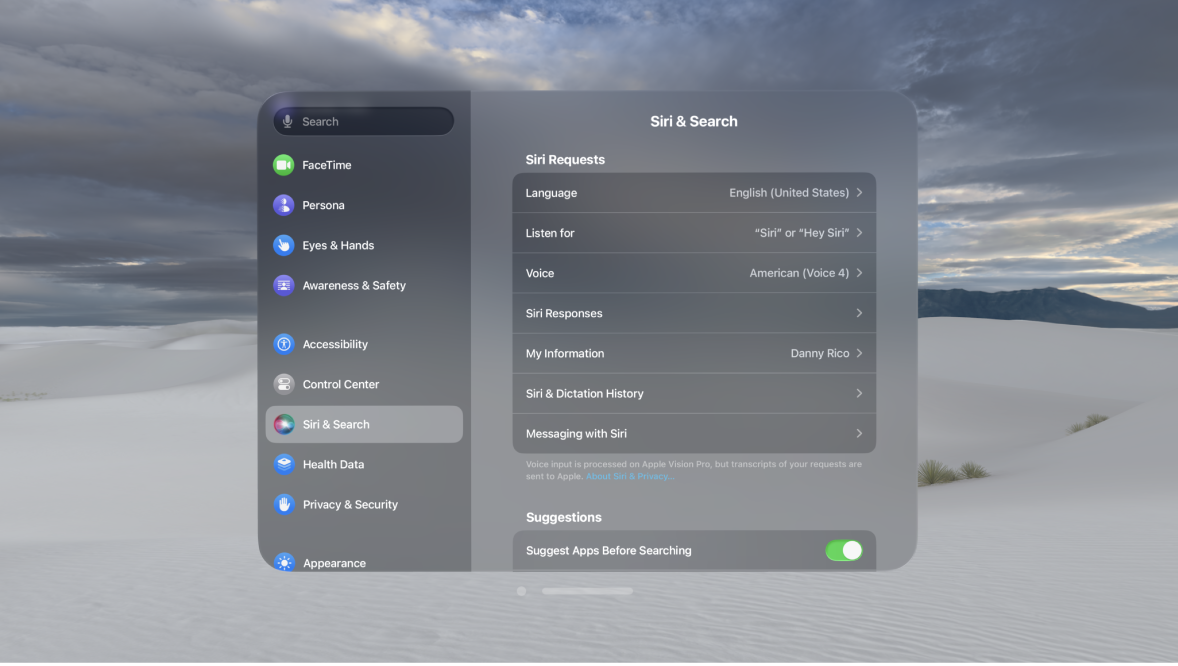
You can change the voice for Siri, change when Siri responds, and more.
For information about how to set up and use Siri, see Find out what Siri can do on Apple Vision Pro. To change settings for Siri Suggestions, see Siri Suggestions on Apple Vision Pro.
Change when Siri responds
You can customize when Siri responds to your voice.
Go to Settings 
You can also activate Siri by typing. See Type instead of speaking to Siri.
Change the voice for Siri
You can change the Siri voice (not available for all languages).
Go to Settings

Tap Siri Voice, then choose a different variety or voice.
Change how Siri responds
Siri can respond out loud or silently (with text in your view). You can also see your request in your view.
Go to Settings 
Change when Siri provides voice responses: Choose an option below Spoken Responses.
Always see the response from Siri: Turn on Always Show Siri Captions.
See your request in your view: Turn on Always Show Speech.
Change Siri settings for Messages
With Siri, you can use your voice to perform tasks in FaceTime ![]() and Messages
and Messages ![]() with just your voice—like hanging up and skipping the confirmation step when sending messages. You can enable these features in Settings.
with just your voice—like hanging up and skipping the confirmation step when sending messages. You can enable these features in Settings.
Go to Settings

Turn on Automatically Send Messages.
Change which apps appear in search
You can change which apps appear when you search with Siri.
Go to Settings

Turn settings on or off.
To change Siri accessibility settings, see Use accessibility features with Siri on Apple Vision Pro.
