
Run shortcuts from the Home Screen
You can add shortcuts to the Home Screen, and optionally group them into folders.
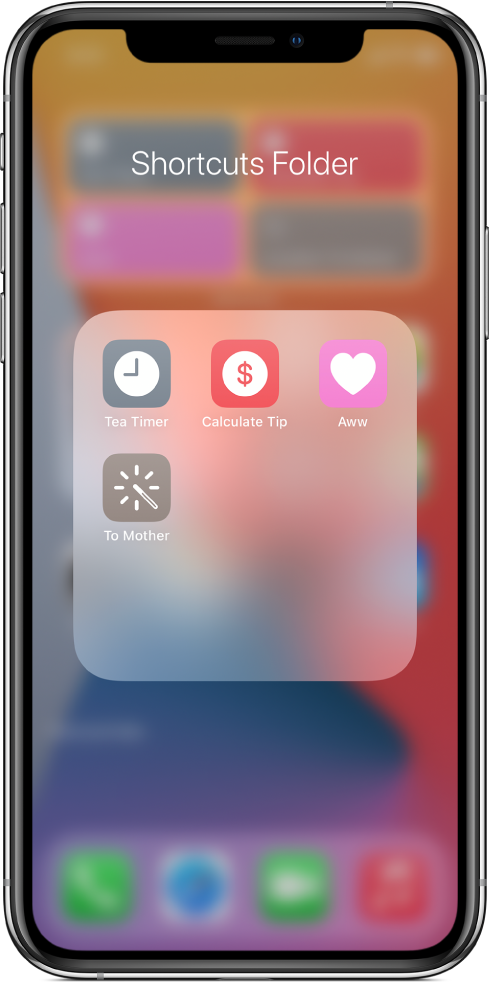
Add a shortcut to the Home Screen
In My Shortcuts
 in the Shortcuts app, tap
in the Shortcuts app, tap  on a shortcut to open it, then tap
on a shortcut to open it, then tap  to open Details.
to open Details.Tip: To access the Shortcuts User Guide, tap Shortcuts Help.
Tap Add to Home Screen.
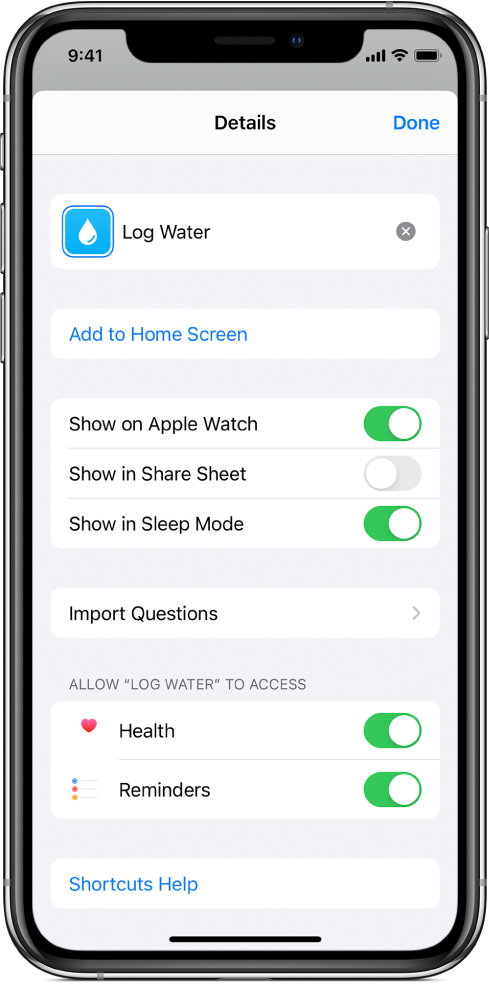
Optional: To use a custom photo for a Home Screen icon, tap the icon (in the Home Screen Name and Icon area), then choose one of the following:
Take Photo: Use the camera to take a new photo.
Choose Photo: Select an existing photo from your Photos library.
Choose File: Select a photo from the Files app.
Optional: To change the name that appears on the Home Screen, tap the name (in the Home Screen Name and Icon area), tap
 , enter a new name, then tap Return.
, enter a new name, then tap Return.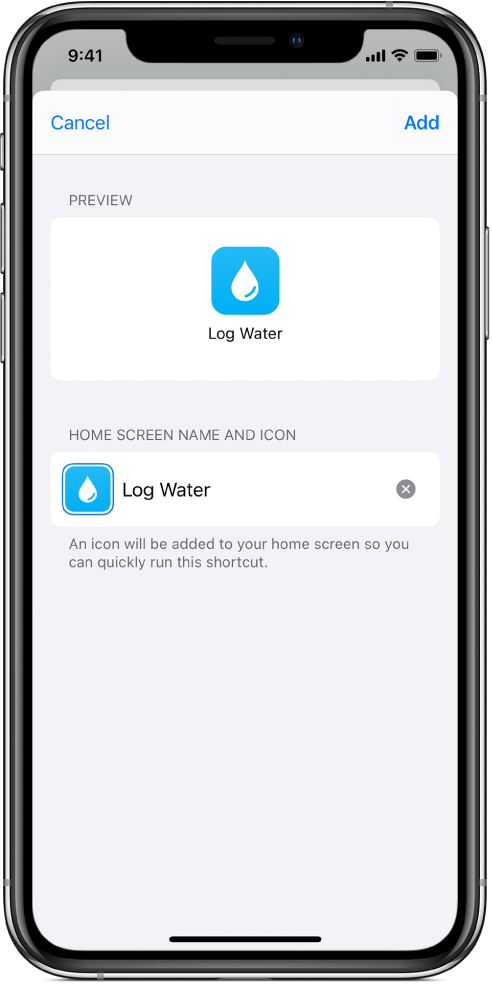
Tap Add.
The shortcut is added to your Home Screen.
