
Use column layout in Mail on Mac
When you use column layout to view email messages, the message list appears in columns across the Mail window, and the message preview appears below or to the side of the list.
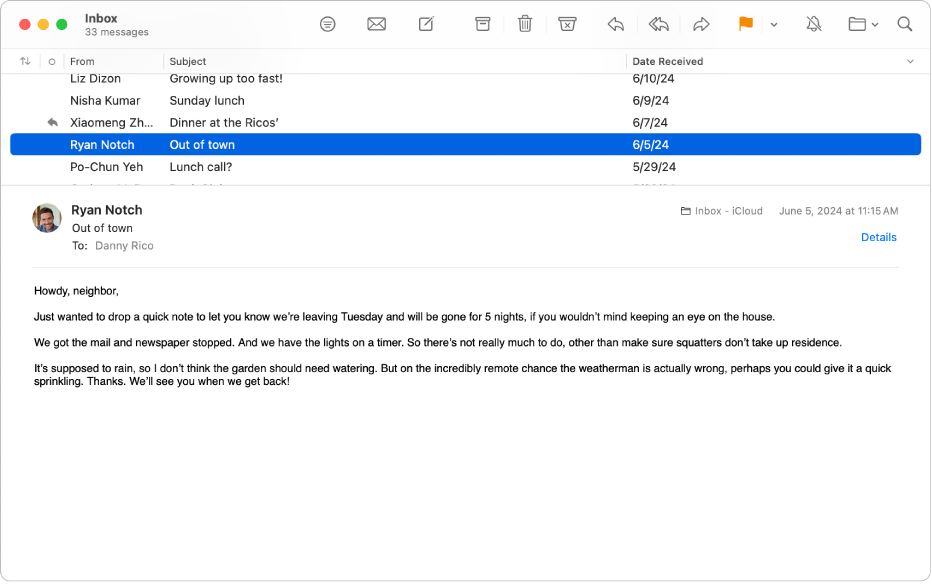
Go to the Mail app
 on your Mac.
on your Mac.Choose View > Use Column Layout (a checkmark indicates the layout is in use).
Do any of the following:
Change which columns are visible: Control-click a column header, then choose an attribute, such as Muted. The Conversation, Status, and Subject columns are always shown.
Show the message preview on the side or bottom: Choose View > Show Side Preview or View > Show Bottom Preview.
Change how messages are sorted: Control-click a column header, choose Sort By, then choose an attribute, such as From or Size, and a sort order.
Reorder columns: Drag a column left or right to change its location.
Show the messages in a conversation: In the Conversation column, click
 .
.
When you use column layout, Top Hits aren’t shown when you search for emails.
